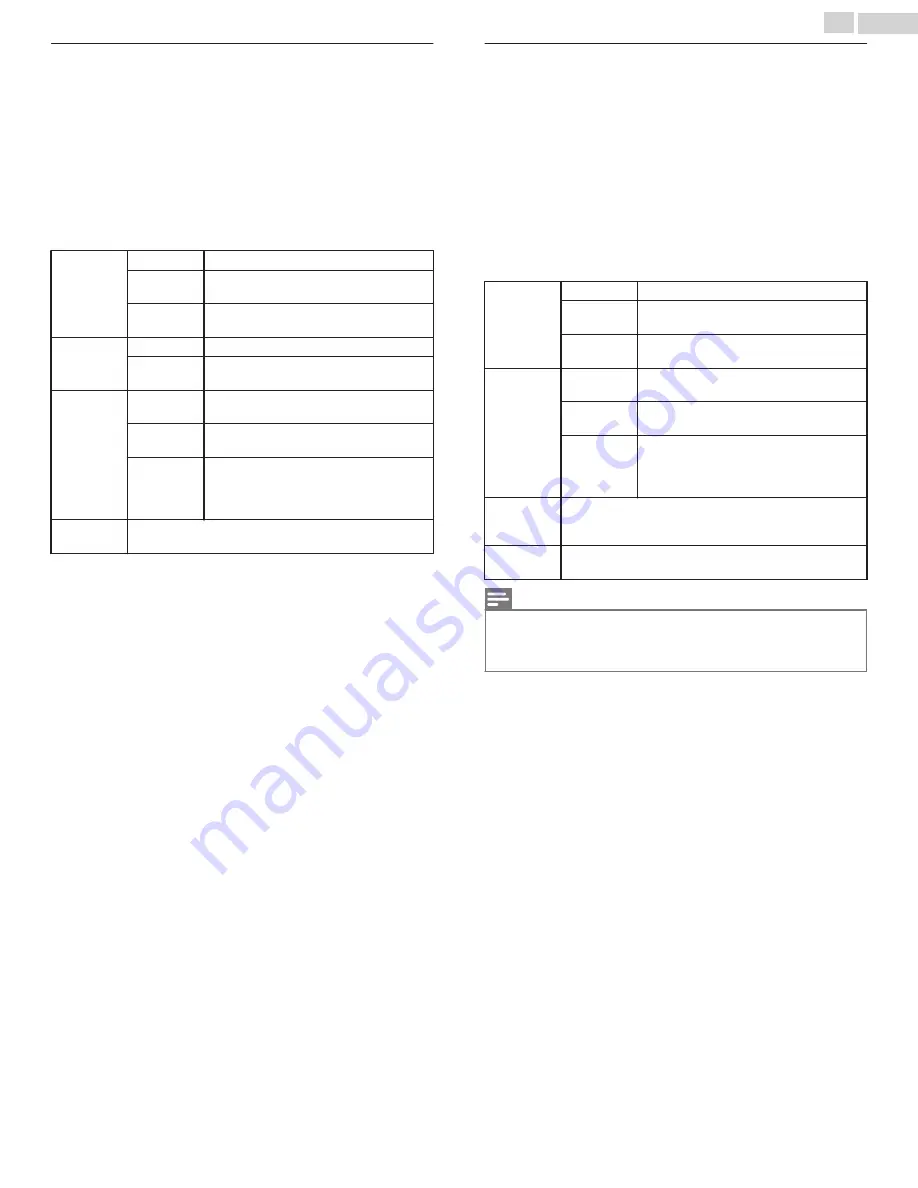
Playing music
1
Use
to Select
Music
, then press
OK
.
2
Use
to Select the desired item, then press
OK
.
3
Press
OK
or
.
to play the selected files.
•
Press
OK
or
.
to pause, then press
OK
or
.
again to resume.
•
Press
to fast-forward search.
•
Press
to fast-backward search.
•
Press
.
to stop playback.
•
Press
OPTIONS
to display the optional menu, then use
to
Select the desired item.
Repeat
Off
Sets repeat playback to Off.
One
Sets repeat playback for a selected Music
file.
All
Sets repeat playback for all Music files in
the current folder.
Shuffle
Off
Sets shuffle playback to Off.
On
Sets shuffle playback for all Music files in
the current folder.
TV Speakers
Off
The Sound will not be output from the
unit's speakers.
On
The Sound will be output from the unit's
speakers.
Speakers
EasyLink
You can control Audio Output from your
connected EasyLink Compliant Devices
with
VOL + / –
by using this unit's Remote
control.
Auto sound
Selects the sound mode according to your preference.
(
Standard
,
Vivid
,
Sports
,
Movie
,
Music
and
News
)
Playing movies
1
Use
to Select
Movie
, then press
OK
.
2
Use
to Select the desired item, then press
OK
.
3
Press
OK
or
.
to play the selected files.
•
Press
OK
or
.
to pause, then press
OK
or
.
again to resume.
•
Press
to fast-forward search.
•
Press
to fast-backward search.
•
Press
.
to stop playback.
Press
.
to resume from the point at which playback was stopped.
Press
OK
to play from the beginning of the file.
•
Press
OPTIONS
to display the optional menu, then use
to
Select the desired item.
Repeat
Off
Sets repeat playback to Off.
One
Sets repeat playback for a selected Video
file.
All
Sets repeat playback for all Video files in
the current folder.
TV speakers
Off
The Sound will not be output from the
unit's speakers.
On
The Sound will be output from the unit's
speakers.
Speakers
EasyLink
You can control Audio Output from your
connected EasyLink Compliant Devices
with
VOL + / –
by using this unit's Remote
control.
Auto picture
Selects the picture mode according to your preference.
(
Standard
,
Natural
,
Vivid
,
Sports
,
Movie
,
Game
,
Energy
saving
and
Internet video
)
Auto sound
Selects the sound mode according to your preference.
(
Standard
,
Vivid
,
Sports
,
Movie
,
Music
and
News
)
Note(s)
•
The Resume information will be kept even when the unit is Turned Off.
•
If you play another file while the previously viewed file is being resumed, the Resume
information of the previously viewed file will be Deleted.
•
The file or the folder in Resume Stop mode will be highlighted in gray on
List
or
Thumbnails
.
27
.
English






























