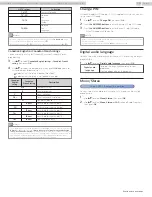Net TV
Net TV offers internet services for your TV. Use the TV remote control to
browse the Net TV pages. You can play movies, listen to music and much
more, all from your TV screen.
–Because Net TV is an online system, it can be modified over time to
better serve its purpose.
–Some Net TV services can be added, changed or stopped after some
time.
–You cannot download and save files or install plug-ins.
Before using Net TV
Follow the procedure below before using Net TV.
1
Connect this unit to the internet.
2
Set up the necessary network connection settings.
(Refer to
Using Net TV
1
Press
NETTV
.
•
Net TV screen will appear, then use
to select service icon.
•
For the first time only,
Terms of Use
screen will appear. After
confirming the content, use
to select
Agree
, then press
OK
.
Guide to Net TV menu screen
Net TV start screen
4
3
5
2
1
6
Country: USA
Terms of Use
Option
Featured Apps
Now on TV
Now on TV
:
Displays the image of the input under present
tuning.
Featured Apps
:
Displays fixed net service icons.
Selected Apps
:
Displays movable net service icons.
Country
:
Selects what country you live in.
Terms of Use
:
Displays a copy of net service.
Option
:
Remove or move App.
My Apps functions
Remove App
1
Use
to select the desired App, then press
OPTIONS
.
2
Use
to select
Remove App
, then press
OK
.
•
The selected App will be removed from
My Apps
list.
Move App
1
Use
to select the desired App, then press
OPTIONS
.
2
Use
to select
Move App
, then press
OK
.
•
The selected App icon will be smaller.
3
Use
to the point you want to place, then press
OK
.
Guide to App Gallery
a
b
c
All
App Gallery
Category menu:
List of category menu.
Icon list:
Displays unregistered net service icons on
My
Apps
list.
Page guide:
Displays the order of pages. The current page
will be highlighted.
1
Press
NETTV
, then use
to select
App Gallery
.
2
Use
to select the desired App in
My Apps
list, then press
OK
.
•
You can also choose from Category menu. Use
to select
All
, then use
OK
to select the desired category.
•
If you select
Add
, the selected App icon will be placed at the end
of
My Apps
list.
•
If you select
Add and move
, the selected App icon will be smaller
and use
to the point you want to place, then press
OK
.
Even if you press
BACK
to cancel this function, the selected App
icon will be placed at the end of
My Apps
list.
Information on network services
For detailed information on 3rd party internet services, please visit the
service providers website:
Netflix
:
http://www.netflix.com
VUDU
:
http://www.vudu.com
CinemaNow
:
http://www.cinemanow.com
For additional help, refer to the Frequently Asked Questions FAQs at
www.philips.com/support.
Select TV and enter your model number.
50
.
English
Continued on next page.
65PFL6601 serial numbers beginning with DS4A1703 or higher numbers / 75PFL6601 serial numbers beginning with GZ2