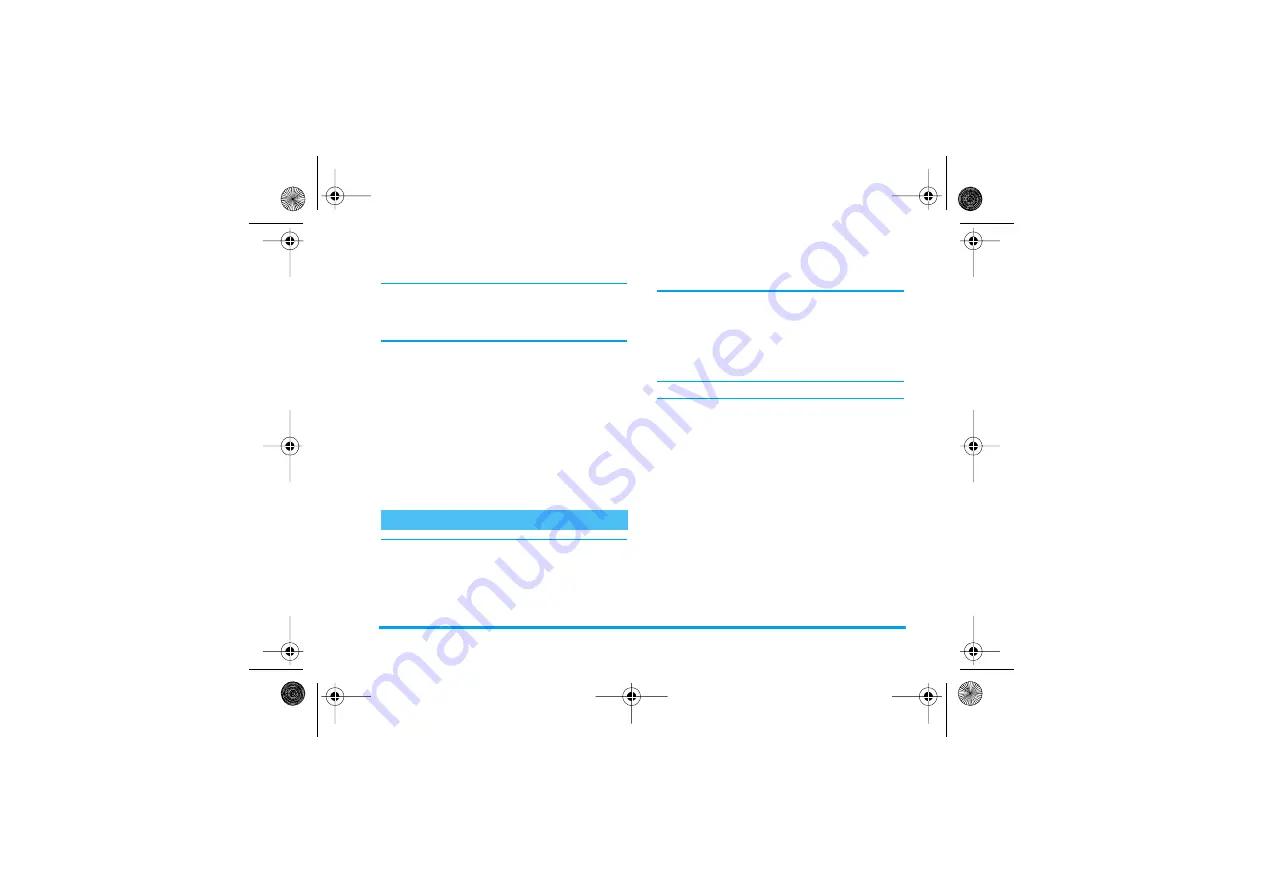
Messages
33
Receive an MMS
If the size of the MMS to download is bigger than the
memory available in your phone, you must free
memory by deleting data (pictures, sounds, etc.). See
“Memory status” page 51.
When you receive an MMS, and if you activated the
Allow info receiving
option, an alert message appears
on the screen to inform you. See “MMS Setup”
page 31 to learn about
Auto download
or
Deferred
retrieve
modes.
If the sender of the message has asked for a
Delivery
report
, a prompt will ask you to press
,
to send it or
to press
)
to cancel.
Once the MMS is downloaded, select it in the
Inbox
list and press
R
Options
, then
View
to play it. Press
R
Options
again to access the options described in
the section “Inbox” page 28.
If not already included in your phone subscription,
you must subscribe to an e-mail account and have
received the settings information from your provider.
In this case, all parameters are communicated to you
by your provider and/or operator as described below
and must be entered as given. In some cases, your
operator might also be your e-mail service provider.
This menu allows you to send and receive e-mails,
with or without attachments. If your
phone was pre-
configured, the parameters are already set and you
don’t have to change them, except for
Login
,
Password
and
E-mail address
which are up to you when creating
an e-mail account.
To enter specific signs such as @ or %, see page 11.
New Email
Select this menu item to create a new mail, then type
the text in the edition window that appears (see “Text
or number entry” page 11 for details). Once you have
written your message, press
R
Options
to access
the following:
Recipient
To enter the Email address of the
recipient you will send the message
to (long press
*
to access the
table of symbols including the @
sign).
Philips568_GB_4311 255 60731.book Page 33 Mardi, 5. octobre 2004 3:24 15
Summary of Contents for 568
Page 1: ......






























