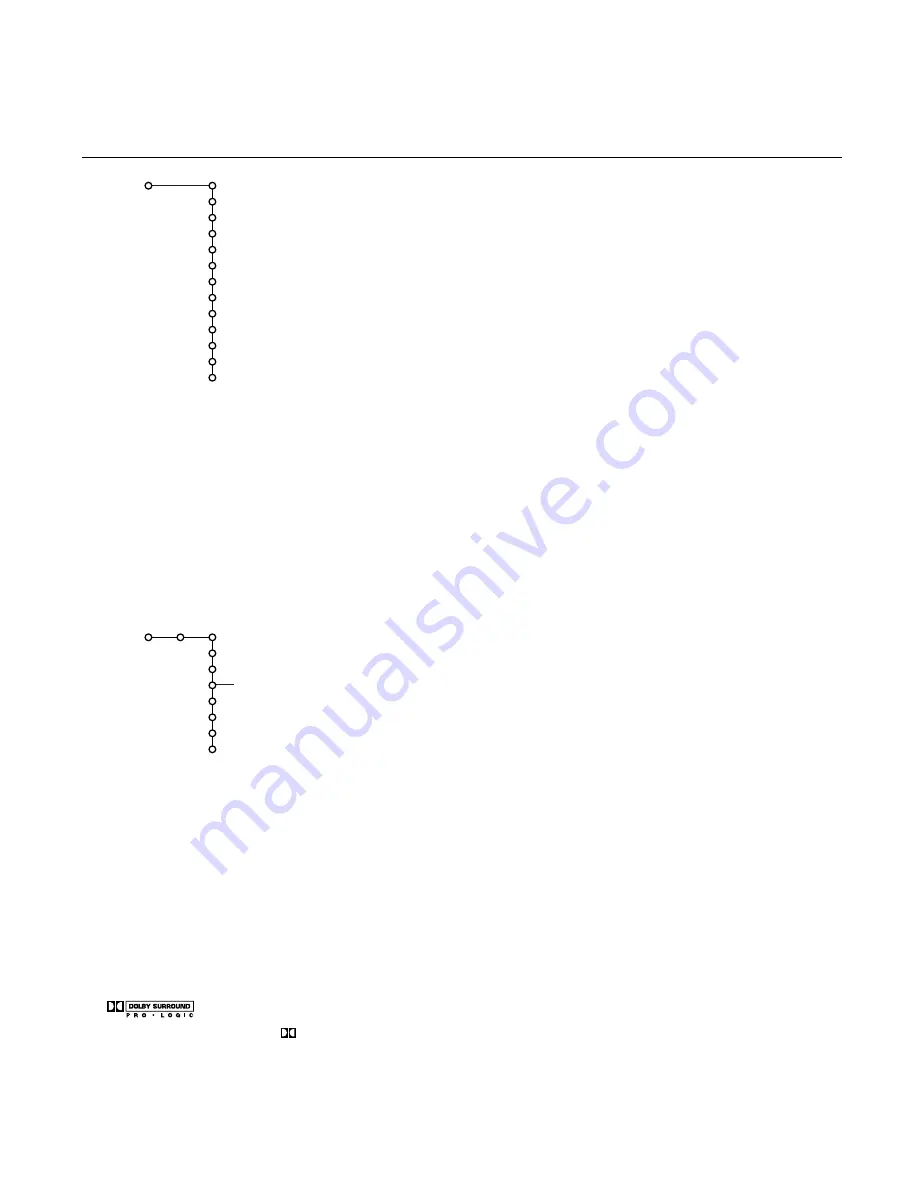
15
Use of the menus
Display Format
(not available for digital signals via AV4)
This menu item performs the same as the
q
button on the Remote
Control. See Use of the Remote Control, p. 11
Color Enhancement
(not available for digital signals via AV4)
When activated, this feature automatically controls skintone correction, green
enhancement and blue stretch. It makes the colors more vivid.
&
Press the cursor right to enter the list.
é
Select
On
or
Off
in order to activate/de-activate Color Enhancement with
the cursor up/down.
“
Press the cursor left or the
OK
button to return to the picture menu.
Auto Picture
This menu item performs the same as the
Auto Picture
item on the remote
control. See Use of the Remote Control, p. 12.
&
Press the cursor right to enter the list.
é
Select a predefined picture setting with the cursor up/down.
“
Press the cursor left to return to the picture menu.
To exit the picture menu branch, press the diagonal cursor button upright or
upleft or press the
Ï
menu button.
Sound menu
Select the menu items with the cursor up/down and adjust the settings with
the cursor left/right.
Remember, control settings are at normal mid-range levels when the bar scale
is centered.
Treble
Treble attenuates or amplifies the high-frequency response of the audio
output signal.
Bass
Bass attenuates or amplifies the low-frequency response of the audio output
signal.
Sound Mode
The Sound mode feature allows you to select the way that your TV plays
audio that it receives from broadcast signals or from external inputs.
Each mode plays the audio in different configurations, depending on the
speaker configuration and the sound signal being broadcast.The graphical
representation of the TV speakers is displayed and updated according to the
selected Sound Mode. Speakers which are active are highlighted.
Refer to the Main Menu, Settings, Speakers menu, see p. 21 for the settings of
the speaker-related controls, and to Connect Peripheral Equipment, Connect
external speakers, p. 40 for the speaker configuration.
In order to receive the full reproduction capability of true Dolby Pro Logic*
Sound you should include the proper use and arrangement of surround
speakers (16 Ohm only!) (not supplied).
When no Surround speakers are connected, the Sound Modes Hall and Pro
Logic are grayed out and can not be selected.
Picture
Natural Motion
Brightness
Color
Tint
Contrast
Dynamic Contrast
Sharpness
Color Temperature
DNR
Display Format
Color Enhancement
Auto Picture
TV
Sound
Treble
Bass
Sound Mode
Alt Audio
3D Surround Effect
Headphone Volume
Auto Sound
TV
‘Dolby’ ‘Pro Logic’ and the double-D symbol
are trademarks of Dolby Laboratories Licensing
Corporation.
Manufactured under license from Dolby
Laboratories Licensing Corporation.
*
Stereo
3 Stereo
3D Surround
Hall
Pro Logic
Summary of Contents for 55PP9501/79
Page 1: ......
Page 2: ...Printed on recycled paper ...
Page 51: ......
Page 52: ...Printed in Belgium 3104 305 4985 1 Printed on recycled paper ...






























