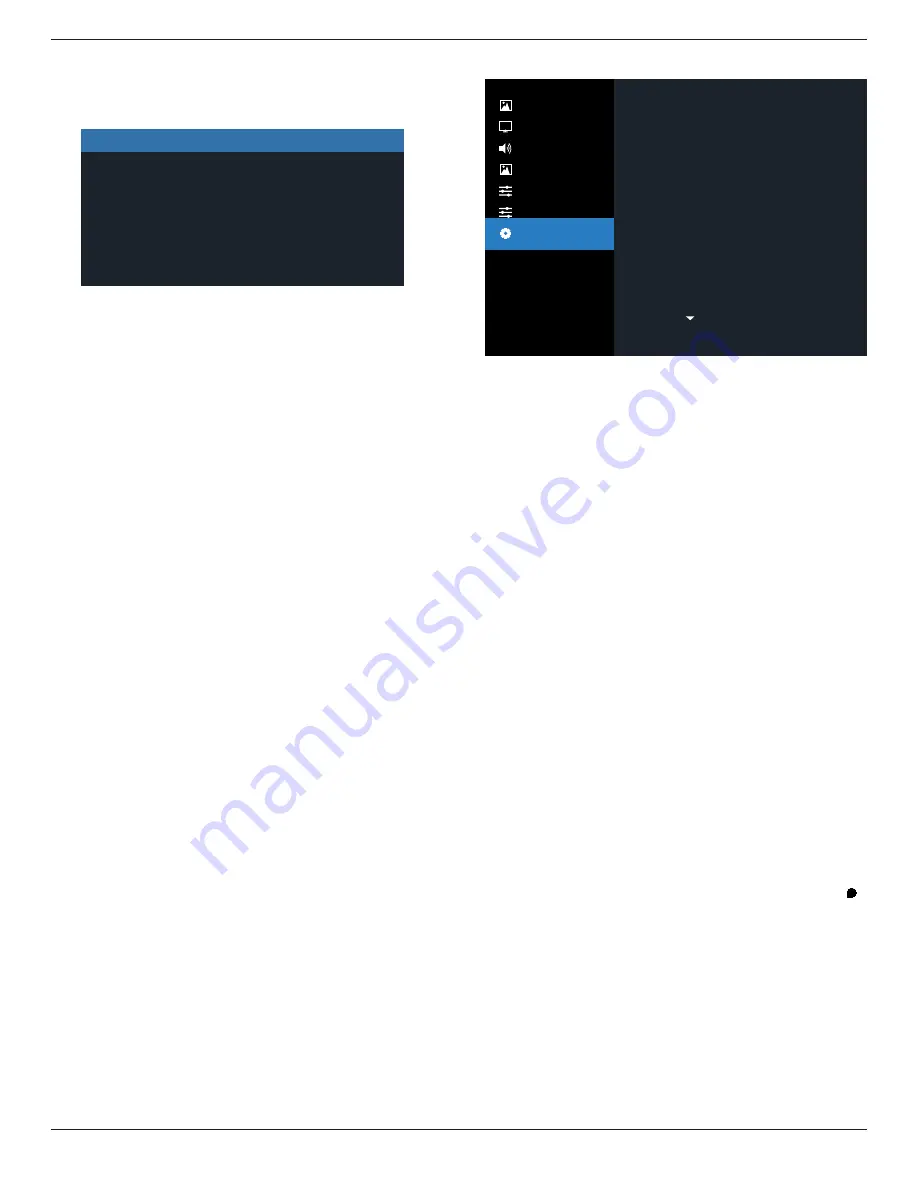
55BDL4107X
36
Monitor information
Shows information about your display, including model
number, serial number, operating hours and software
version.
Monitor information
Model name
Serial NO.
Operator hours
SW Version
XXXXXX
74 H 33 M
V0.217
DP version
DisplayPort support mode.
The options are:
• {DP 1.1} (Default) : DP 1.1 single stream(clone mode)
• {DP 1.2}: DP 1.2
NOTE:
1. The DP version must be set the same for all daisy chain
displays.
2. For 3840x2160, the dot clock timing should be 533MHz.
3. DP 1.1 not support 4K/60Hz timing.
HDMI EDID
Switch HDMI EDID type: {HDMI 1.4}, {HDMI 2.0}.
OSD Rotation
Set the rotation of OSD
Language
Select the language used in the OSD menu.
The options are: English/Français/Deutsch/Español/Italiano/
简体中文
/
繁體中文
/Português/
日本語
.
Scan Inversion
ON: Turn on scan data inversion function of Panel
OFF: Turn off this function
Default: Off
Configuration 2 reset
Reset all settings in Configuration 2 menu to the factory
preset values.
6.2.7. Advanced option menu
Picture
Screen
Audio
PIP
Configuration 1
Configuration 2
Advanced Option
Auto
Action
Action
Action
Off
Action
Action
Off
Action
Action
Input resolution
IR control
Keypad control
Tiling
Off timer
Date and time
Schedule
HDMI with One Wire
Auto Signal Detection
Power Save
Input resolution
Set the resolution of the VGA input. This is only required
when the display is unable to detect the VGA input
resolution correctly.
NOTE: This item is functional for VGA input only.
The options are:
• {1024x768 / 1280x768 / 1360x768 / 1366x768}
• {1400x1050 / 1680x1050}
• {1600x1200 / 1920x1200}
• {Auto}: Determines the resolution automatically.
The selected settings will become effective after turning off
the power and turning it on again.
IR control
Select the operation mode of the remote control when
multiple displays are connected via an RS232C connection.
• {Normal} - All displays can be operated normally by the
remote control unit.
• {Primary} - Designate this display as the primary display
for remote control operation. Only this display can be
operated by the remote control. (In primary mode, IR key
will always be processed regardless the monitor id/group
settings).
• {Secondary} - Designate this display as the secondary
display. This display can not be operated by the remote
control, and will only receive the control signal from the
primary display via the RS232C connection.
• {Lock All} / {Lock all but Volume} / {Lock all but Power}
/ {Lock all except PWR & VOL}- Lock the remote control
function of this display. To unlock, press and hold the [ ]
INFO button on the remote control for 6 (six) seconds.
NOTE
:
If secondary PD is set {Normal}, it always receive IR
control signal from primary PD.
















































