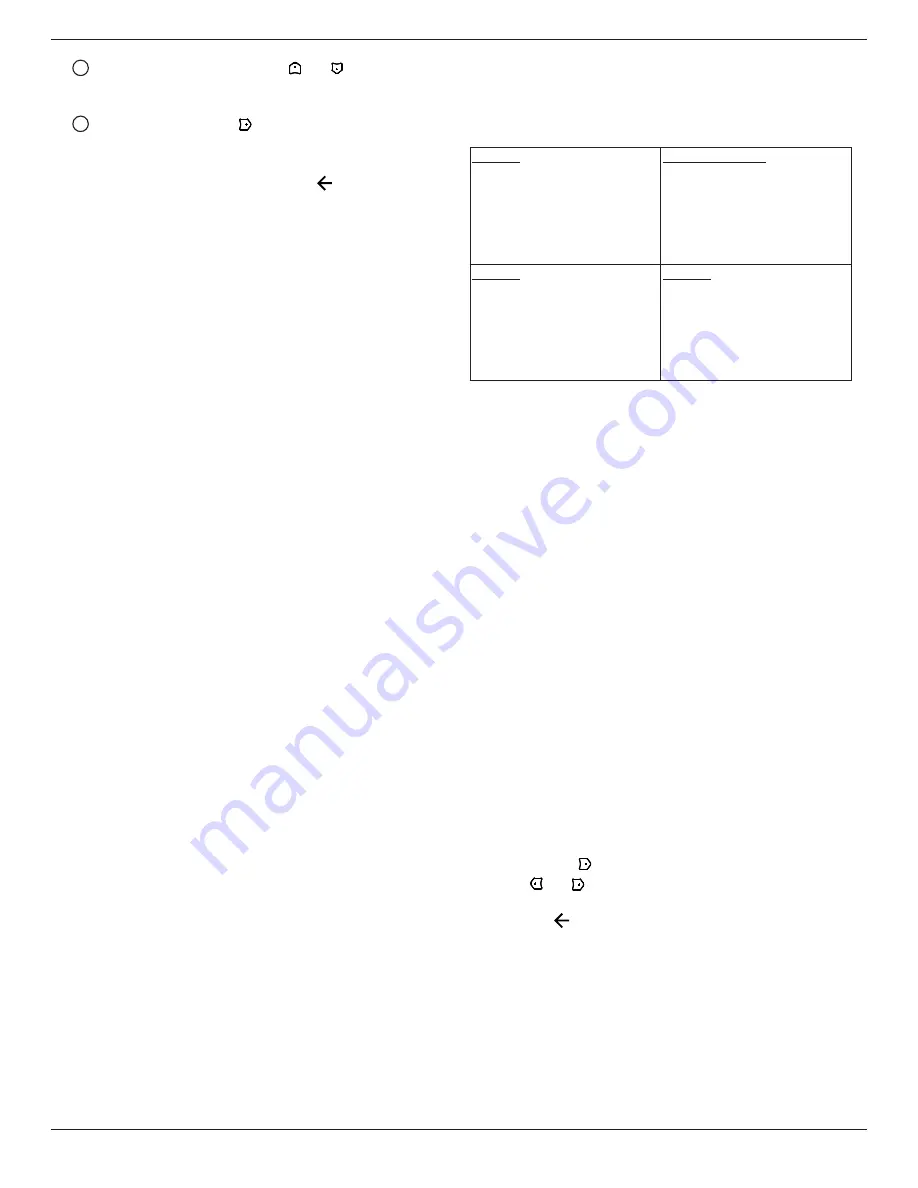
55BDL4107X
39
3
Input-source selection: Press [ ] or [ ] button to
select an input source. If no input source is selected,
the input source will remain the same as last selected.
4
Date schedule: Press [ ] button to select which day in
a week this schedule item will be take effect, and then
press the [OK] button.
4. For additional schedule settings, press [
], then repeat the
steps above. A check mark in the box next to the number of
the schedule item indicates that the selected schedule is in
effect.
NOTES:
• If the schedules overlap, the scheduled power-on time takes
priority over scheduled power-off time.
• If there are two schedule items programmed for the same
time, the highest numbered schedule takes priority. For
example, if schedule items #1 and #2 both set the display to
power on at 7:00 AM and off at 5:00 PM, then only schedule
item # 2 will take effect.
HDMI with One Wire
CEC control.
•
{Off} - Disable CEC.(Default)
• {On} - Enable CEC.
Auto signal detection
Choose to let the display detect and display available signal
sources automatically.
•
{Off} - Once a signal is connected, it can only be selected
manually.
If the selected input is no signal, set the display to display the
image automatically according to the search order of each
option.
The options are: {All} / {Failover}
• {All}: DP -> HDMI1 -> DVI -> VGA.
• {Failover}
-
Failover 1: User-defined setting. Default: HDMI 1.
-
Failover 2: User-defined setting. Default: HDMI 1.
-
Failover 3: User-defined setting. Default: HDMI 1.
-
Failover 4: User-defined setting. Default: HDMI 1.
-
Failover 5: User-defined setting. Default: HDMI 1.
Power Save
Power save modes
Mode 1: [TCP off, WOL on, auto off]
DC off -> Power off. LED: Red.
Power Save -> Power off, LED: Red
Mode 2: [TCP off, WOL on, auto on/off]
DC off -> Power off, LED: Red.
Power Save -> Power Saving.
LED: Orange. Can be wake up.
Mode 3: [TCP on, WOL off, auto on/off]
DC off -> Back light off, LED: Red
Power Save -> Back light off, LED: Orange. Can be wake
up.
Mode 4: [TCP on, WOL off, no auto on/off]
DC off -> Back light off, LED: Red
Power Save -> Will not enter power save mode. show
“no signal” only.
Mode 3
DC OFF:
Backlight Off only
Power Save:
Backlight Off only
Mode 1(default)
DC OFF:
Power Off
Power Save:
Power Off
Mode 4
DC OFF:
Backlight Off only
Power Save:
No signal(Backlight On)
Mode 2
DC OFF:
Power Off
Power Save:
Power Saving
DC off/on: Press power button by RC
Firmware update
Update scalar FW by USB.
Information OSD
Set the period of time the information OSD is displayed on
the upper right corner of the screen. The information OSD will
display when input signal is changed.
The information OSD will remain on the screen with {Off}
selection.
The options are: {1 ~ 60} seconds.
OPS setting
Set OPS status
• {Auto} - After selecting {Card OPS} for video source input,
the OPS will be set to off when the display power is set to
off, or set to on when the display power is set to on. When
set to other video source inputs, the OPS will always be set
to on.
•
{Always off} - The OPS will always be set to off.
• {Always on} - The OPS will always be set to on.
* OPS model only
Advanced option reset
Reset all settings except {Date and Time} in the Advanced
option menu to factory preset values.
1. Press [OK] or [ ] button to enter the submenu.
2. Press [ ] or [ ] button to select {Reset} and press the [OK]
button to restore settings to factory preset values.
3. Press the [
] button or select {Cancel} and press the [OK]
button to cancel and then return to the previous menu.













































