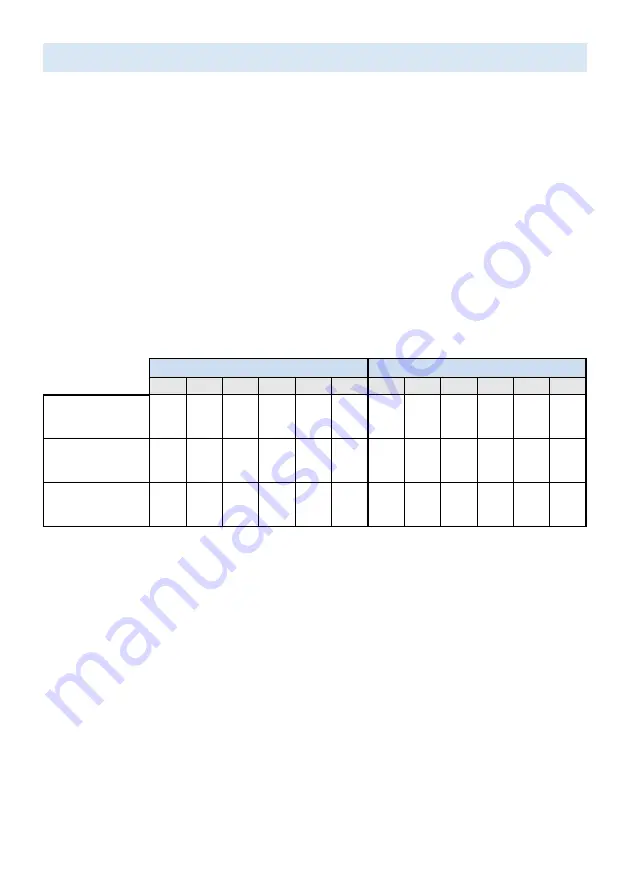
10
Parental Control
Parental Controls
You can restrict your children from watching certain programs or channels, by setting parental
controls using a rating lock.
How to set up Parental Controls
1.
On the Android TV home screen, select
Settings
in the upper right corner of the screen, and press
OK
.
2.
Select
Channel
>
Parental Controls
and press
OK
.
3.
Enter your
PIN (*)
>
Program Restrictions
>
Ratings
.
4.
Select
Ratings
as described in the table below and press
OK
.
C
Note:
Default setting of PIN is “1234”.
If you have forgotten the current 4-digit PIN code, you can reset the code by performing Factory
data reset.
Program Restrictions
is displayed only when the last selected input is not HDMI.
¢
Rating types and restriction levels
United States
United States (Film ratings)
TV-Y TV-Y7 TV-G TV-PG TV-14 TV-MA
G
PG
PG-13
R
NC-17
X
High Restrictions
Content suitable for
children
P
P P P
P P P P
Medium Restrictions
Content suitable for
older children
P P P
P P P P
Low Restrictions
Content suitable for
teens
P
P
SafeSearch filter for Google search
SafeSearch can help you block inappropriate or explicit images from your Google search results. The SafeSearch
filter helps block most adult content from your television. Parental supervision is strongly recommended.
1.
On the Android TV home screen, select
Settings
in the upper right corner of the screen, and press
OK
.
2.
Select
Device Preferences
and press
OK
.
3.
Select
Google Assistant
and press
OK
.
4.
Select
SafeSearch filter
and press
OK
.















