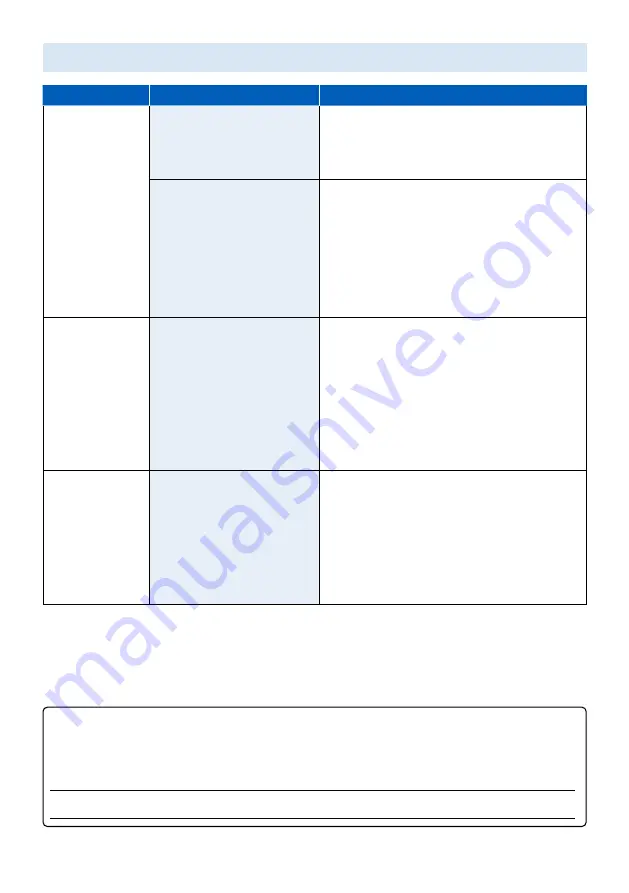
Category
Problem
Tip
Network
Cannot connect the
network.
•
Check if your router and/or modem is
properly connected.
•
Power cycle the router and/or modem.
•
Check your network settings.
Slow Data Connection or
buffering.
•
Check the settings between your
router and ISP modem or gateway (if
applicable).
•
Connect to a stable wireless connection
from home wireless.
•
The use of mobile hot spots or
public wireless connections is not
recommended.
Picture
Power is on but screen
image is off.
•
Check if the connection for your source
device is properly secured.
•
Check if the correct input is selected by
pressing
w
(INPUT)
.
•
Verify that your HDMI mode, for the
input selected matches the resolution
output of your source device.
Change source input until you have
picture and sound.
Performance
Remote response is
delayed or sluggish
during initial use.
•
Your television is automatically,
downloading and installing the
latest applications, for the best user
experience.
•
During this time, you may experience
a delayed response from your remote.
Upon successful installation, your
remote will operate normally.
For further assistance, call the customer support service in your country.
- To obtain assistance, contact Philips customer care center;
In the U.S.A., Canada, Puerto Rico, or the U.S. Virgin Islands
1 866 309 5962
Enter below the model and serial numbers located on the left side and the rear of the TV cabinet.
Model :
Serial :

































