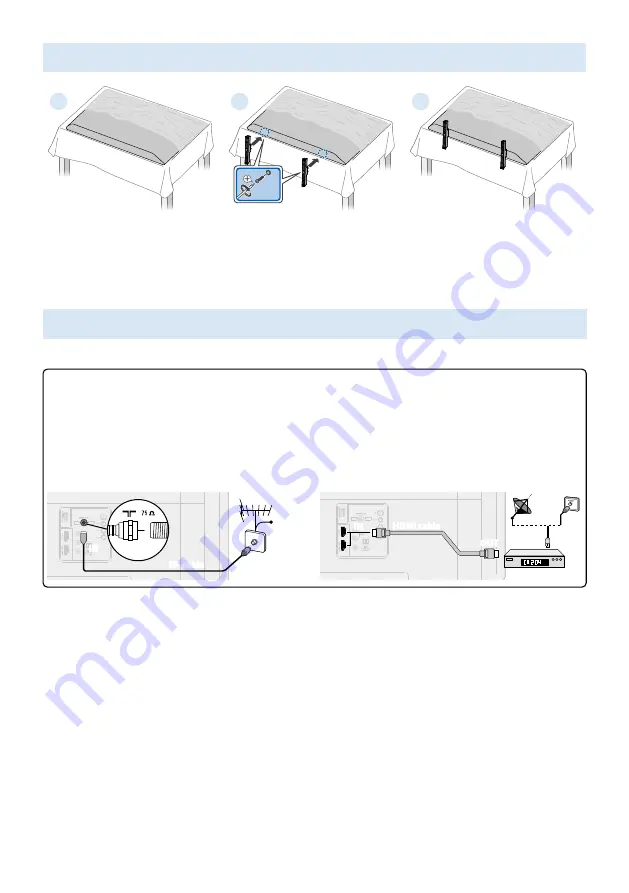
4
Connecting your devices
How to use external devices
Connecting antenna or cable / satellite / IPTV set-top box
E
Tip:
Connect your external devices to your Android TV™ before powering on.
If connecting to an antenna via an RF cable
If connecting a set-top box via an HDMI cable
DTV programs that are broadcasted in your
area can be received for free through a digital
antenna.
If the TV is connected to a cable or satellite
set-top-box via an HDMI cable, you must select
the correct source by using
w
(INPUT)
on your
remote.
IN
IN
OUT
OUT
RF cable
RF cable
RF cable
Cable
Cable
Antenna
Antenna
IN
IN
IN
Set-top box
Set-top box
RF cable
RF cable
HDMI cable
HDMI cable
OUT
OUT
Changing input to devices that are connected to the TV
Press
w
(INPUT)
to switch input device list.
How to use Chromecast built-in
Casting allows you to mirror your favorite apps on the big screen.
E
Tip:
The device you are using to cast to your television must be on the same Wi-Fi network.
1.
Open a Chromecast built-in enabled app.
2.
Tap
u
.
3.
Tap the device you would like to cast to.
How to connect to your Bluetooth® devices
To pair your Bluetooth® devices, such as a wireless headset, keyboard, game controller, with your Android TV.
1.
On the Android TV home screen, select
Settings
in the upper right corner of the screen, and press
OK
.
2.
Select
Remote & Accessories
and press
OK
.
3.
Enable pairing mode on your device.
4.
Using your TV remote, select your device from the list shown on your TV.
5.
Your Android TV will pair with your device.
E
Tip:
Some devices may require additional steps. Please consult your Bluetooth device manual for more information.
3
Installing the stands
1
×4
2
3
Remove the tape on the bottom of
the TV set and the plastic bag.
C
Fasten the stand to the TV with
provided screws. While fastening
the screws, hold the stand to
prevent it from falling.
Both stands should now be
securely fastened.
•
If you plan to wall mount your TV, refer to “Wall mount” on the reverse side of this guide for recommended wall mount bracket kit.















