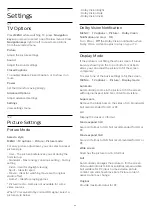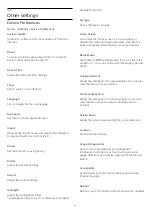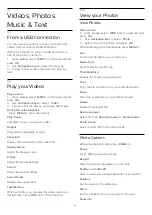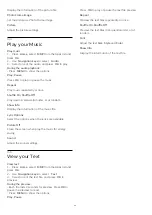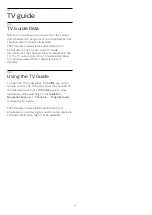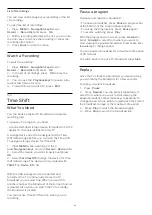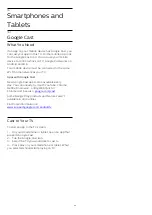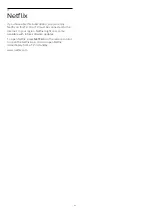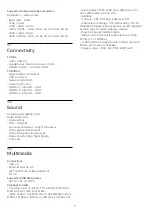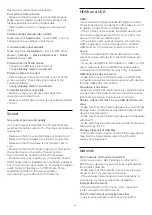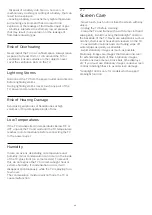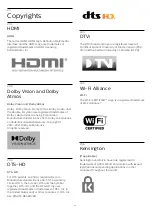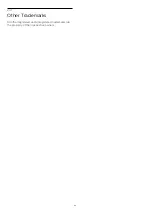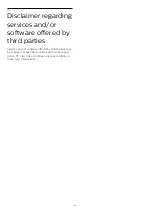18
Software
18.1
Update Software
Local Updates
You need a computer with a high-speed Internet
connection and a USB flash drive to upload the
software on the TV. Use a USB flash drive with at least
2GB free space. Make sure that write protection is
switched off.
1 -
Press
Home
>
Settings
>
Device Preferences
>
System update
>
Local Updates
and press
OK
.
2 -
Follow the instructions on screen.
Update from Internet
If the TV is connected to the Internet, you may receive
a message to update the TV software. You need a
high-speed (broadband) Internet connection. If you
receive this message, we recommend you carry out
the update.
1 -
Press
Home
>
Settings
>
Device Preferences
>
System update
>
Internet
and press
OK
.
2 -
Follow the instructions on screen.
18.2
Software Version
To view the current TV software version…
1 -
Select
Home
>
Settings
>
Device Preferences
>
About
>
Software version
.
2 -
The version, release notes and creation date are
shown. Also, the Netflix ESN Number is shown if
available.
3 -
Press
Back
if necessary, to close the menu.
18.3
Open Source Licenses
To view the Open-source licenses…
1 -
Select
Home
>
Settings
>
Channel
, or
select
Home
>
Settings
>
Device Preferences
>
Google Assistant
.
2 -
Select
Open-source licenses
and press
OK
.
3 -
Press
Back
if necessary, to close the menu.
42