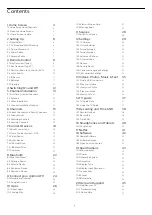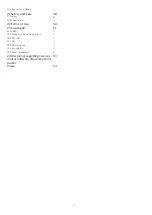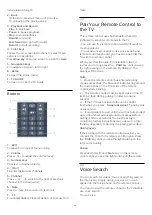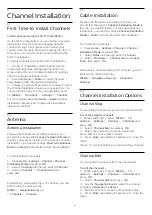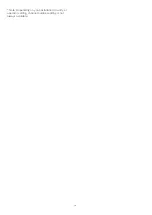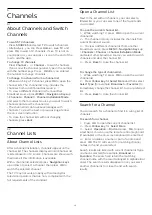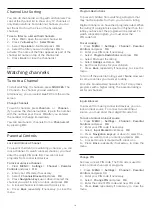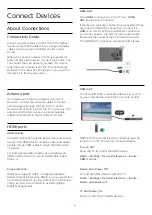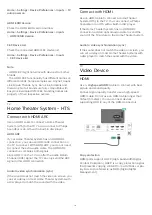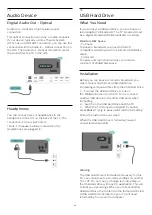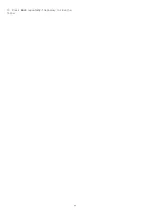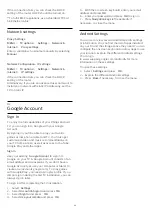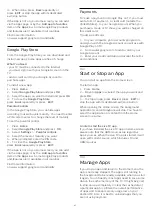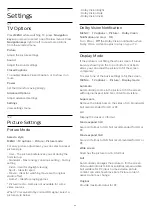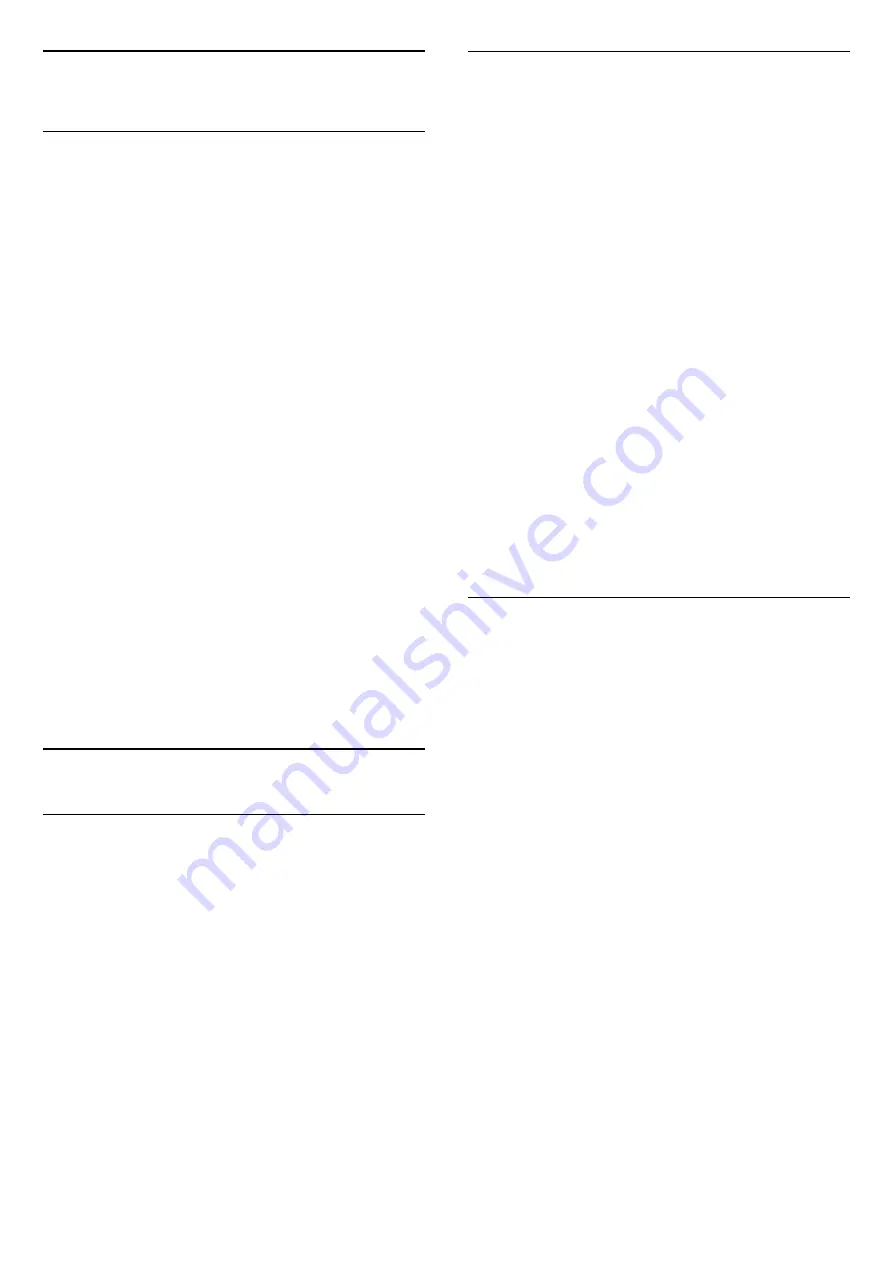
6
Channels
6.1
About Channels and Switch
Channels
To watch TV channels
• Press
SOURCES
and select
TV
to watch channels.
• Alternatively, you can Press
Home
>
Live TV
and
press
OK
to watch TV channels. If Live TV is not on
your Apps row, you can press
+
icon on the end of the
row to add the app.
To change TV channels
• Press
C
or
Channel -
to switch channels.
• If you know the channel number, type in the number
with the number keys. Press
OK
after you entered
the number to change channels.
To change to a channel from a channel list
• While watching a TV channel, press
OK
to open the
channel lists. The channel list only includes the
channels from current broadcast source.
• To view a different channel list from another
broadcast source, press
MENU
>
Navigation Keys
up
>
Channels
>
Channel
>
Channel Installation Mode
and select other broadcast source you want to watch
channels and view the channel list.
• The channel list can have several pages with
channels. To view the next or previous page, follow
the on-screen instruction.
• To close the channel lists without changing
channels, press
Back
.
6.2
Channel Lists
About Channel Lists
After a channel installation, channels appear on the
channel list. The channels displayed in All Channel list
is listed based on TV source. Channels are shown with
their name if this information is available.
With a channel list selected, press
Navigation keys
up or down to select a channel, then press
OK
to
watch the selected channel.
The TV may not work properly with some digital
television operators that are non-compliant with the
full requirements of the standard.
Open a Channel List
Next to the list with all channels, you can select a
filtered list or you can select one of the favorite lists
you created.
To open the current channel list…
1 -
While watching TV, press
OK
to open the current
channel list.
2 -
The channel list only includes the channels from
current broadcast source.
3 -
To view a different channel list from another
broadcast source, press
MENU
>
Navigation Keys
up
>
Channels
>
Channel
>
Channel Installation Mode
and select other broadcast source you want to watch
channels and view the channel list.
4 -
Press
Back
to close the channel list.
To change the type of channel list…
1 -
While watching TV, press
OK
to open the current
channel list.
2 -
Press
Yellow key
for
Select More
and then select
Select Type
(for example,
Broadcast
or
Favorites
) to
immediately change the channel list to your preferred
list.
3 -
Press
Back
to close the channel list.
Search for a Channel
You can search for a channel to find it in a long list of
channels.
To search for a channel…
1 -
Press
OK
to open the current channel list.
2 -
Press
Yellow key
for
Select More
.
3 -
Select
Operation
>
Find
and press
OK
to open
a text field. You can use the remote control keyboard
(if available) or the on-screen keyboard to enter text.
4 -
Enter a number, a name or part of a name and
press
OK
. The TV will search for matching channel
names in the list you selected.
Search results are listed with current channel list type
you have selected (for example,
Broadcast
or
Favorites
). The search will return the matching
channel name with the result arranged in alphabetical
order. The search results disappear once you select
another channel list or close the list with search
results.
15