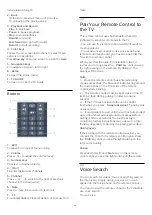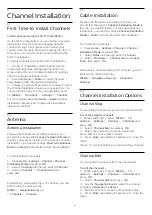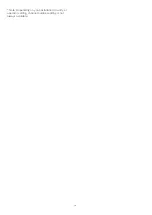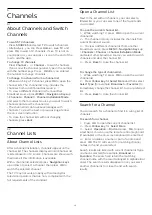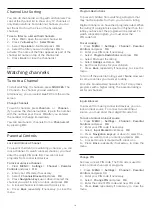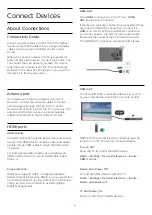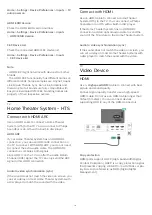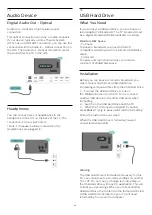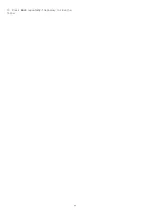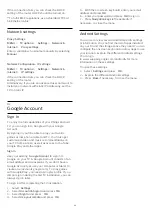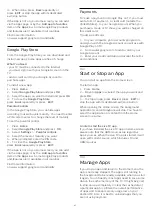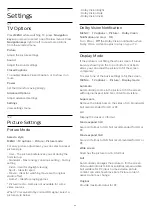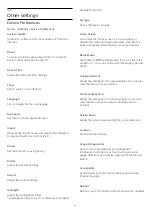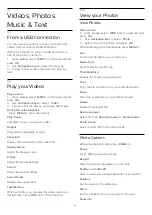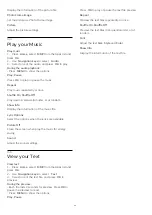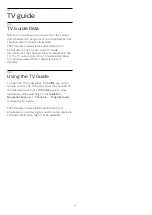8
Bluetooth
8.1
What You Need
You can connect a wireless device with Bluetooth® to
this TV – a wireless speaker or headphones*.
To play the TV sound on a wireless speaker, you must
pair the wireless speaker with the TV. The TV can only
play the sound on one speaker at a time.
Attention - Audio to Video synchronization
Many Bluetooth speaker systems have a high, so
called, 'latency.' High latency means that the audio
lags behind the video, causing unsynchronized 'lip
sync.' Before you purchase a wireless Bluetooth
speaker system, become familiar with the newest
models and look for a device with a low latency
rating. Ask your dealer for advice.
* Note: The Bluetooth on TV may not work properly
with cable free true wireless headphones.
8.2
Pairing a Device
Position the wireless speaker within 15 feet of the TV.
Read the user manual of the device for specific
information on pairing and on wireless range. Make
sure the Bluetooth setting on TV is turned on.
Once a wireless speaker is paired, you can select it to
play the TV sound. When a device is paired, you do
not need to pair it again unless you remove the
device.
To pair a Bluetooth device with the TV…
1 -
Turn on the Bluetooth device and place it within
range of the TV.
2 -
Press
MENU
>
TV
options
>
Settings
>
Remote & Accessories
and
press
OK
.
3 -
Follow the instructions on screen. You will pair
the device with the TV and the TV will store the
connection. You might need to unpair a paired device
first if the maximum number of paired devices was
reached.
4 -
Press
Back
, repeatedly if necessary, to close the
menu.
8.3
Select a Device
To select a wireless device…
1 -
Press
MENU
>
TV
options
>
Settings
>
Remote & Accessories
and
press
OK
.
2 -
In the list, select the wireless device and
press
OK.
3 -
Press
Back
, repeatedly if necessary, to close the
menu.
8.4
Rename a Device
To rename a wireless device…
1 -
Press
MENU
>
TV
options
>
Settings
>
Remote & Accessories
and
press
OK
.
2 -
In the list, select the wireless device and
press
OK
.
3 -
Select
Change name
and press
OK
.
4 -
Enter a new name for the device.
5 -
Press
Back
, repeatedly if necessary, to close the
menu.
8.5
Remove a Device
You can disconnect a wireless Bluetooth device. Once
the Bluetooth device is disconnected, the audio
output device will go back to TV speakers.
To disconnect a wireless device…
1 -
Press
MENU
>
TV
options
>
Settings
>
Remote & Accessories
and
press
OK
.
2 -
In the list, select the wireless device and
press
OK
.
3 -
Select
Disconnect
and press
OK
.
4 -
Press
Back
, repeatedly if necessary, to close the
menu.
You can also remove a wireless Bluetooth device. If
you remove a Bluetooth device, the device will be
unpaired.
To remove a wireless device…
1 -
Press
MENU
>
TV
options
>
Settings
>
Remote & Accessories
and
press
OK
.
2 -
In the list, select the wireless device and
press
OK
.
3 -
Select
Unpair
and press
OK
.
22