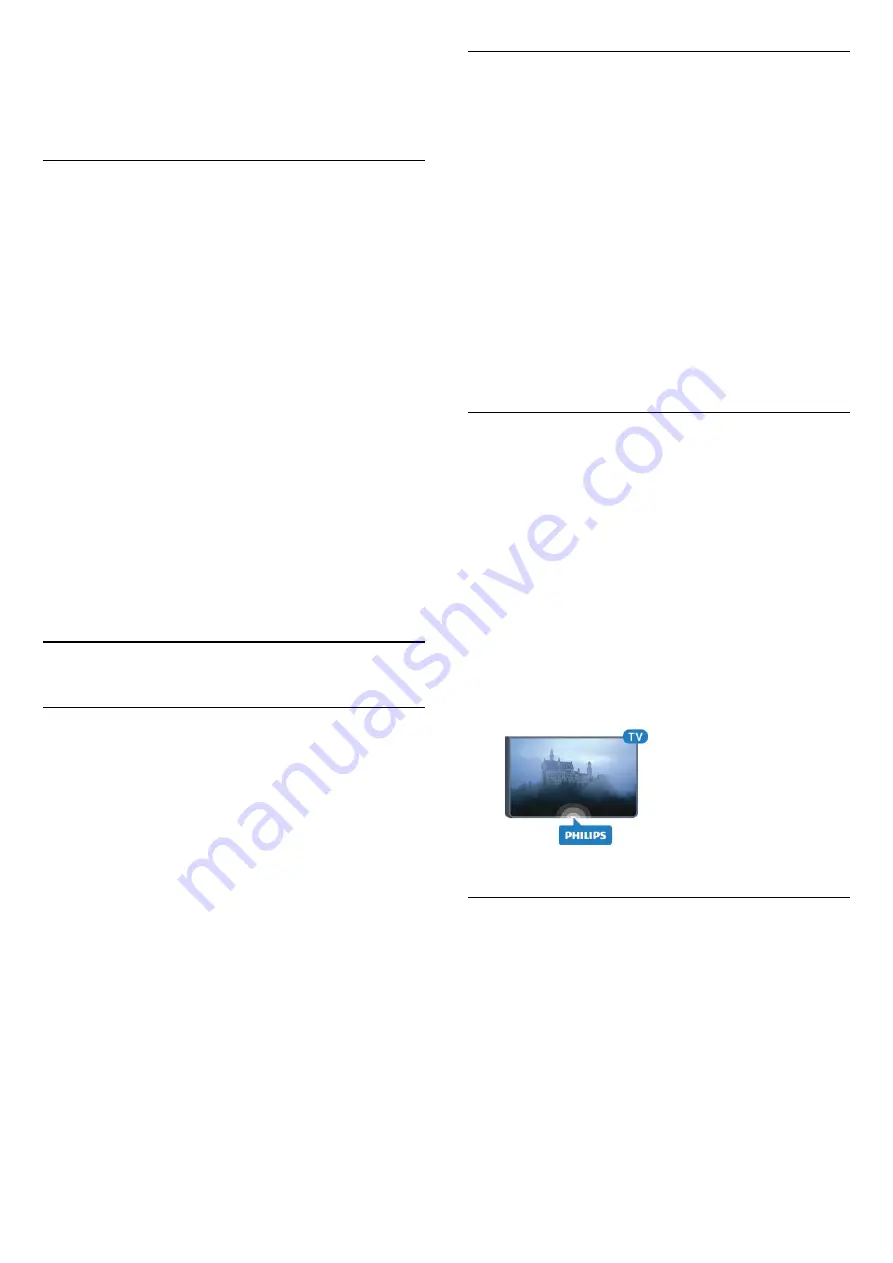
3 -
Select
Light Sensor
. The icon
is shown in
front of
Light Sensor
when it is active.
4 -
Press
(left) repeatedly if necessary, to close
the menu.
Switch Off Timer
If the TV receives a TV signal but you don't press a
key on the remote control during a 4 hour period, the
TV switches off automatically to save energy. Also, if
the TV does not receive a TV signal nor a remote
control command for 10 minutes, the TV switches off
automatically.
If you use the TV as a monitor or use a digital receiver
to watch TV (a Set-Top Box - STB) and you do not
use the remote control of the TV, you should
deactivate this automatic switch off.
To deactivate the Switch Off Timer …
1 -
Press
, select
All Settings
and press
OK
.
2 -
Select
Eco Settings
and press
(right) to enter
the menu.
3 -
Select
Switch Off Timer
and press
OK
.
4 -
Press the arrows
(up) or
(down) to adjust
the value. The value
0
deactivates the automatic
switch off.
5 -
Press
(left) repeatedly if necessary, to close
the menu.
12.5
General Settings
USB Hard Drive
To set up and format a USB Hard Drive...
1 -
Press
, select
All Settings
and press
OK
.
2 -
Select
General Settings
and press
(right) to
enter the menu.
3 -
Select
USB Hard Drive
, and press
OK
.
4 -
Select
Start
, then follow the instructions on
screen.
5 -
Press
(left) repeatedly if necessary, to close
the menu.
For more information on how to install a USB Hard
Drive, in
Help
, select
Keywords
and look up
USB
Hard Drive, installation
or
Installation, USB Hard
Drive
.
USB Keyboard Settings
To install the USB keyboard, switch on the TV and
connect the USB keyboard to one of
the
USB
connections on the TV. When the TV
detects the keyboard for the first time, you can select
your keyboard lay-out and test your selection. If you
select a Cyrillic or Greek keyboard layout first, you
can select a secondary Latin keyboard layout.
To change the keyboard layout setting when a layout
was selected…
1 -
Press
, select
All Settings
and press
OK
.
2 -
Select
General Settings
and press
(right) to
enter the menu.
3 -
Select
USB Keyboard Settings
, and press
OK
to
start the keyboard setup.
Philips Logo Brightness
You can switch off or adjust the brightness of the
Philips logo on the front of the TV.
To adjust or switch off…
1 -
Press
, select
All Settings
and press
OK
.
2 -
Select
General Settings
and press
(right) to
enter the menu.
3 -
Select
Philips Logo Brightness
, and
press
(right) to enter the menu.
4 -
Select
Minimum
,
Medium
,
Maximum
,
or
Off
to switch off the lighting of the logo, then
press
OK
.
5 -
Press
(left) repeatedly if necessary, to close
the menu.
Home or Shop
If the TV is installed in a shop, you can set the TV to
display an in store promotion banner.
Picture
Style
is set to
Vivid
automatically.
Switch Off
Timer
is switched off.
To set the TV to Shop location…
1 -
Press
, select
All Settings
and press
OK
.
2 -
Select
General Settings
and press
(right) to
enter the menu.
3 -
Select
Location
>
Shop
, and press
OK
.
4 -
Press
(left) repeatedly if necessary, to close
the menu.
59






























