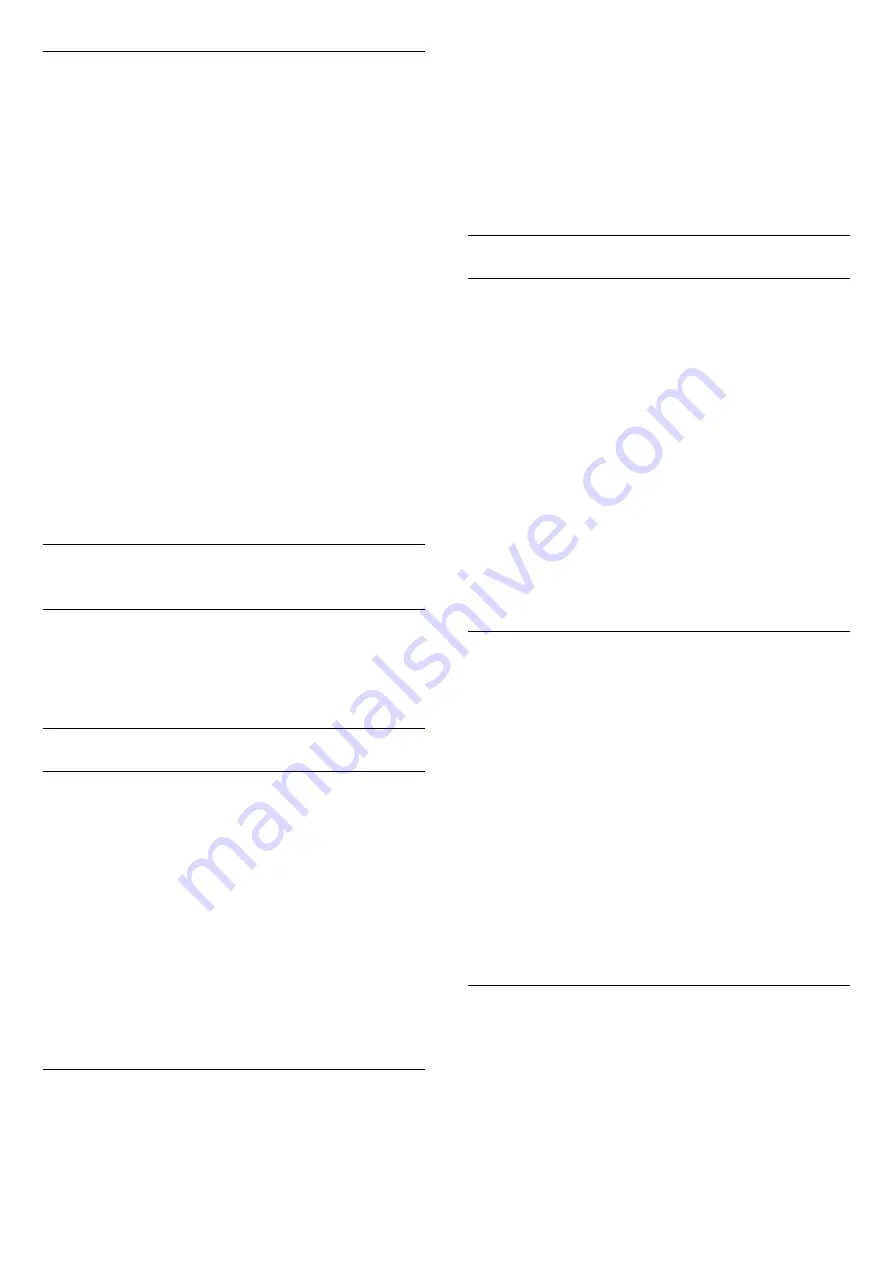
TV Speakers
You can send the TV sound to a connected audio
device - a Home Theatre System or audio system.
You can select where you want to hear the TV sound
and how you want to control it.
• If you select
Off
, you permanently switch off the TV
speakers.
• If you select
On
, the TV speakers are always on.
• If you select
EasyLink Autostart
, the TV will switch
on the audio device, send the TV sound to the device
and switch off the TV speakers.
To set the TV speakers…
1 -
Press
, select
All Settings
and press
OK
.
2 -
Select
Sound
and press
(right) to enter the
menu.
3 -
Select
Advanced
and press
(right) to enter
the menu.
4 -
Select
Speakers
and press
(right) to enter
the menu.
5 -
Select
On
,
Off
, or
EasyLink Autostart
.
6 -
Press
(left) repeatedly if necessary, to close
the menu.
12.3
Ambilight Settings
Ambilight Style
For more information, in
Help
, select
Keywords
and
look up
Ambilight Style
.
Ambilight Settings
Ambilight Brightness
With Ambilight
Brightness
, you can set the level of
brightness of the Ambilight.
To adjust the level…
1 -
Press
, select
All Settings
and press
OK
.
2 -
Select
Ambilight
and press
(right) to enter
the menu.
3 -
Select
Brightness
and press
OK
.
4 -
Press the arrows
(up) or
(down) to adjust
the value.
5 -
Press
(left) repeatedly if necessary, to close
the menu.
Ambilight Saturation
With Ambilight
Saturation
, you can set the level of
colour saturation of the Ambilight.
To adjust the level…
1 -
Press
, select
All Settings
and press
OK
.
2 -
Select
Ambilight
and press
(right) to enter
the menu.
3 -
Select
Saturation
and press
OK
.
4 -
Press the arrows
(up) or
(down) to adjust
the value.
5 -
Press
(left) repeatedly if necessary, to close
the menu.
Advanced Ambilight Settings
Wall Colour
With
Wall Colour
, you can neutralise the influence of
a coloured wall on the Ambilight colours. Select the
colour of the wall behind the TV and the TV will
modify the Ambilight colours to appear as they are
intended.
To select the colour of the wall . . .
1 -
Press
, select
All Settings
and press
OK
.
2 -
Select
Ambilight
and press
(right) to enter
the menu.
3 -
Select Advanced
>
Wall Colour
and press
OK
.
4 -
In the colour palette, select the colour that
matches the colour of the wall behind the TV.
5 -
Press
(left) repeatedly if necessary, to close
the menu.
TV Switch Off
With
TV Switch Off
, you can set Ambilight to switch
off immediately or slowly fade out when you switch
off the TV. The slow fade out gives you some time to
switch on the lights in your living room.
To select the way how Ambilight switches off…
1 -
Press
, select
All Settings
and press
OK
.
2 -
Select
Ambilight
and press
(right) to enter
the menu.
3 -
Select
Advanced
>
TV Switch Off
and
press
OK
.
4 -
Select
Fade Out to Off
or
Immediate Switch
Off
.
5 -
Press
(left) repeatedly if necessary, to close
the menu.
ISF Tuning
When an ISF expert calibrates the TV, a static
Ambilight colour can be calibrated. You can select
any colour you want to calibrate. With the ISF
Calibration done, you can select the static ISF colour.
To select the ISF static colour…
Press
(Ambilight) and select
ISF
and press
OK
.
56






























