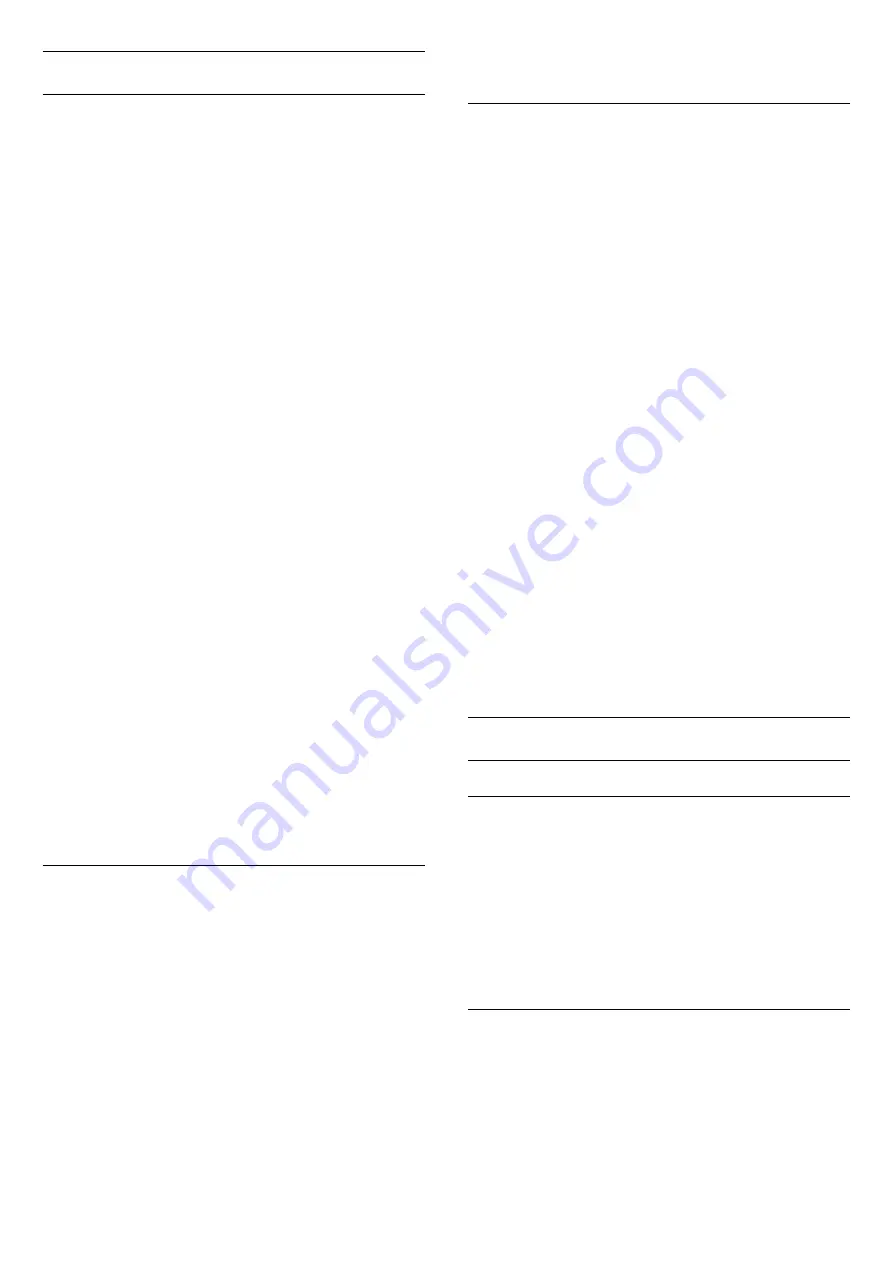
Update Channels
Automatic Channel Update
If you receive digital channels, you can set the TV to
automatically update these channels.
Once a day, at 6 AM, the TV updates the channels
and stores new channels. New channels are stored in
the Channels List and are marked with a
.
Channels without a signal are removed. The TV must
be in standby to automatically update channels. You
can switch off Automatic Channel Update.
To switch off the automatic update…
1 -
Press
, select
All Settings
and press
OK
.
2 -
Select
Channels
>
Antenna/Cable
Installation
and press
OK
.
3 -
Enter your PIN code if necessary.
4 -
Select
Automatic Channel Update
and
press
OK
.
5 -
Select
Off
and press
OK
.
6 -
Press
(left) to go back one step or
press
BACK to close the menu.
When new channels are found or if channels are
updated or removed, a message is shown at TV start
up. To avoid this message to appear after every
channel update, you can switch it off.
To switch off the message…
1 -
Press
, select
All Settings
and press
OK
.
2 -
Select
Channels
>
Antenna/Cable
Installation
and press
OK
.
3 -
Enter your PIN code if necessary.
4 -
Select
Channel Update Message
and press
OK
.
5 -
Select
Off
and press
OK
.
6 -
Press
(left) to go back one step or
press
BACK to close the menu.
In certain countries, the Automatic channel update is
done while watching TV or on any moment when the
TV is in standby.
Manual Channel Update
You can always start an channel update yourself.
To start a channel update manually…
1 -
Press
, select
All Settings
and press
OK
.
2 -
Select
Channels
>
Antenna/Cable
Installation
and press
OK
.
3 -
Enter your PIN code if necessary.
4 -
Select
Search for Channels
and press
OK
.
5 -
Select
Start
and press
OK
.
6 -
Select
Update Digital Channels
,
select
Next
and press
OK
.
7 -
Select
Start
and press
OK
to update the digital
channels. This can take a few minutes.
8 -
Press
(left) to go back one step or
press
BACK to close the menu.
Reinstall All Channels
You can reinstall all channels and leave all other TV
settings untouched.
If a PIN code is set, you will need to enter this code
before you can reinstall channels.
To reinstall channels…
1 -
Press
, select
All Settings
and press
OK
.
2 -
Select
Channels
>
Antenna/Cable
Installation
and press
OK
.
3 -
Enter your PIN code if necessary.
4 -
Select
Search for Channels
and press
OK
.
5 -
Select
Start
and press
OK.
6 -
Select
Reinstall Channels
, select
Next
and
press
OK
.
7 -
Select the country where you are now and
press
OK
.
8 -
Select
Next
and press
OK
.
9 -
Select the type of installation you want,
Antenna
(DVB-T)
or
Cable (DVB-C)
and press
OK
.
8 -
Select
Next
and press
OK
.
11 -
Select the type of channels you want,
Digital
and Analogue Channels
or
Only Digital
Channels
and press
OK
.
8 -
Select
Next
and press
OK
.
13 -
Select
Start
and press
OK
to update the
digital channels. This can take a few minutes.
14 -
Press
(left) to go back one step or
press
BACK to close the menu.
DVB-T or DVB-C
DVB Settings
Network Frequency Mode
If you intend to use the fast
Quick Scan
method
in
Frequency Scan
to search for channels,
select
Automatic
. The TV will use 1 of the predefined
network frequencies (or HC - homing channel) as
used by most cable operator in your country.
If you received a specific network frequency value to
search for channels, select
Manual
.
Network Frequency
With the
Network Frequency Mode
set to
Manual
,
you can enter the network frequency value received
from your cable operator here. To enter the value, use
the number keys.
16






























