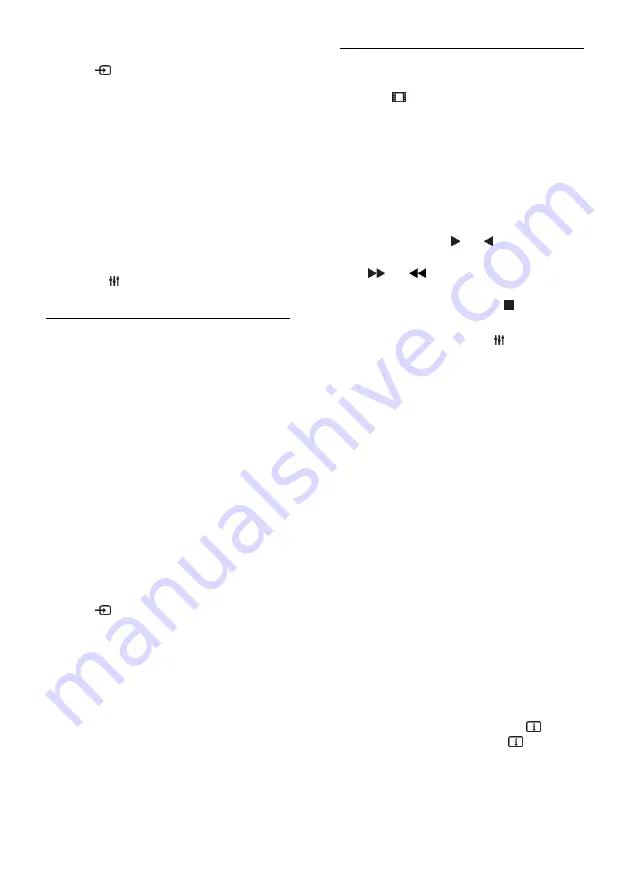
EN 20
Play files
1. Press
SOURCE
.
2. Select
[Browse network]
, then press
OK
.
3. Select a file from the content browser,
then press
OK
to start play.
4. Press the
Play buttons
to control play.
5. Optional: To select a different media
server, select
[Media server]
.
Tips:
Select the top bar to filter your files by
type.
Select
[Sort]
to arrange the files by
album name, artist or other fields.
To clear the list of offline media servers,
press
OPTIONS
, then select
[Clear
offline servers]
and press
OK
.
Play files from USB device
If you have photos, videos or music files on a
USB storage device, you can play the files on
TV.
Caution:
TP Vision is not responsible if the USB
hard drive is not supported, nor is it
responsible for damage to or loss of
data in the device.
Do not overload the USB port. If you
connect a USB storage device that
consumes more than 500mA power,
make sure that it is connected to its
own external power supply.
Browse USB device
1. Connect the USB device to the USB
connector on the TV.
2. Press
SOURCE
, select
[USB]
, then
press
OK
.
3. Select a file from the content browser,
then press
OK
to start play.
4. Press the
Play buttons
to control play.
5. Optional: To select a different USB device,
select
[USB device]
at the bottom of the TV
screen.
Tips:
Select the top bar to filter your files by
type.
Select
[Sort]
to arrange the files by
name, date or other fields.
Play options
Watch video
1. Select in the top bar.
2. Select a video, then press
OK
.
3. Optional: To play all the videos in a folder,
select a video, then select
[Play all]
.
To skip to the next or previous video,
press
CH+
or
CH -
.
To pause the video, press
OK
.
Press
OK
again to resume playback.
To skip forward or backward 10
seconds, press or .
To search forward or backwards, press
or
. Press the button repeatedly
to toggle between different speeds.
To stop the video, press .
Video options
While you play video, press
OPTIONS
,
then press
OK
to select an option:
[Subtitles]
: Select the available subtitle
settings.
[Subtitle language]
: Select the language
for subtitles if available.
[Character set]
: Select the correct
character set for the subtitles.
[Audio language]
: Select an audio
language.
[Repeat]
: Select
[Repeat]
to play the
video file repeatedly or
[Play once]
to
play the video file once.
[Media server]
: When you play content
from a media server, you can select
another media server.
[Shuffle on]
/
[Shuffle off]
: Enable or
disable random play of video files.
[DivX® VOD]
: Display the DivX
registration and deregistration codes for
this TV.
Note:
To view information about a video (for
example, played position, duration, title or
date), select the video, then press
INFO
.
To hide the information, press
INFO
again.
















































