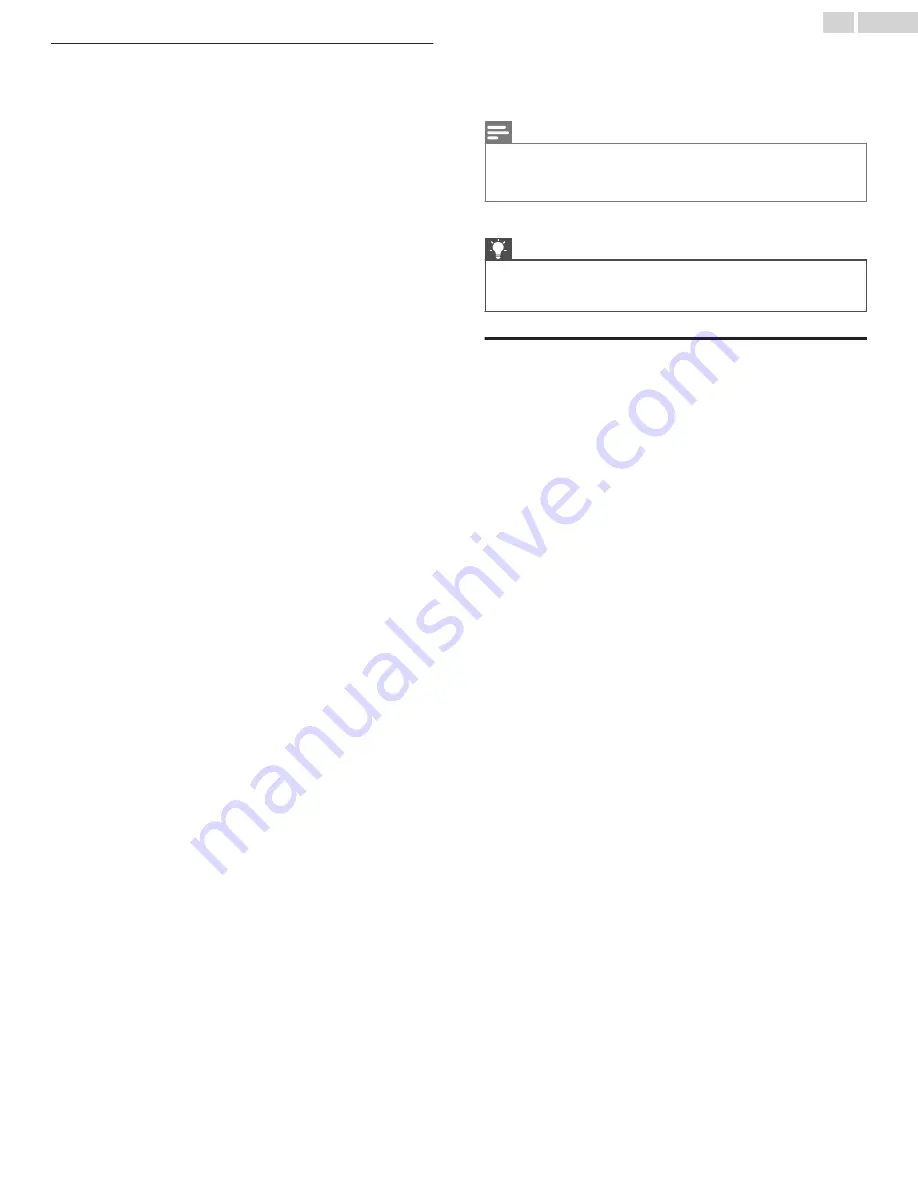
Advanced picture settings menu options
●
Picture mode
– Provides picture presets for various viewing
preferences. This setting duplicates the one on the
Options
menu.
When you change the
Picture mode
, other picture settings adjust
accordingly. For example, setting the
Picture mode
to
Vivid
sets
Brightness
,
Contrast
,
Sharpness
, and other values to produce a
very vibrant picture. Setting
Picture mode
to
Movie
changes the
settings to produce a picture suitable for enjoying movies in a
darkened room. If you make changes to the individual picture
settings—for example,
Contrast
, or
Sharpness
—these settings are
saved for the current input and the current picture mode. In this way,
you can set
HDMI 1
input’s
Movie
picture mode to use different
settings than the
HDMI 2
input’s
Movie
picture mode and Antenna
TV’s
Movie
picture mode. Use
Reset picture settings
, described
below, to return the input’s selected picture mode to its original
values.
●
Local contrast
– Only on select models: Sets the amount of
dimming multiple “local” areas of the screen’s backlight intensity.
This setting can make dark areas darker without affecting the
brightness of light areas. This option is disabled when
Game mode
is enabled.
●
Dynamic contrast
– Only on select models: Automatically adjusts
the backlight level to achieve the optimum contrast and prevent
excessive differences between light and dark areas of the screen.
This option is disabled when
Local dimming/Local contrast
is
enabled.
●
Backlight
- Adjusts the overall light intensity of the screen. On some
models, this option is disabled when Dynamic contrast is enabled.
●
Brightness
– Adjusts the dark level of the black areas of the picture.
●
Contrast
– Adjusts the white level of the light areas of the picture.
●
Sharpness
– Adjusts the sharpness of the edges of objects in the
picture.
●
Color
– Adjusts the intensity of colors in the picture. A setting of 0
removes all color and displays a black and white picture.
●
Tint
– Adjusts the color balance from green to red to obtain accurate
colors in the picture.
●
Color temperature
– Adjusts the overall colors in the picture from
Normal
to slightly more bluish (
Cool
) to slightly more reddish
(
Warm
).
●
Action smoothing
– Only on select models: Adjusts the amount of
action smoothing applied to the video signal. A higher setting results
in more smoothing, but can cause undesirable picture artifacts in
certain types of content. Each
Picture mode
has a different
Action
smoothing
default setting.
●
Natural Cinema
– Only on select models: When enabled, this
feature reduces “judder” that is often present when 24 frame-per-
second movies are upscaled to 60Hz TV standards. Natural Cinema
mode is On by default in Movie and HDR Dark picture modes, and
Off by default in other picture modes. When Natural Cinema mode
is On, Action smoothing is turned off and disabled.
●
Action clarity
– Only on select 120Hz models: Reduces blur,
especially for fast-moving images such as sports.
●
LED action clarity
– Only on select models: Reduces motion blur
caused by LED backlight latency. Enabling this feature inserts black
frames between picture frames in a way that improves the clarity of
fast movement. It provides an improved viewing experience for
video games and sporting events. When LED action clarity is
enabled, the Brightness and Dynamic contrast settings are disabled.
You can choose settings of Low, Medium, High, or Off to achieve the
desired picture quality. Enabling Game mode sets LED action clarity
to Medium.
●
Game mode
– Only on HDMI
®
and AV inputs: Controls whether
Game mode is enabled. When
On
, the TV performs less image
processing and has less input lag. When
Off
, the TV performs more
image processing and has more input lag, which is less desirable for
action games.
Note(s)
●
If you have paired Roku Wireless Speakers with your TV, enabling Game
mode switches sound back to the internal TV speakers to avoid latency or
lag in game play. Disabling Game mode switches sound back to the Roku
Wireless Speakers.
●
Reset picture settings
– Returns all picture settings for the input’s
currently-selected
Picture mode
to their original values.
Tip(s)
●
To dismiss the
Advanced picture settings
menu, just wait a few
seconds without pressing any buttons. Or press
A
again to dismiss
the menu immediately.
Expert Picture Settings (4K models only)
4K (UHD) TV models have additional picture settings for demanding
home theater enthusiasts. Expert Picture Settings include gamma,
noise reduction, 11 point white balance adjustment, and extended
color management.
You can access Expert Picture Settings only by using the Roku Mobile
App on an iOS
®
or Android
™
mobile device. For more information, go
to the following link on the Roku web site:
go.roku.com/expertpicturesettings
39
.
English
















































