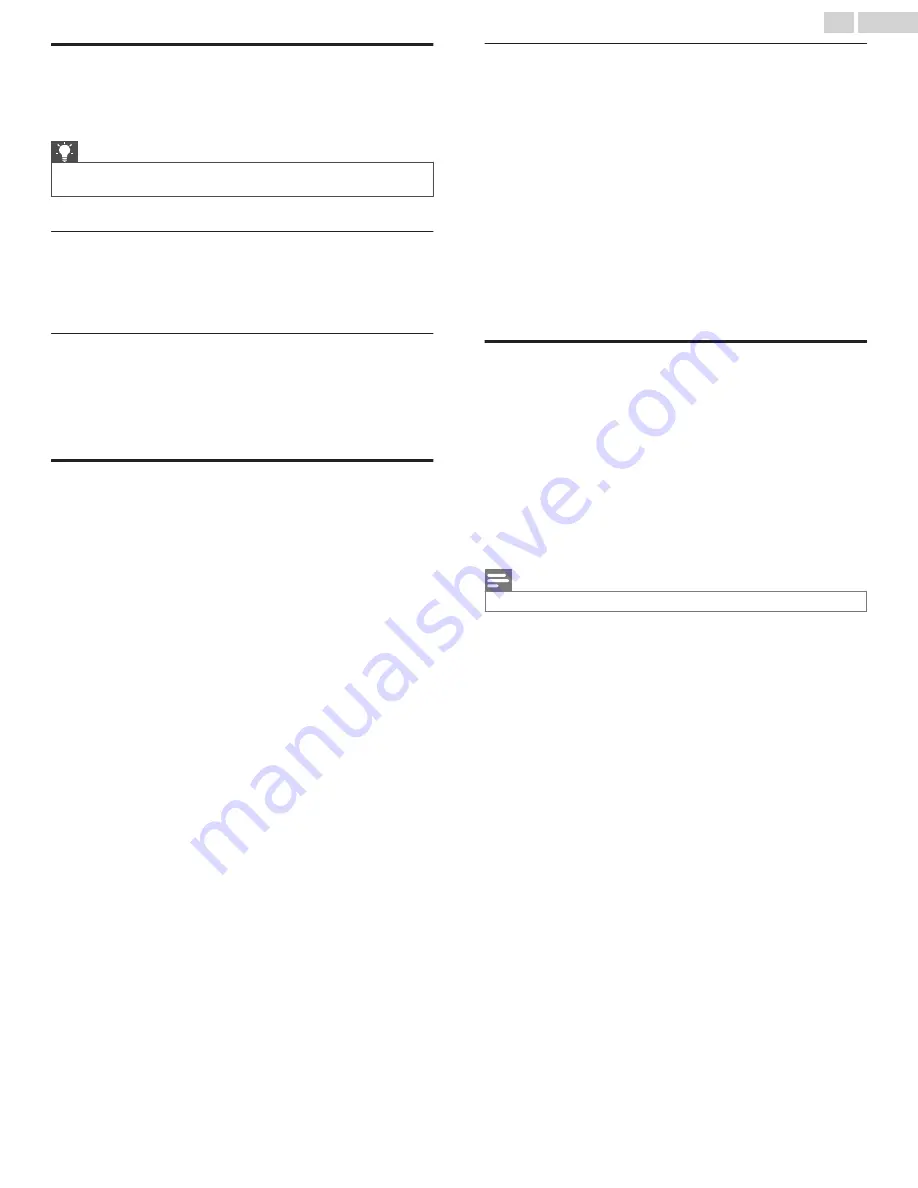
Switching TV inputs
Switch TV inputs to access the device connected to that input, for
example, a Blu-ray
™
player. Switching inputs is as simple as
highlighting the input’s tile in the Home screen, and pressing
OK
. The
video signal on the input, if any, plays on the screen.
Tip(s)
●
To learn how to add, remove, rename, and rearrange the tiles on
your Home screen, see
Auto-detecting devices
Your TV automatically detects when you connect a new device to an
HDMI
®
input and turn on its power. The input is automatically added
to the Home screen if it isn’t already present.
Adjusting audio/video settings
While watching video content on any input, press
A
to display the
Options
menu. Press the
Up
and
Down
arrows to highlight an option,
and then press the
Left
and
Right
arrows to change the setting. To
learn about each of the audio and video settings, see
Playing content from USB storage
devices
Only in connected mode, your Home screen has the
Roku Media
Player
tile. Otherwise, the Home screen has the
USB Media Player
tile. You can play personal music, video, and photo files from a
personal USB flash drive or hard disk connected to the TV’s USB port.
To use this feature, make sure your media files are compatible with
the Roku/USB Media Player. To see the latest list of supported
formats, view
Help
in the Media Player*.
The Roku/USB Media Player displays supported file types only, and
hides file types it knows it cannot play.
For more information about playing back your personal videos, music,
and photos, go to the following link on the Roku web site:
*
There are many variants of each supported media format. Some
variants may not play at all or may have issues or inconsistencies
during playback.
Auto player launch
Only in connected mode, you can set your TV to automatically open
the Roku Media Player when you connect a USB drive with a
recognizable file system (such as FAT16/32, NTFS, HFS+ or EXT2/3).
To configure this setting, from the Home screen, navigate to
Settings
>
System
>
USB media
. At this point, the following options are
available:
●
Auto-launch
– Choose
Prompt
,
On
, or
Off
, as desired.
–
Prompt
– (default) Display a prompt each time a recognized USB
drive is connected. The prompt provides options to launch the
Roku Media Player as well as to change future auto-play
behavior.
–
On
– Always launch the Roku Media Player whenever you
connect a recognized USB drive.
–
Off
– Never launch the Roku Media Player automatically.
●
Launch channel
– Choose the app you want to use to play back
media files.
Playing content from local network
media servers
Only in connected mode, your TV can play personal video, music, and
photo files from a media server on your local network. Media servers
include personal computers running media server software such as
Plex or Windows Media Player, network file storage systems that have
built-in media server software, and other devices that implement the
specifications of the Digital Living Network Alliance. Some servers do
not fully implement the DLNA specification but are UPNP (Universal
Plug and Play) compatible. The Roku Media Player will connect to
them as well.
Some media servers can convert files into Roku compatible formats.
DRM-protected content is not supported.
Note(s)
●
Compatibility with all devices and servers cannot be guaranteed.
33
.
English
















































