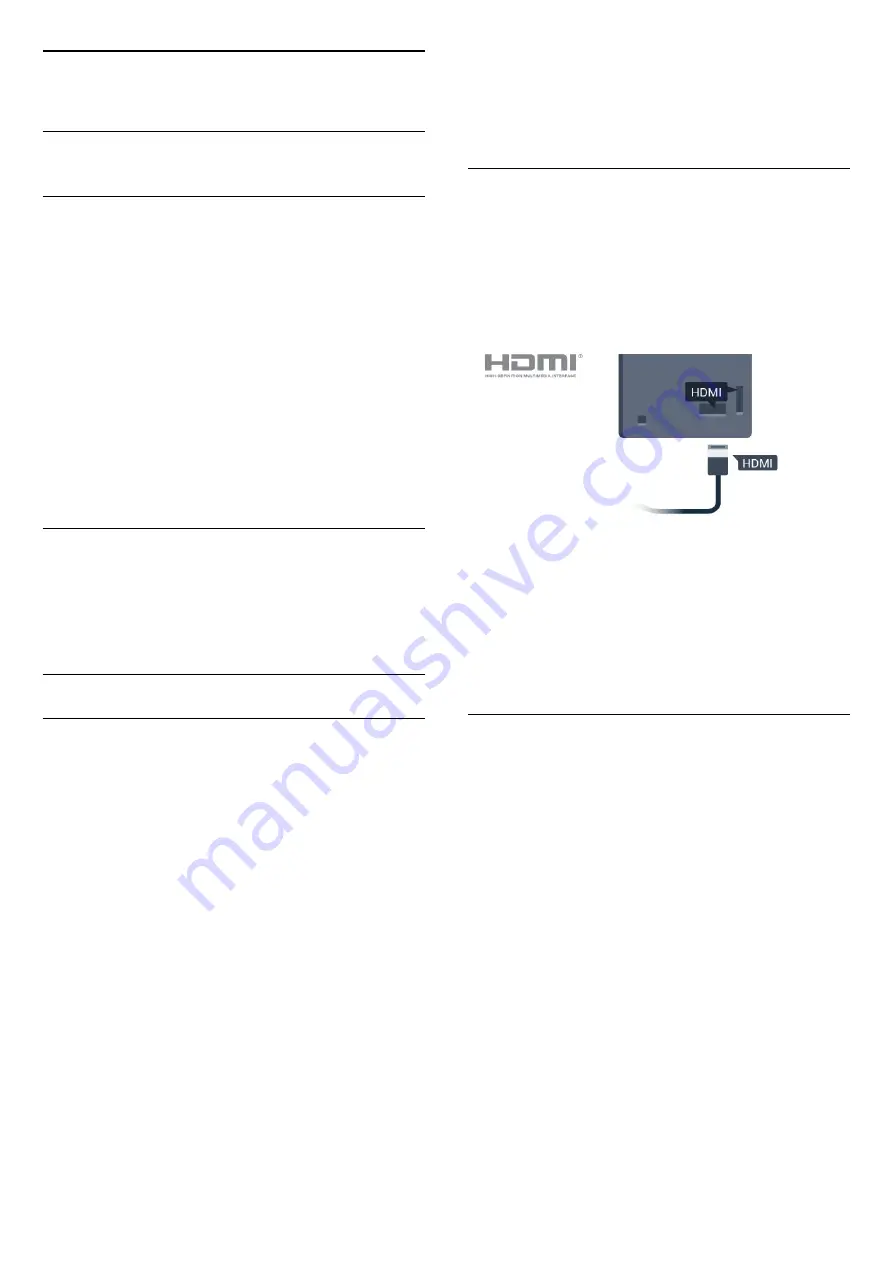
6
Connect Devices
6.1
Connect Devices
Connectivity Guide
Always connect a device to the display with the
highest quality connection available. Also, use good
quality cables to ensure a good transfer of picture
and sound.
When you connect a device, the display recognizes
its type and gives each device a correct type
name. You can change the type name if you wish. If
a correct type name for a device is set, the display
automatically switches to the ideal display settings
when you switch to this device in the Sources menu.
Connect to network
Information input from the network.
LAN transmission rate: Supported rate is less than or
equal to 100 / 10Mbps network.
HDMI ports
Operate devices
To operate a device connected to HDMI and set up
with EasyLink, select the device - or its activity - in
the list of display connections.
Professional Mode OFF
Press
/
/
Home
,
select
Apps, select
SOURCES
. Choose a
device connected to an HDMI connection and
press
OK
.
Professional Mode
ON
Press
/
/
Home
, select
, select
Sources.
Choose a device connected to
an HDMI connection and press
OK
.
Once the device is selected, the display remote
control can control the device. However
/
/
Home and
OPTIONS
keys and some
other display keys are not forwarded to the device.
If the key you need is not on the display remote
control, you can select the key in the Options menu.
Press
OPTIONS
and select
Controls
in the
menu bar. On the screen, select the device key you
need and press
OK
.
Some very specific device keys might not be available
in the Controls menu.
Note: Only devices that support
EasyLink Remote
Control
function will respond to the display remote
control.
HDMI Quality
An HDMI connection has the best picture and sound
quality. One HDMI cable combines video and audio
signals. Use an HDMI cable for display signal.
For best signal quality transfer, use a High speed
HDMI cable and do not use an HDMI cable longer
than 5 m.
Copy protection
HDMI cables support HDCP (High-bandwidth Digital
Content Protection). HDCP is a copy protection signal
that prevents copying content from a DVD disc or Blu-
ray Disc. Also referred to as DRM (Digital Rights
Management).
HDMI ARC
All of the HDMI connections on the display
have
HDMI ARC
.
If the device, typically a Home Theatre System (HTS),
also has the HDMI ARC connection, connect it to any
of the HDMI connections on this display. With the
HDMI ARC connection, you do not need to connect
the extra audio cable that sends the sound of
the display picture to the HTS. The HDMI ARC
connection combines both signals.
You can use any HDMI connection on this display to
connect the HTS but ARC is only available for 1
device/connection at a time.
11


























