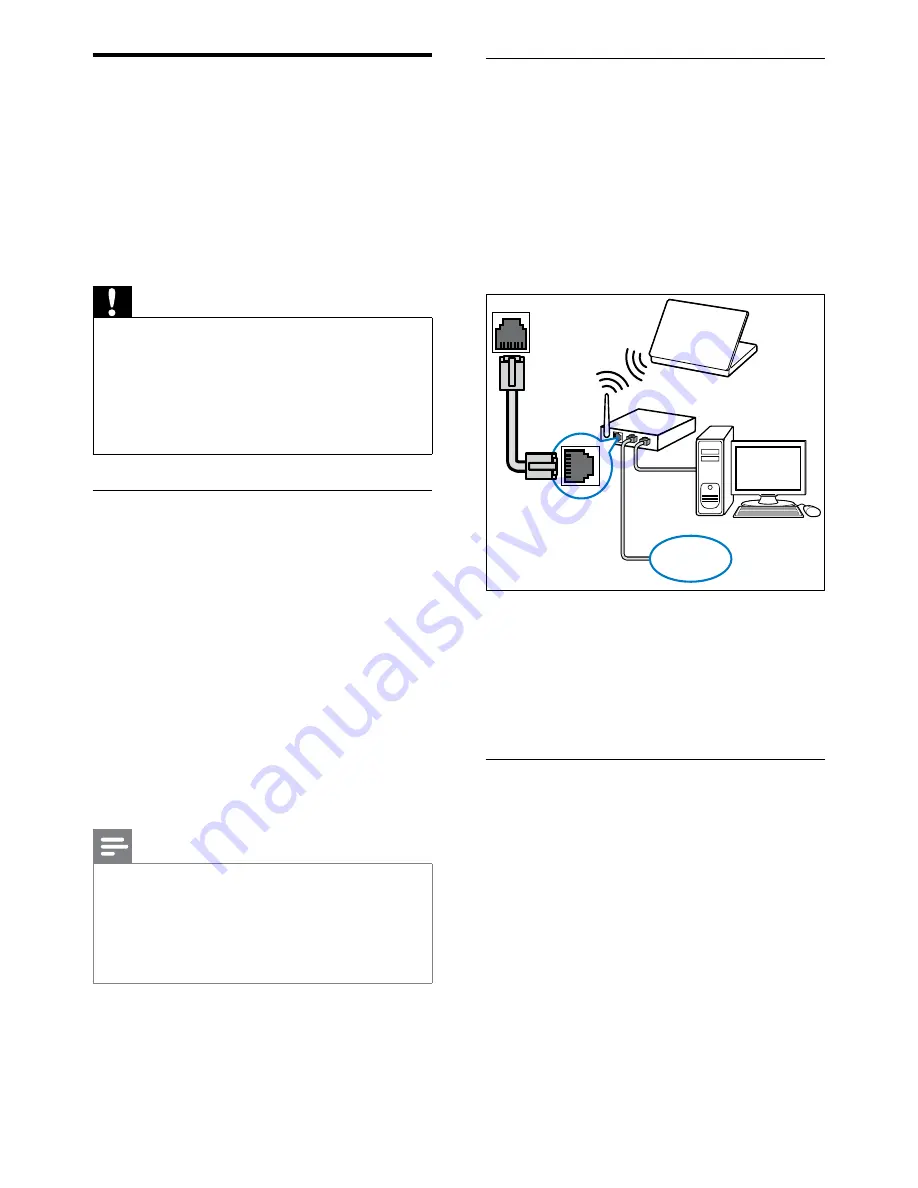
34
Connect the TV to a computer
network
1
Connect the network cable between the
NETWORK
connector at the back of the
TV, and a network router.
Be sure that the router is connected to
your computer via a wired or wireless
connection and that the router’s DHCP
setting is enabled.
2
Switch on the router.
3
Switch on the computer.
4
Setup media server software to access
media from your computer (see ‘Setup
media server software’ on page 38).
Setup media server software
Media server software must be properly
configured to enable media sharing. Follow the
instructions that follow to setup your media
server software and to share media folders.
If you do not find instructions for your media
server software, refer to documentation
accompanying your software to enable media
sharing.
NETWORK
www
Connect to a computer
network (For PFL8605)
Connect the TV to a computer network and
enjoy multimedia content streamed from
your computer. With the TV connected to a
computer network, you can view photos, play
music and watch video files streamed from your
computer.
Caution
Familiarize yourself with the network router,
•
media server software and networking
principles before attempting to connect the
TV to a computer network. If necessary,
read documentation accompanying network
components. Philips is not responsible for lost,
damaged or corrupt data.
What you need
A network router (with DHCP enabled)
•
A computer with media server software
•
installed. The computer must be
connected to the network router via a
wired or wireless network connection.
An ethernet cable to connect the router
•
to the TV. We recommend using a
shielded Cat5 ethernet cable which is
shorter than 3 meters.
You can also connect this TV to a PC
•
network wirelessly via an optional
wireless USB adaptor. Check with your
local retailer for purchase details.
Note
In case the apparatus does not recover in
•
DLNA mode due to electrostatic discharge,
user intervention is required.
A complete list of supported media server
•
software is available (see ‘Multimedia’ on page
43).
EN
Summary of Contents for 42PFL8605D/93
Page 2: ......
















































