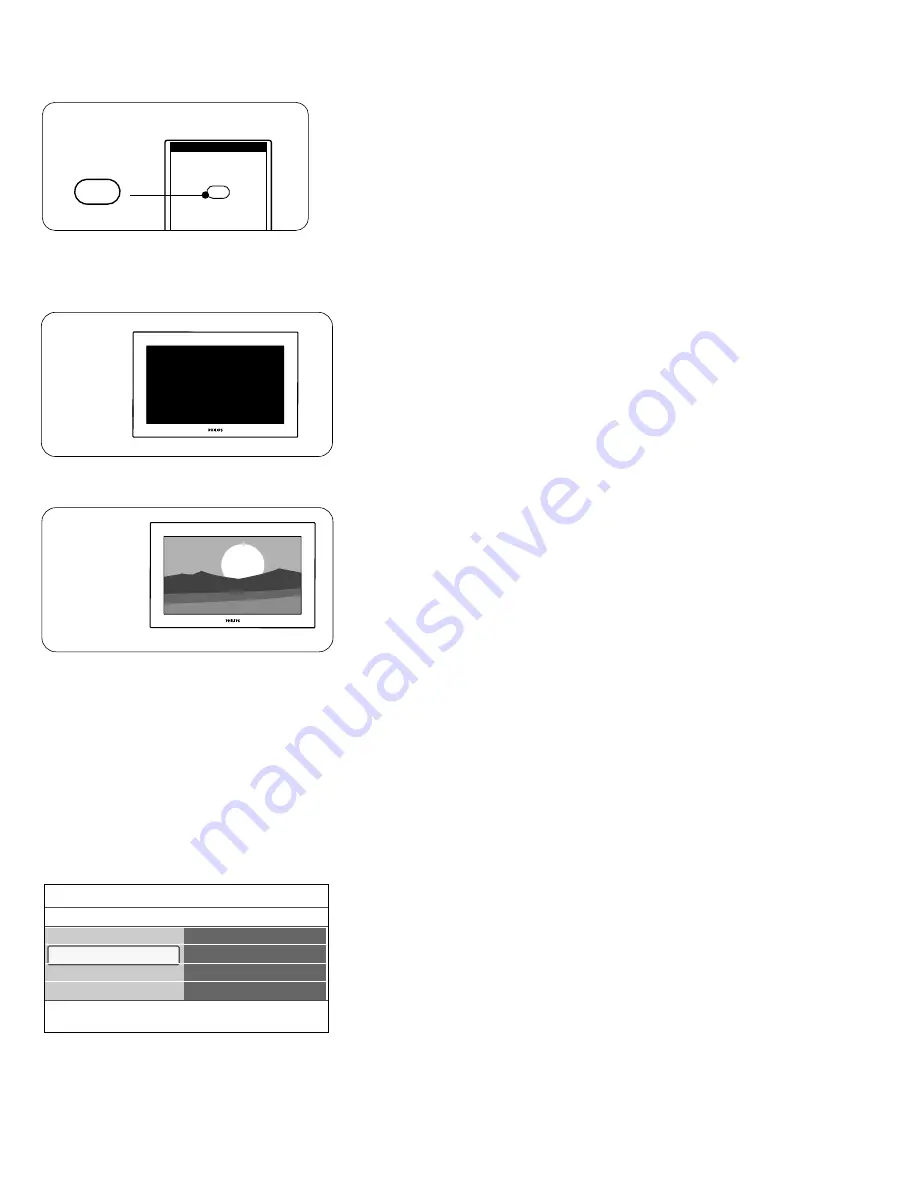
◊
Press the
POWER
button on the remote control. Do not press
more than once.
ç
Do not use the
POWER
switch on the TV.
‹
The TV turns off.The screen stays black for about 10 seconds. Please,
wait.
≈
The TV turns back on again.
The update is done.
Ú
Once the upgrade is finished, use your PC to remove the TV
software from your USB portable memory.
________________________
Verifying the version of the TV software
Updating software is only possible if the version of the new available
software is different from the current one.You can verify your current
software version.
‡
Select
Software update
in the TV menu.
®
Press the cursor right.
>
The Software update menu moves to the left panel.
Ò
Select
Current software info
to observe the version and the
description of the current software.
_________________________
Local updates
For Service use only.
34
POWER
POWER
Info
TV menu
Software update
Current software info
Version:
JX31......
Release
.........
Update assistant
Current software info
Local updates
Summary of Contents for 42PFL7422D
Page 40: ...38 ...





































