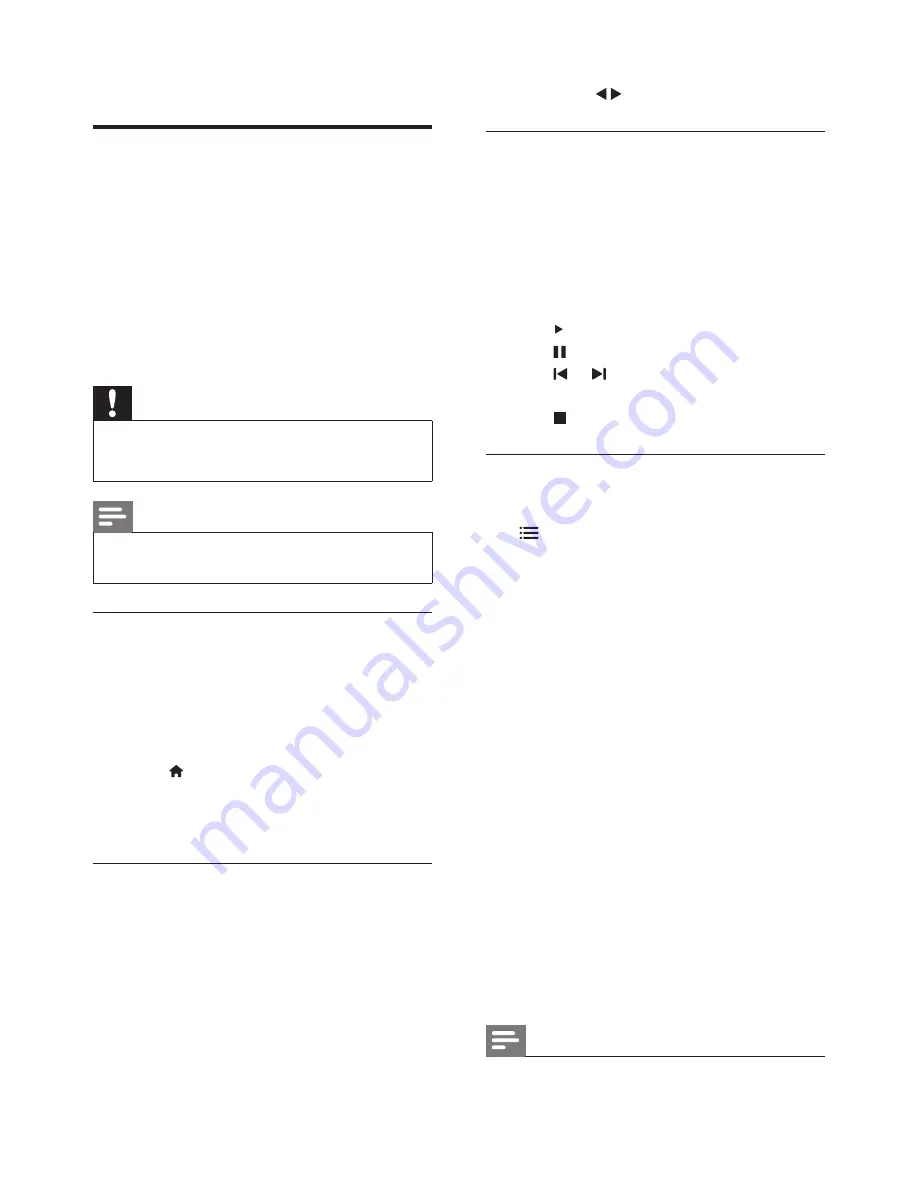
15
EN
• To view the next or previous photo,
press
.
View a slide show of your photos
1
When a full screen image of a photo is
displayed, press
OK
.
»
A slide show begins from the selected
photo.
2
Press the following buttons to control
play:
•
to play.
•
to pause.
•
or
to play the previous or next
photo.
•
to stop.
Change slide show settings
1
While you view a slide show, press
OPTIONS
.
»
The slide show options menu is
displayed.
2
Select one of the following, then press
OK
.
•
[Start/Stop slideshow]
: Start or stop
slideshow.
•
[Slideshow transitions]
: Set the
transition from one picture to the
next.
•
[Slideshow frequency]
: Select the
display time for each photo.
•
[Repeat]/[Play once]
: Play once or
repeatedly.
•
[Shuffle on]/[Shuffle off]
: Play in
sequence or at random.
•
[Rotate image]
: Rotate photo.
•
[Set as Scenea]
: Set this picture as
wallpaper.
•
[Show info]
: Display the picture
name, date, size and next picture in
the slide show.
Note
»
A confirmation message is displayed.
Play photos, music and videos
on USB storage devices
Video file format supported by USB devices:
• Supported storage devices: USB (for FAT
or FAT 32 format only)
• Supported multimedia file format:
• Image: JPEG
• Audio: MP3
• Video: MPEG 2/MPEG 4 , H.264 ,
WMV
Caution
•
Philips is not responsible if the USB storage
device is not supported, nor is it responsible
for damage or loss of data from the device.
Note
•
When USB is connected, TV set will go to USB
source after every stand-by.
Connect a USB storage device to play
photos,music or videos stored on it
1
Switch on the TV.
2
Connect the USB device to the USB port
on the side of your TV.
3
Press .
4
Select
[Browse USB]
, then press
OK
.
»
The USB browser appears.
View photos
1
In the USB browser, select
[Picture]
,
then
press
OK
.
2
Select a photo or a photo album, then
press
OK
to view the photo enlarged to
fill the TV screen.
Summary of Contents for 42PFL5506/V7
Page 2: ......






























