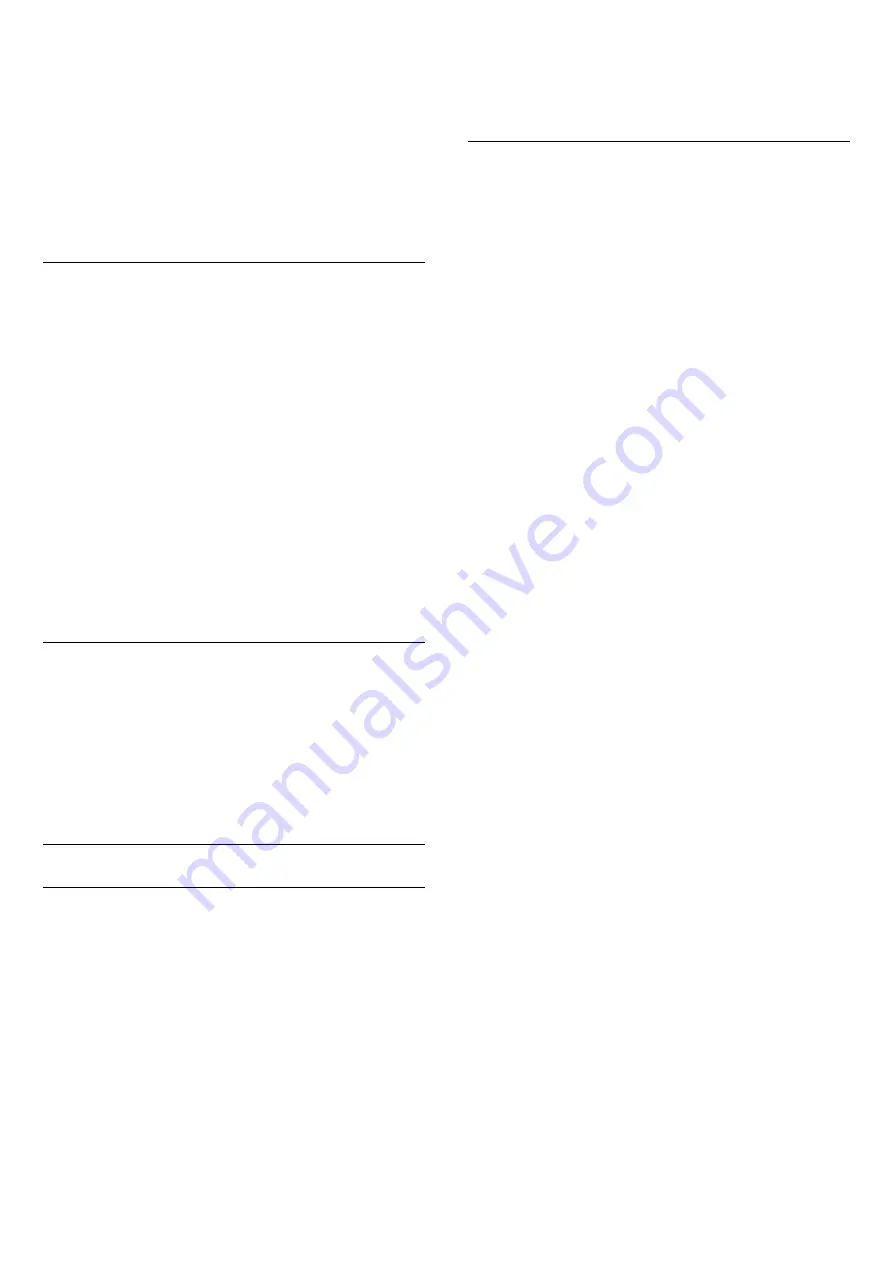
To check the cuurent version of the TV software…
1 -
Press
, select
Update Software
and press
(right) to enter the menu.
2 -
Select
Current Software Info
and press
OK
.
3 -
The version, release notes and creation date are
shown. Also, the Netflix ESN Number is shown if
available.
4 -
Press
(left) repeatedly if necessary, to close
the menu.
Copy a channel list
To copy a channel list…
1 -
Switch on the TV. This TV should have channels
installed.
2 -
Plug in a USB flash drive.
3 -
Press
, select
General settings
>
Channel list
copy
and press
OK
.
4 -
Select
Copy to USB
and press
OK
. You might
be asked to enter the Child Lock PIN code to copy the
channel list.
5 -
When copying is done, unplug the USB flash
drive.
6 -
Press
(left) repeatedly if necessary, to close
the menu.
Now you can upload the copied channel list onto
another Philips TV.
Channel list version
Check the current version of the channel list...
1 -
Press
, select
General settings
>
Channel list
copy
and press
OK
.
2 -
Select
Current version,
then press
OK.
3 -
Press
(left) repeatedly if necessary, to close
the menu.
Upload a channel list
To not installed TVs
Depending on whether your TV is already installed or
not, you must use a different method to upload a
channel list.
To a TV that is not yet installed
1 -
Plug in the power plug to start the installation and
select language and country. You can skip the
channel search. Finish the installation.
2 -
Plug in the USB flash drive that holds the channel
list of the other TV.
3 -
To start the channel list upload, press
,
select
General settings
and press
OK
.
4 -
Select
Channel List Copy
>
Copy to TV
and
press
OK
. Enter your PIN code if necessary.
5 -
The TV notifies you if the channel list is copied to
the TV successfully. Unplug the USB flash drive.
To installed TVs
Depending on whether your TV is already installed or
not, you must use a different method to upload a
channel list.
To an already installed TV
1 -
Verify the country setting of the TV. (To verify this
setting, see chapter Reinstall All Channels. Start this
procedure until you reach the country setting.
Press
BACK
to cancel the installation.)
If the country is correct continue with step 2.
If the country is not correct, you need to start a
reinstallation. See chapter Reinstall All Channels and
start the installation. Select the correct country and
skip the channels search. Finish the installation. When
done, continue with step 2.
2 -
Plug in the USB flash drive that holds the channel
list of the other TV.
3 -
To start the channel list upload, press
,
select
General settings
and press
OK
.
4 -
Select
Channel List Copy
>
Copy to TV
and
press
OK
. Enter your PIN code if necessary.
5 -
The TV notifies you if the channel list is copied to
the TV successfully. Unplug the USB flash drive.
71
















































