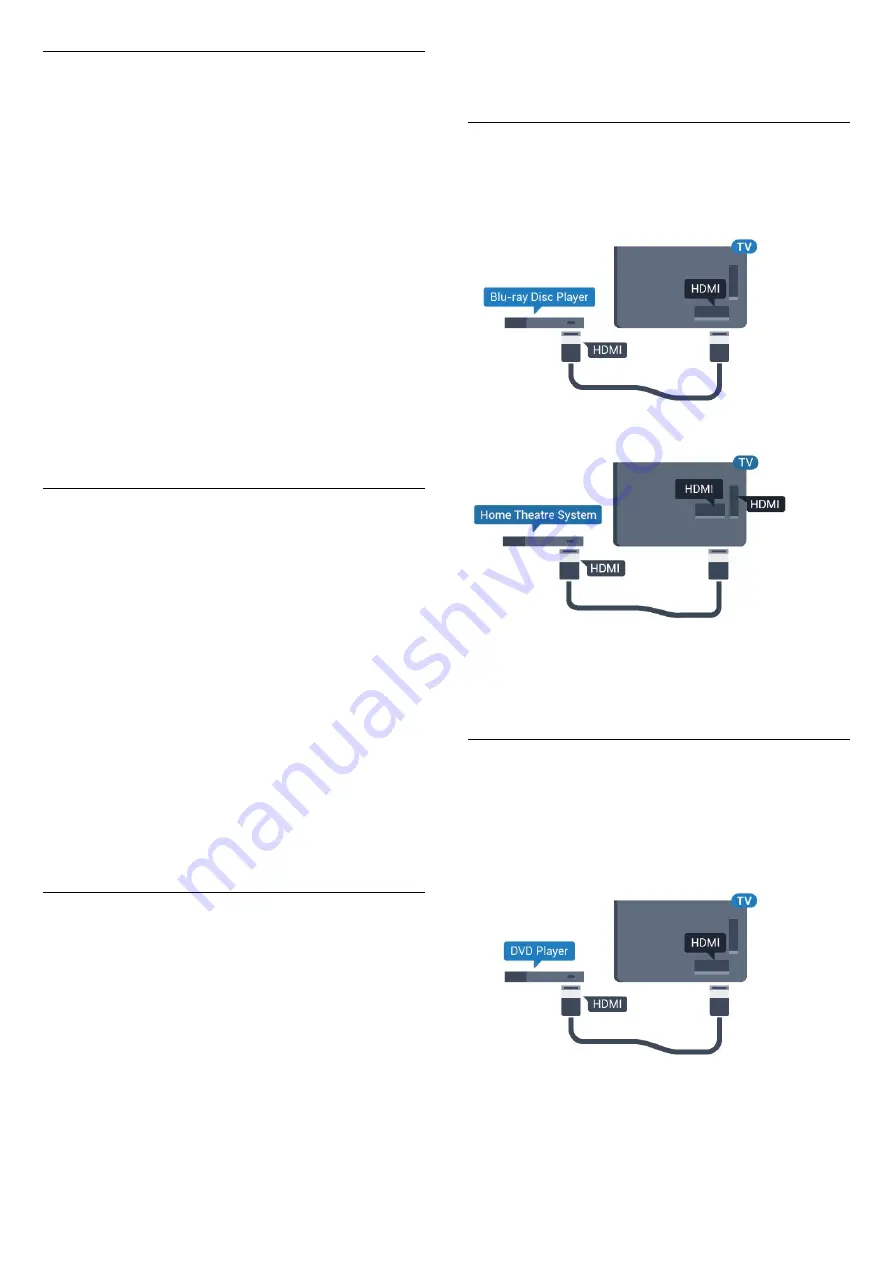
Audio out levelling
Use the Audio Out Levelling setting to level the
volume (loudness) of the TV and the Home Theatre
System when you switch over from one to another.
Volume differences can be caused by differences in
sound processing.
To level the difference in volume…
1 -
Press
, select
Sound
and press
(right) to
enter the menu.
2 -
Select
Advanced
>
Audio out levelling
and
press
OK
.
3 -
Select
More
,
Medium
, or
Less
, then press
OK
.
4 -
If the volume difference is large, select
More
. If
the volume difference is small, select
Less
.
5 -
Press
(left) repeatedly if necessary, to close
the menu.
Audio Out Levelling affects both the Audio Out -
Optical and HDMI ARC sound signals.
Problems with HTS sound
Sound with loud noise
If you watch a video from a plugged in USB flash drive
or connected computer, the sound from your Home
Theatre System might be distorted. This noise is heard
when the audio or video file has DTS sound but the
Home Theatre System has no DTS sound processing.
You can fix this by setting the
Audio out format
of
the TV to
Stereo (uncompressed)
.
Press
for
Sound
>
Advanced
>
Audio out
format
.
No sound
If you cannot hear the sound from the TV on your
Home Theatre System, check if you connected the
HDMI cable to an
HDMI1 ARC
connection on the
Home Theatre System.
4.5
Smartphones and tablets
To connect a smartphone or tablet to the TV, you can
use a wireless or wired connection.
Wireless
For a wireless connection, on your smartphone or
tablet download the Philips TV Remote App from
your favourite app store.
Wired
For a wired connection, use the HDMI 4 MHL
connection on the back of the TV. In
Help
, press the
colour key
Keywords
and look up
HDMI
MHL
for more information.
4.6
Blu-ray disc player
Use a
High speed HDMI
cable to connect the Blu-
ray Disc player to the TV.
For 5362 series
If the Blu-ray Disc player has EasyLink HDMI CEC,
you can operate the player with the TV remote
control.
4.7
DVD player
Use an HDMI cable to connect the DVD player to the
TV.
Alternatively, you can use a SCART cable, if the
device has no HDMI connection.
If the DVD player is connected with HDMI and has
EasyLink CEC, you can operate the player with the TV
remote control.
For more information on EasyLink, in
Help
, press the
colour key
Keywords
and look up
EasyLink
18






























