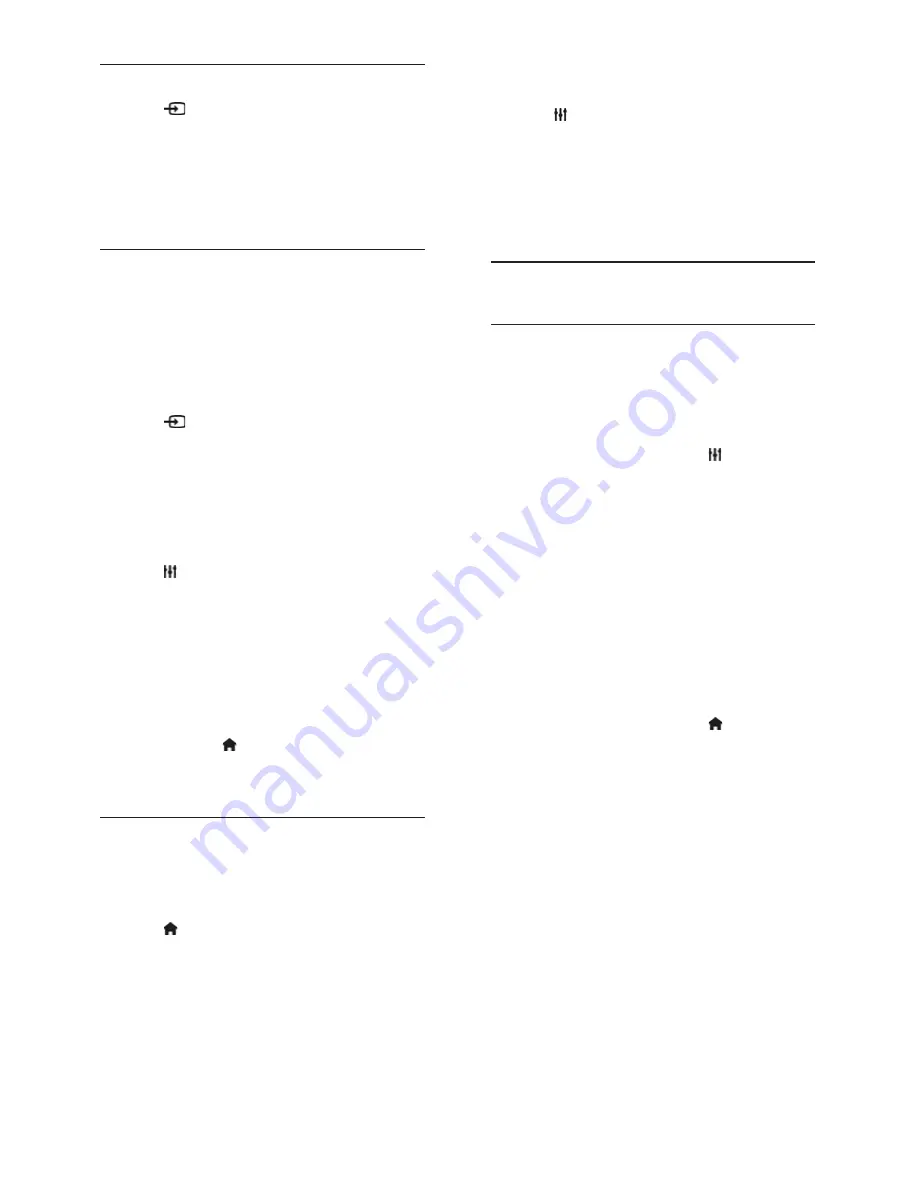
EN 34
Start gaming
1. Press
SOURCE
.
2. Select the game console, then press
OK
.
3. If needed, load a game disc on the game
console, then select a game to play.
4. Follow the onscreen instructions to start
gaming.
Start two-player full-screen gaming
Some games offer multi-player and
split-screen gaming. The 3D technology of
this TV can display the split-screens as two
full screen views. With the two-player
gaming glasses, each player can experience
different views on the same TV.
1. Press
SOURCE
.
2. Select the game console, then press
OK
.
3. If needed, load a game disc on the game
console.
4. On the game console, select a multi-player
or two-player game, then select split-screen
viewing.
5. Press
OPTIONS
on the TV remote
control.
6. Select
[Picture and sound]
>
[Two-player gaming]
.
7. Select
[Top / bottom]
or
[Side by side]
,
then press
OK
.
8. Put on the two-player glasses to view the
different screens.
9. To exit, press twice.
Tip:
To view game menus or scores, press
OK
to switch viewing mode.
Game settings
Picture setting for games
You can optimize the TV display for gaming
without picture lag.
1. Press .
2. Select
[Setup]
>
[TV settings]
>
[Picture]
, then press
OK
.
3. Select
[Game or computer]
>
[Game]
.
Sound preset for games
You can optimize sound effects for gaming.
1. Press
OPTIONS
.
2. Select
[Picture and sound]
>
[Sound
style]
>
[Game]
, then press
OK
.
The TV is ready for gaming.
Note:
When your gaming session ends,
switch back to your usual sound setting.
Set locks and timers
Clock
You can display a clock on the TV. The clock
displays the time that is broadcast by your
TV service operator.
Display the TV clock
1. While you watch TV, press
OPTIONS
.
2. Select
[Clock]
, then press
OK
.
The clock is displayed on the top right-hand
corner of the TV screen.
Change the clock mode
You can change the clock mode to
automatic or manual. By default, it is set to
automatic mode, which automatically
synchronizes it to Coordinated Universal
Time (UTC). If your TV cannot receive UTC
transmissions, change the clock mode to
[Manual]
.
1. While you watch TV, press .
2. Select
[Setup]
>
[TV settings]
>
[General
settings]
.
3. Select
[Clock]
>
[Auto clock mode]
.
4. Select
[Automatic]
or
[Manual]
, then
press
OK
.
Change the time zone
In countries with clock transmission data, you
can change the time zone if
[Auto clock
mode]
>
[Automatic]
is selected.
1. In the
[Clock]
menu, select
[Time zone]
.
2. Select your time zone, then press
OK
.






























