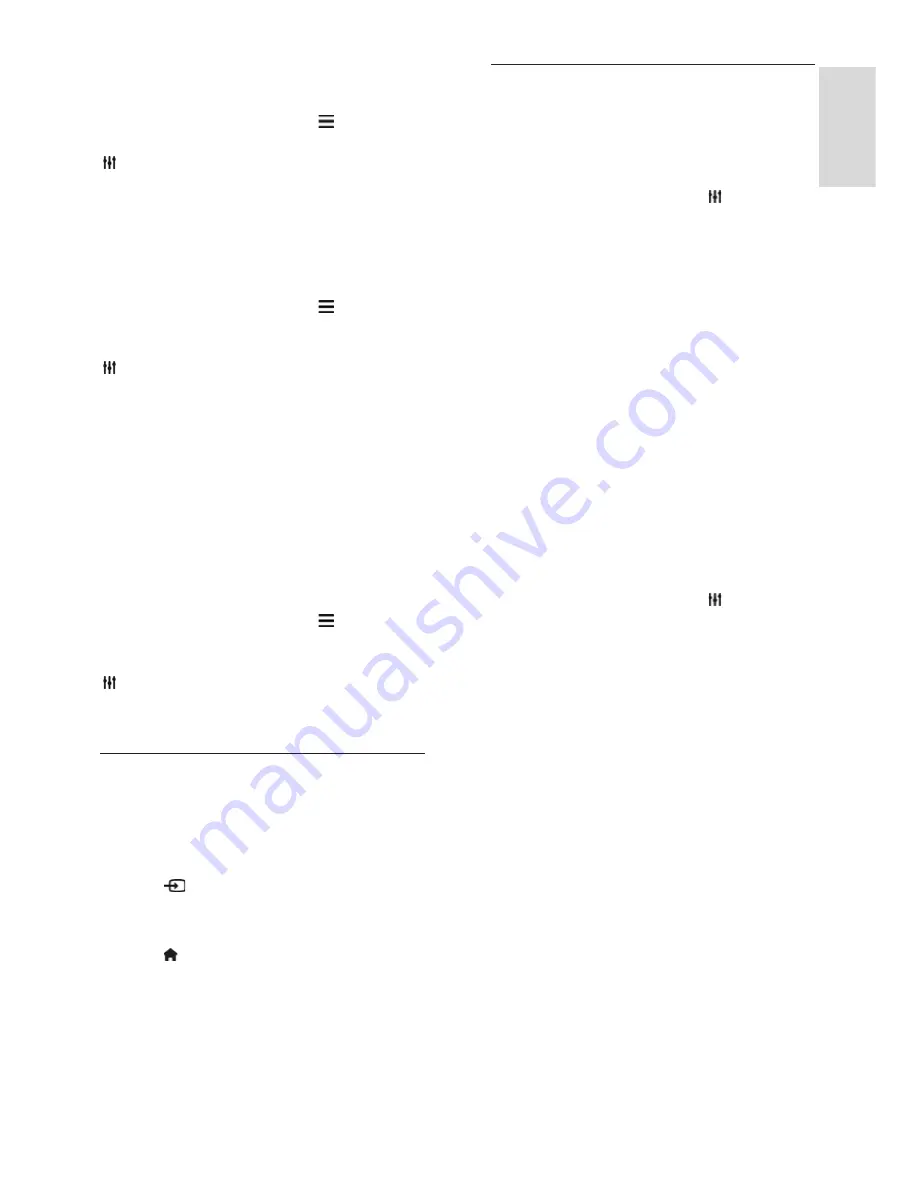
EN 15
Eng
lis
h
Hide channels
You can hide unwanted channels.
1. While you watch TV, press
LIST
.
2. Select the channel to hide, then press
OPTIONS
.
3. Select
[Hide channel]
, then press
OK
.
The channel is hidden.
Lock a channel
You can prevent unauthorized access to
channels by locking them.
1. While you watch TV, press
LIST
.
The channel list is displayed.
2. Select the channel to lock, then press
OPTIONS
.
3. Select
[Lock channel]
, then press
OK
.
4. If prompted, enter the pin code.
The channel is marked with a lock icon in
the channel list.
Tip:
To watch a locked channel, enter the
pin code when prompted.
Display channel logos
If channel logos are available from the
broadcaster, you can display them in the
channel list.
1. While you watch TV, press
LIST
.
The channel list is displayed.
2. Select a channel in the list, then press
OPTIONS
.
3. Select
[Channel logos] > [On]
, then press
OK
.
Watch connected devices
Before you can watch a device, connect the
device to the TV. See
Connect your TV >
Connect devices
(Page 44).
Select a device with SOURCE
1. Press
SOURCE
.
2. Select a device, then press
OK
.
Select a device from the Home menu
1. Press .
2. Select
[Source]
, then press
OK
.
3. Select the device, then press
OK
.
To add or manage your connected devices,
see
Connect your TV > Watch connected
devices > Change device settings
(Page 55).
Use picture and sound presets
Your TV comes with predefined picture and
sound settings. You can apply these settings
or customize them.
Select your preferred picture presets
1. While you watch TV, press
OPTIONS
.
2. Select
[Picture and sound]
in the top bar,
then press
OK
.
3. Select
[Picture style]
, then press
OK
.
4. Select an option, then press
OK
:
•
[Personal]
: Apply your personalized
picture settings.
•
[Vivid]
: Rich and dynamic settings, ideal
for daytime viewing.
•
[Football]
: Ideal settings for football
matches.
•
[Standard]
: Default settings that suit
most environments and types of video.
•
[Movie]
: Ideal settings for movies.
•
[Photo]
: Ideal settings for photos.
•
[Energy saving]
: Settings that conserve
the most energy.
Select your preferred sound presets
1. While you watch TV, press
OPTIONS
.
2. Select
[Picture and sound]
in the top bar,
then press
OK
.
3. Select
[Sound style]
, then press
OK
.
4. Select an option, then press
OK
:
•
[Personal]
: Apply your personalized
sound settings.
•
[Original]
: Settings that suit most
environments and types of audio.
•
[Movie]
: Ideal settings for movies.
•
[Music]
: Ideal settings for listening to
music.
•
[Game]
: Ideal settings for games.
•
[News]
: Ideal settings for spoken audio,
such as the news.
















































