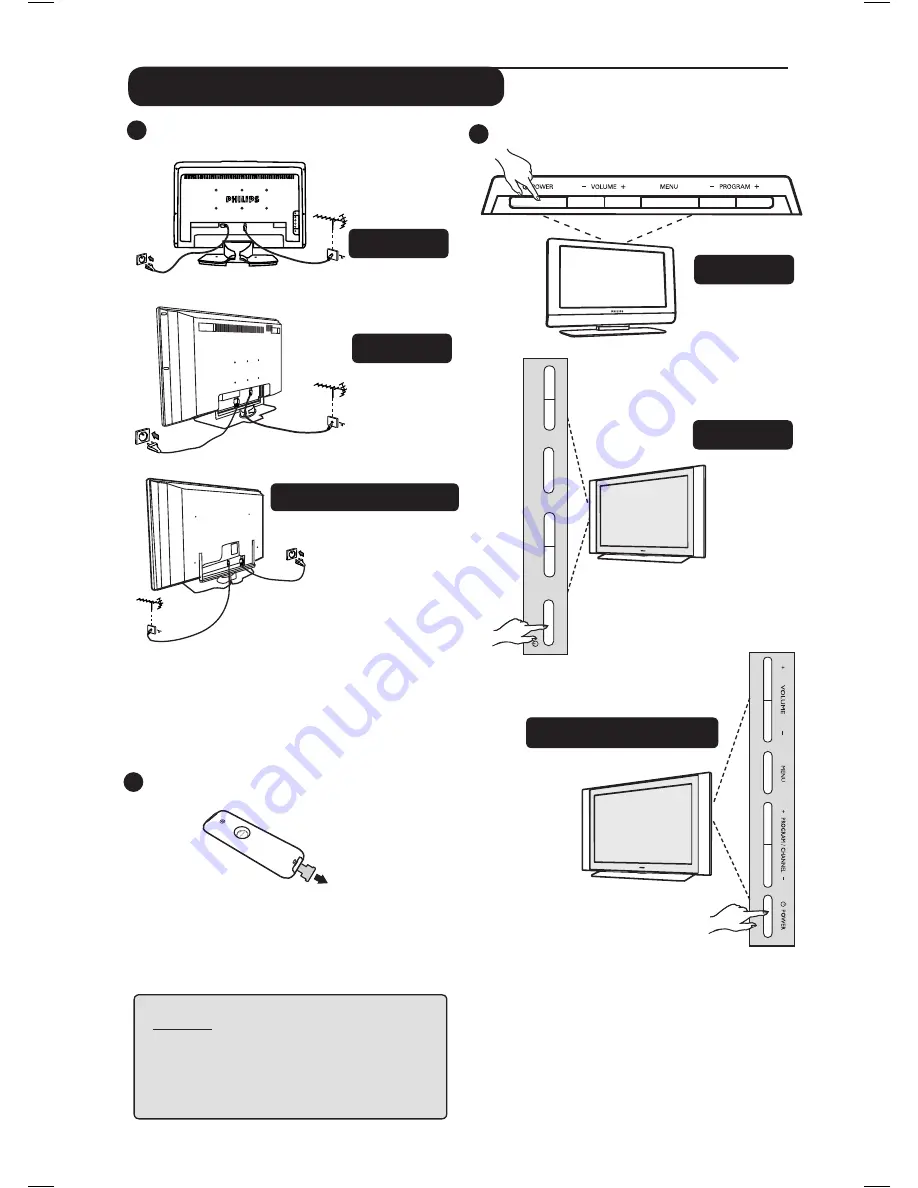
2
3
Switching on the TV set
• To switch on the TV set, press the
POWER
button. A green indicator comes on and the
screen lights up.
• If the TV set remains in standby mode (red
indicator), press the
PROGRAM – / +
key on
the keyboard or the
P – / +
key on the
remote control.
1
Preparation / Getting started
Connections
• Insert the aerial plug into the 75
Ω
:
socket at the bottom of the set.
• Insert the mains plug into a wall socket
(220-240V / 50/60Hz).
Using the Remote Control
Pull out the plastic insulation sheet from the
battery to enable the remote control to operate.
NOTE
For more details on other
connections, see
“CONNECTION GUIDE”.
26PF7321
37PF7321 / 42PF7321
32PF7321
26PF7321
37PF7321 42PF7321
32PF7321
–
PROGRAM
+
MENU
–
VOLUME
+
POWER
Summary of Contents for 42PF7321
Page 1: ......






































