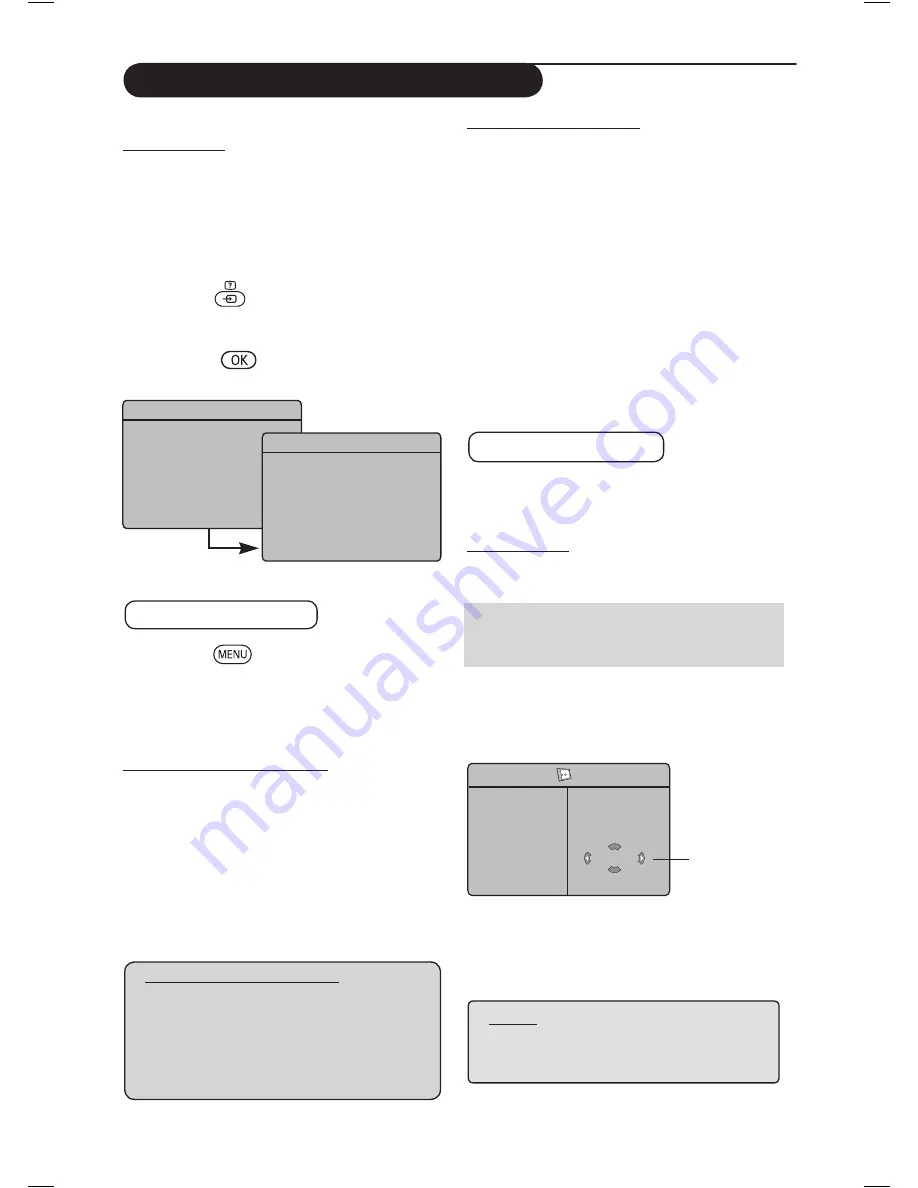
6
Using the TV as a PC Monitor
PIP
PIP Size
Horizontal
Vertical
HDMI
Æ
Æ
Æ
Æ
HDMI
Í
No Selection
Supported PC Resolutions
640 x 480, 60 Hz
800 x 600, 72 Hz
640 x 480, 67 Hz
800 x 600, 75 Hz
640 x 480, 72 Hz
1024 x 768, 60 Hz
640 x 480, 75 Hz
1024 x 768, 70 Hz
800 x 600, 56 Hz
1024 x 768, 75 Hz
800 x 600, 60 Hz
Your TV can be used as a computer monitor.
IMPORTANT
For the TV to function as PC monitor, the
following steps must be taken :
&
HDMI 1
or
HDMI 2
input
MUST
be
connected to the DVI output of the PC.
Use a DVI to HDMI adaptor to do the
connection.
é
Press the
(
AV
) key to display
Source
List
and
use the
Î ï
key to select
HDMI 1
or
HDMI 2
.
“
Use
the
Æ
/
key to
switch to the selected
source.
Using the PC menus
&
Press the
key to display the PC menu.
é
Use the
Î ï
key to access the settings
and the
Í
Æ
key to select or adjust setting
(the settings are automatically saved):
Description Picture settings
Brightness / Contrast
:
– Adjusts the brightness and contrast.
Colour Temp
:
– Changes the colour rendering :
Cool
(bluer),
Normal
(balance) or
Warm
(redder).
Audio Selection
:
– Chooses the sound reproduced on the TV (PC
or TV).
Description of Features
Format
:
– Chooses between full screen or native format
of the PC screen.
PIP (Picture-in Picture)
:
– Displays a PIP screen to watch TV programmes
at the same time.
* Mode Selection
:
– When you connect PC or HD equipment
supporting resolutions of
480p, 576p
or
720p
, the
Mode Selection
in the
Features
menu will be highlighted. This will allow you to
select between the PC and HD mode. If
it does not support the 480p, 576p or 720p
resolutions, you cannot access this function.
Using the PIP feature
The
PIP
(Picture-in-Picture) feature allows you to
call up a PIP screen of a TV programme while you
are in
PC
mode.
IMPORTANT
To call up a
PIP
screen of the
TV
programme, the
following step must be taken :
HDMI-1
or
HDMI-2
input
MUST
be connected
to the
DVI
output of the
PC
equipment. Use a
HDMI to DVI adaptor cable to do the connection.
The PIP menu items :
PIP Size, Horizontal
and
Vertical
works in exactly the same way as
when calling a PIP screen in TV mode. Except for
HDMI
, there is no selection for other source.
For description of PIP menu items and how it
works, refer to the section on “Using the PIP
(Picture-in Picture) Feature” page 12.
Source
TV
Æ
EXT 1
EXT 2 / SVHS2
EXT 3 / SVHS3
EXT 4
HDMI 1
HDMI 2
Source
TV
EXT 1
EXT 2 / SVHS2
EXT 3 / SVHS3
EXT 4
HDMI 1
Æ
HDMI 2
NOTE
For more details on connection to the
PC equipment, see CONNECTION
GUIDE.
Summary of Contents for 42PF7321
Page 1: ......







































