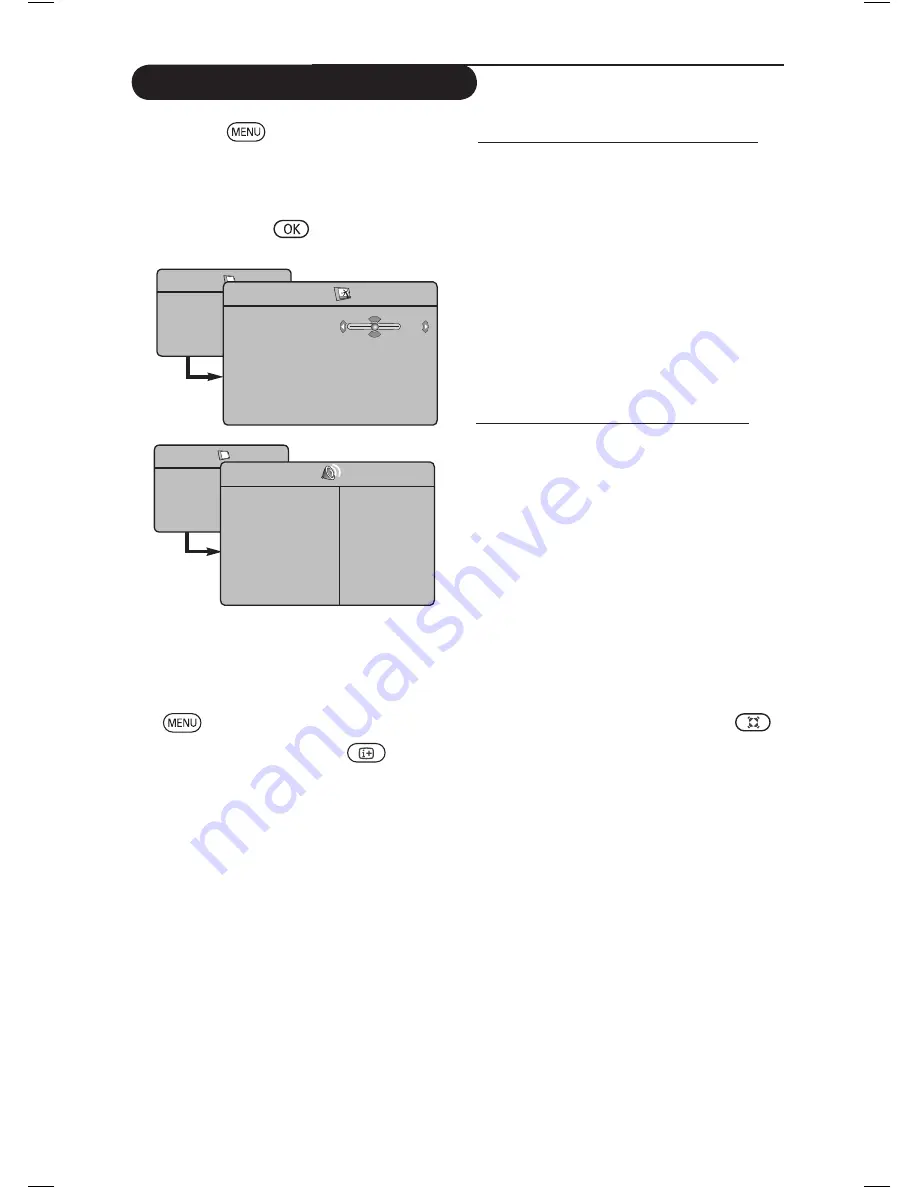
0
Picture and Sound Settings
&
Press the
key.
é
Use the
Î ï
keys to select
Picture
or
S
ound
.
“
Use the
Í
Æ
/
keys to enter
Picture
or
Sound
menu.
‘
Use the
Î ï
keys to select a Picture or
Sound setting and the
Í
Æ
keys to
adjust.
(
To return to previous menu, press the
key.
§
To exit the menu, press the
key.
TV Menu
Picture
Sound
Features
Install
Picture
Brightness
Colour
Contrast
Sharpness
Colour Temp.
Store
39
Sound
•
120 Hz
•
500 Hz
•
1500 Hz
•
5 KHz
•
10 KHz
Equalizer
Æ
Balance
Æ
Delta Voliume
Æ
AVL
Æ
Dolby Virtual
Æ
Store
Æ
Description of the Picture settings
Brightness
: this changes picture brilliance.
Colour
: this changes the intensity of the colour.
Contrast
: this changes the difference between
the light and dark tones.
Sharpness
: this increases or decreases the
sharpness level to improve details in the picture.
Colour Temp.
: this changes the colour
rendering: Cool (bluer), Normal (balanced) or
Warm (redder).
Store
: to store the picture adjustments and
settings.
Description of the Sound settings
Equalizer
: to adjust the sound tone (from bass:
120 Hz to treble : 10 KHz).
Balance
: this balances the sound level on the
left and right speakers.
Delta Volume
: this is used to compensate
any volume differences between the different
programmes or EXT sockets.
Note
: Programmes
0 to 40 have individual volume setting and
programmes 41 and above share common setting.
AVL
(Automatic Volume Leveller) : this is used
to limit sudden increases in sound, especially on
programme change or advertising slots.
Dolby Virtual
: To activate / deactivate the
surround sound effect.
You can also access these settings with the
key.
Store
: this is used to store the sound settings.
TV Menu
Picture
Sound
Features
Install
Sound
•
120 Hz
•
500 Hz
•
1500 Hz
•
5 KHz
•
10 KHz
Equalizer
Æ
Balance
Æ
Delta Voliume
Æ
AVL
Æ
Dolby Virtual
Æ
Store
Æ
Summary of Contents for 42PF7321
Page 1: ......
























