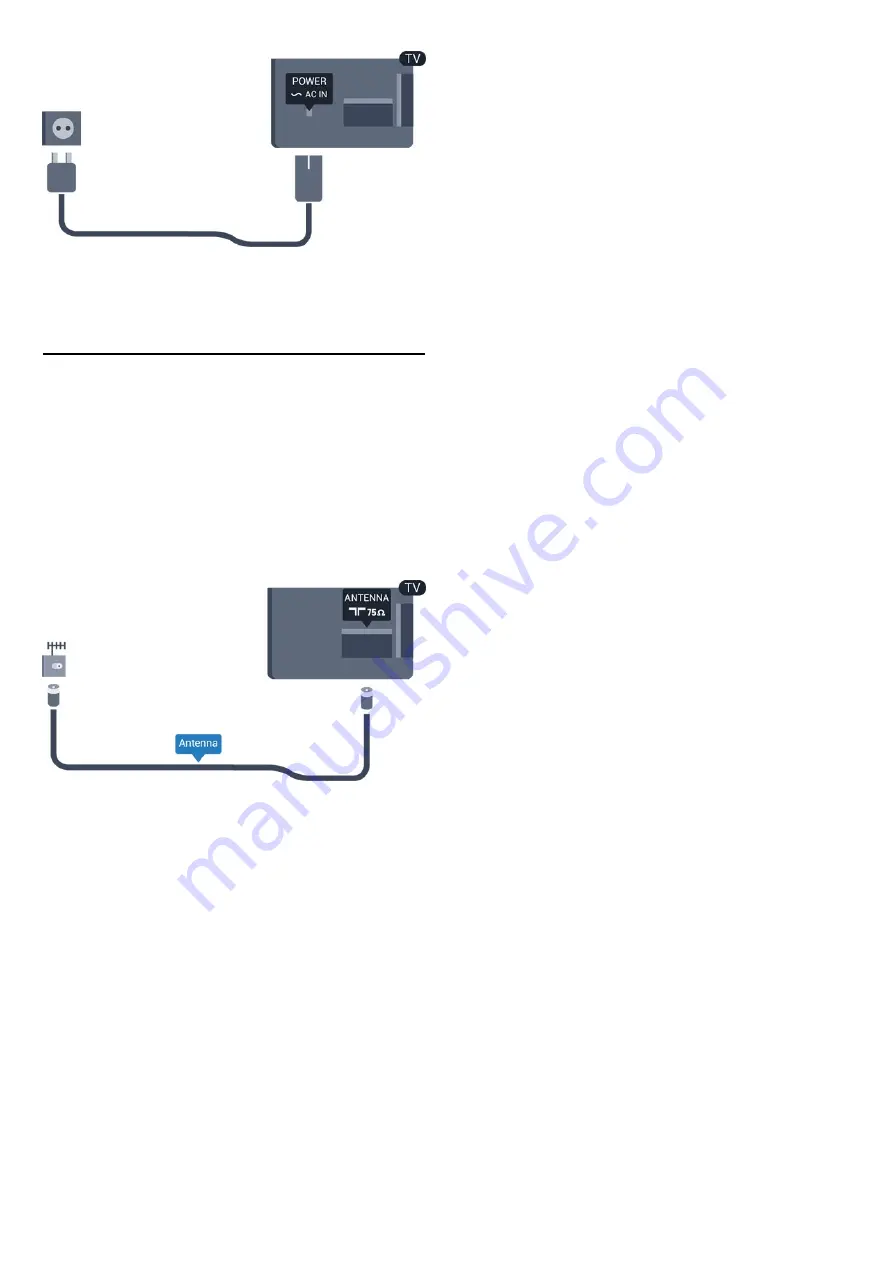
Although this TV has a very low standby power
consumption, unplug the power cable to save energy
if you do not use the TV for a long period of time.
2.5
Antenna cable
Insert the antenna plug firmly into the
ANTENNA
socket at the back of the TV.
You can connect your own antenna or an antenna
signal from an antenna distribution system. Use an
IEC Coax 75 Ohm RF antenna connector.
Use this antenna connection for DVB-T and DVB-C
input signals.
5
Summary of Contents for 4200 series
Page 25: ...25 ...
Page 29: ...To close Browse USB press and select another activity 29 ...
Page 52: ...Index 52 ...






































