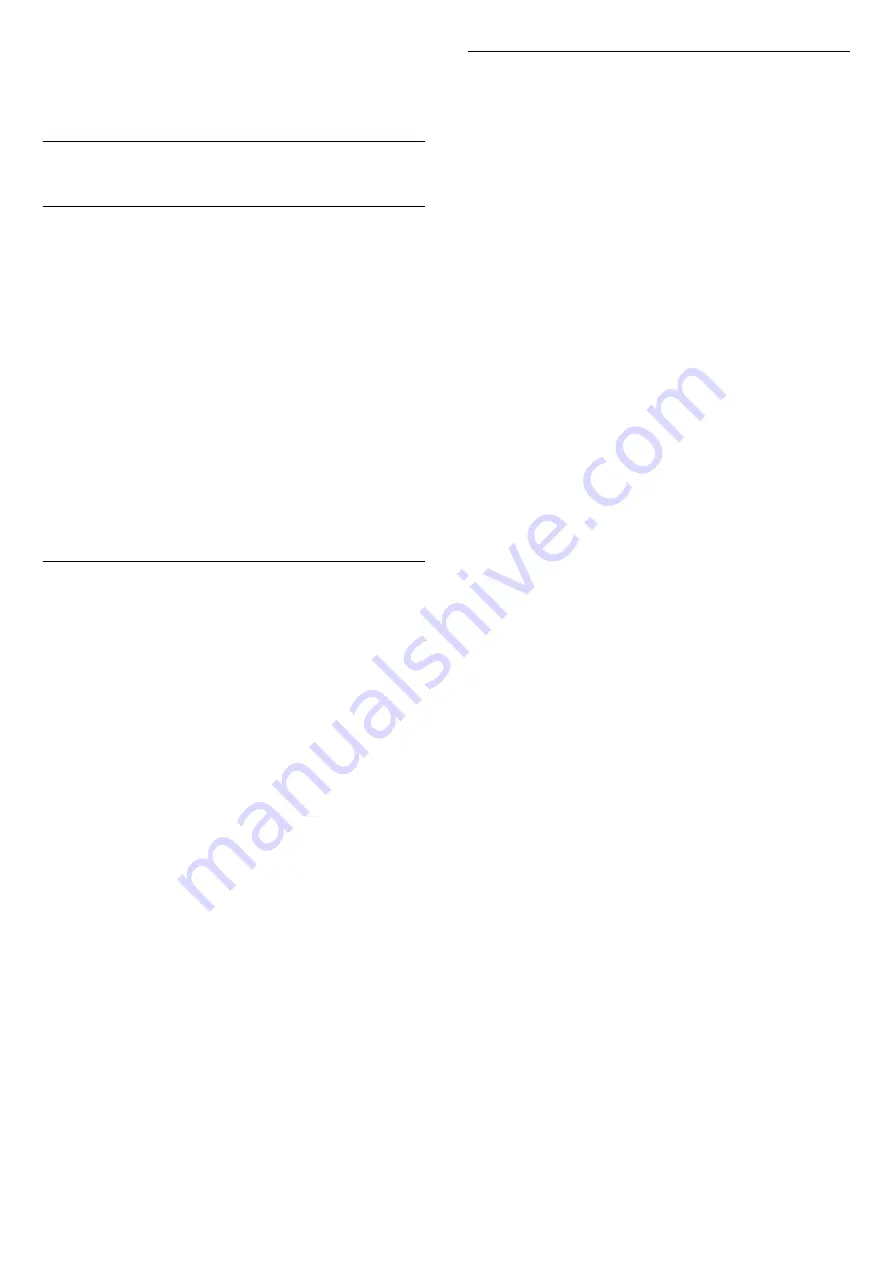
3 -
Select
Text 2.5
>
Off
.
4 -
Press
(left) repeatedly if necessary, to close
the menu.
7.6
Interactive TV
About iTV
With interactive TV, some digital broadcasters
combine their normal TV programme with information
or entertainment pages. On some pages, you can
respond to a programme or vote, do online shopping
or pay for a video-on-demand programme.
HbbTV, MHEG, . . .
Broadcasters use various interactive TV systems :
HbbTV (Hybrid Broadcast Broadband TV) or iTV
(Interactive TV - MHEG). Interactive TV is sometimes
referred to as Digital Text or Red button. But each
system is distinct.
Visit the broadcaster's Internet website for more
information.
What You Need
Interactive TV is only available on digital TV channels.
To enjoy the full benefits of Interactive TV, you need
a high-speed (broadband) Internet connection to the
TV.
HbbTV
If a TV channel offers HbbTV pages, you must first
switch on HbbTV in the TV settings to view the pages.
1 -
Press
, select
All Settings
and press
OK
.
2 -
Select
General Settings
>
Advanced
>
HbbTV
and press
OK
.
3 -
Select
On
.
4 -
Press
(left) repeatedly if necessary, to close
the menu.
If you want to avoid access to HbbTV pages on a
specific channel, you can block the HbbTV pages for
this channel only.
1 -
Tune to the channel of which you want to block
the HbbTV pages.
2 -
Press
OPTIONS
and select
HbbTV on This
Channel
.
3 -
Select
Off
.
Use iTV
Open iTV pages
Most channels that offer HbbTV or iTV invite you to
press the colour key
(red) or
OK
key to open
their interactive programme.
Navigate iTV pages
You can use the arrow and colour keys, the number
keys and the
BACK
key to navigate the iTV
pages.
You can use the
(Play),
(Pause) and
(Stop)
keys to watch videos within iTV pages.
Digital Text (UK only)
To open Digital Text, press
TEXT
. To close,
press
BACK
.
Close iTV pages
Most iTV pages inform you which key to use to close.
To force an iTV page to close, switch to the next TV
channel and press
BACK
.
38


































