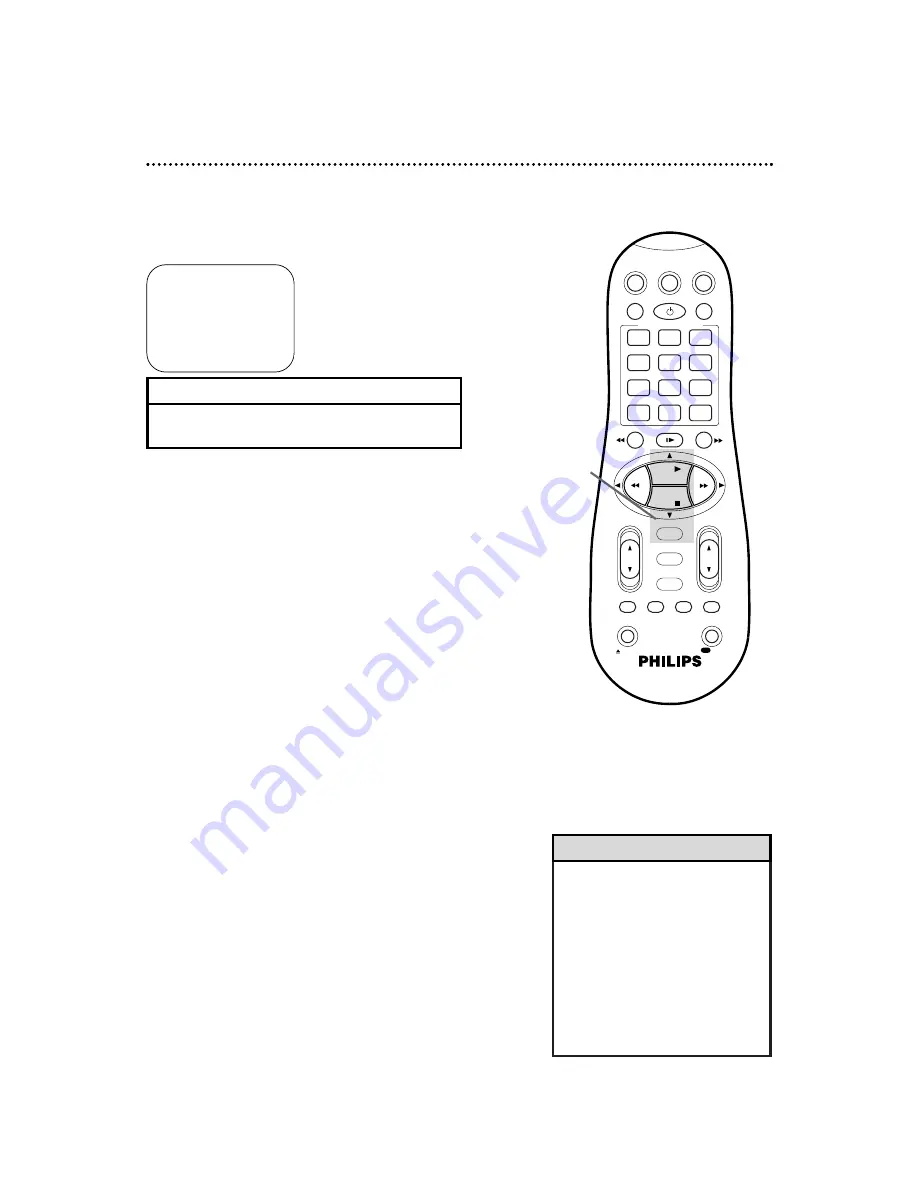
• If your DBS does not respond to the
code at step 7, the Controller will
not change channels at the DBS
during a timer recording. In this
case, you must select the channel to
be recorded at the DBS before a
timer recording begins. Enter the
DBS output channel (03 or 04) at
step 3 on page 40. Leave the DBS
on for the timer recording. Details
are on page eight.
Helpful Hint
Setting the Controller to Operate a DBS (cont’d) 53
SELECT CODE NUMBER
OF YOUR DBS RECEIVER
40
DID DBS RECEIVER
CHANGE TO CHANNEL 205?
A
YES
NO
SELECT:
89
CONFIRM:OK
END: MENU
6
Press the PLAY
8
or STOP
9
button to set the two-digit
code for your DBS (see list below), then press the
OK/STATUS button.
7
Wait for a few seconds.
•
If the DBS changes to channel 205, go to step 8.
•
If the DBS doesn’t change to channel 205, press the PLAY
8
or
STOP
9
button to select NO, then press the OK/STATUS
button. Repeat steps 6-7, using a different code for your brand
(if available).
•
If the DBS does not respond to any of the codes, press the
MENU button to remove the menu. DBS RECEIVER
CONTROL IS OFF will appear on the screen briefly.
8
Press the PLAY
8
or STOP
9
button to select YES, then
press the OK/STATUS button. “DBS RECEIVER CONTROL
IS ON” will appear for five seconds. “AS A RESULT AUTO
CLOCK WILL BE TURNED OFF” may appear on the screen also.
DBS CODES
MAGNAVOX DBS........................................................42, 43
RCA DBS ................................................................................40
SONY DBS.............................................................................41
7
Wait for a few seconds.
6-8
VCR
TV
VCR/TV
QUICK PROGRAMMING
POWER
STILL/SLOW
SMARTPICTURE
CH
VOL
OK/STATUS
TIMER
TURBO
REC END
MENU
-
+
CBL / DBS
1
2
3
4
5
6
7
8
9
START
STOP
DATE
DBS
DAILY
PLAY
REW
FF
STOP
WEEKLY
/OTR
REC
REC
-
+
-
+
SPEED
0
CLEAR
.
.
.
.
.
.
.
.
.
.
.
.
.
.
.
.
.
.
.
.
.
.
.
.
.
.
..
..
..
..
..
..
..
..
SEARCH
MUTE
TIMER
AUDIO/
SKIP
SEARCH
EJECT
ALT
-
-






























