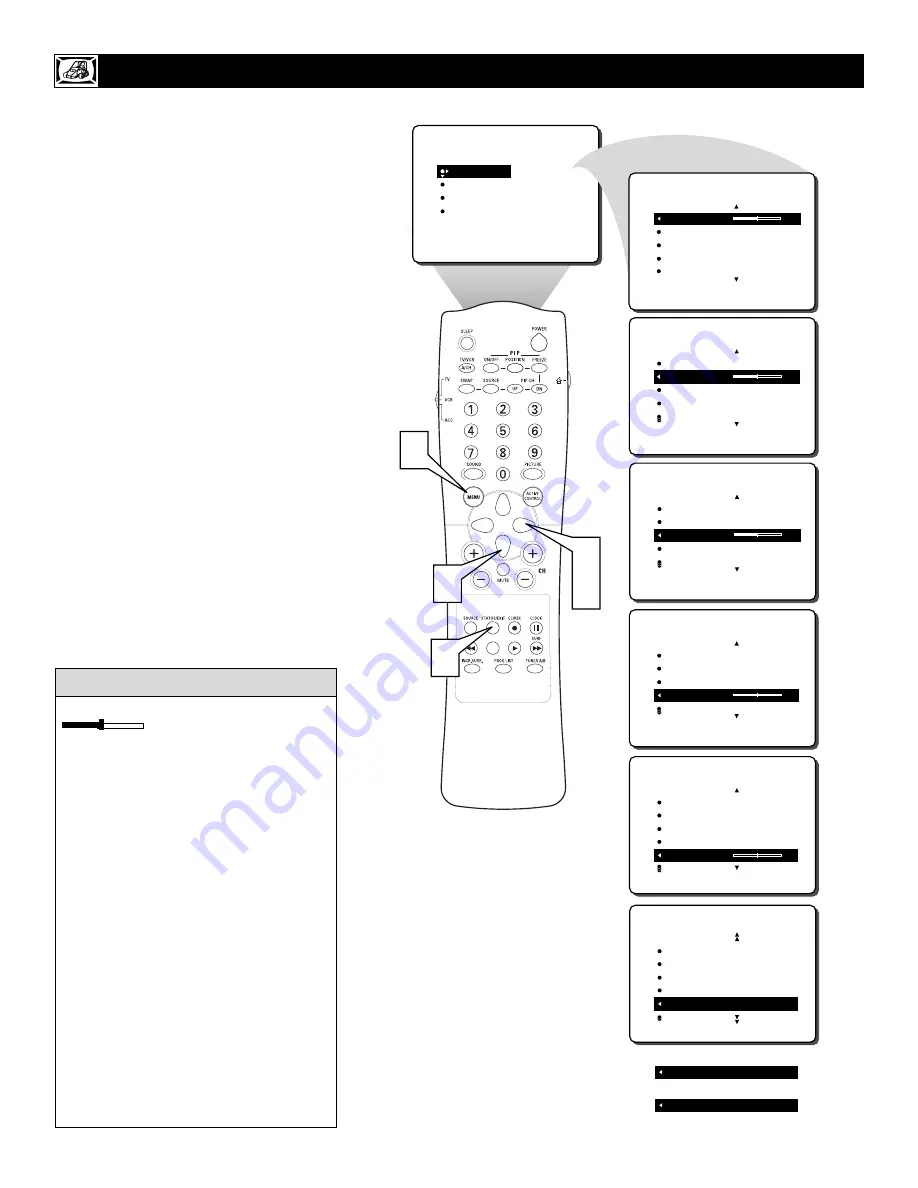
14
T
o adjust your TV picture controls, select a
channel and follow these steps.
1
Press the MENU button on the remote
control to show the onscreen menu. PIC-
TURE will be highlighted.
2
Press the CURSOR RIGHT and the menu
will shift to the left. BRIGHTNESS will be
highlighted and an adjustment bar will be
shown to the right.
3
Use the CURSOR LEFT or RIGHT to
adjust the BRIGHTNESS level of the pic-
ture.
4
After adjusting the BRIGHTNESS con-
trol, press the CURSOR DOWN to
select another picture adjustment:
COLOR, PICTURE, SHARPNESS,
TINT, OR COLOR TEMP. Press the
CURSOR LEFT or RIGHT to adjust the
selected control.
NOTE: The menu will show only five items at a
time, so you will need to continue scrolling with
the CURSOR DOWN to adjust the TINT and
COLOR TEMP.
5
Press the STATUS/EXIT button to
remove the menu from the screen.
A
DJUSTING THE
P
ICTURE
C
ONTROLS
Remember, when the bar scale is centered
, the control settings are at
normal, mid-range levels. Picture adjust-
ments are described here.
NOTE: The SHARPNESS and TINT
Controls will not be available for adjust-
ments when tuned to the CVI Inputs (CVI
Channel).
BRIGHTNESS – adds or subtracts light
from the darkest part of the picture.
COLOR – adds or eliminates color.
PICTURE – improves the detail of the light-
est parts of the picture.
SHARPNESS – improves the detail in the
picture.
TINT – adjusts the picture to obtain natural
skin tones.
COLOR TEMP offers NORMAL, COOL, or
WARM picture preferences.
NORMAL – keeps whites, white.
COOL – makes whites, bluish.
WARM – makes whites, reddish.
H
ELPFUL
H
INT
PICTURE
SOUND
FEATURES
INSTALL
BRIGHTNESS
COLOR
PICTURE
SHARPNESS
TINT
BRIGHTNESS
30
COLOR
PICTURE
SHARPNESS
TINT
PICTURE
BRIGHTNESS
COLOR
30
PICTURE
SHARPNESS
TINT
PICTURE
BRIGHTNESS
COLOR
PICTURE
30
SHARPNESS
TINT
PICTURE
BRIGHTNESS
COLOR
PICTURE
SHARPNESS
30
TINT
PICTURE
COLOR
PICTURE
SHARPNESS
TINT
COLOR TEMP NORMAL
PICTURE
COLOR TEMP COOL
COLOR TEMP WARM
OR
OR
BRIGHTNESS
COLOR
PICTURE
SHARPNESS
TINT
0
PICTURE
䡲
1
4
5
2
3















































