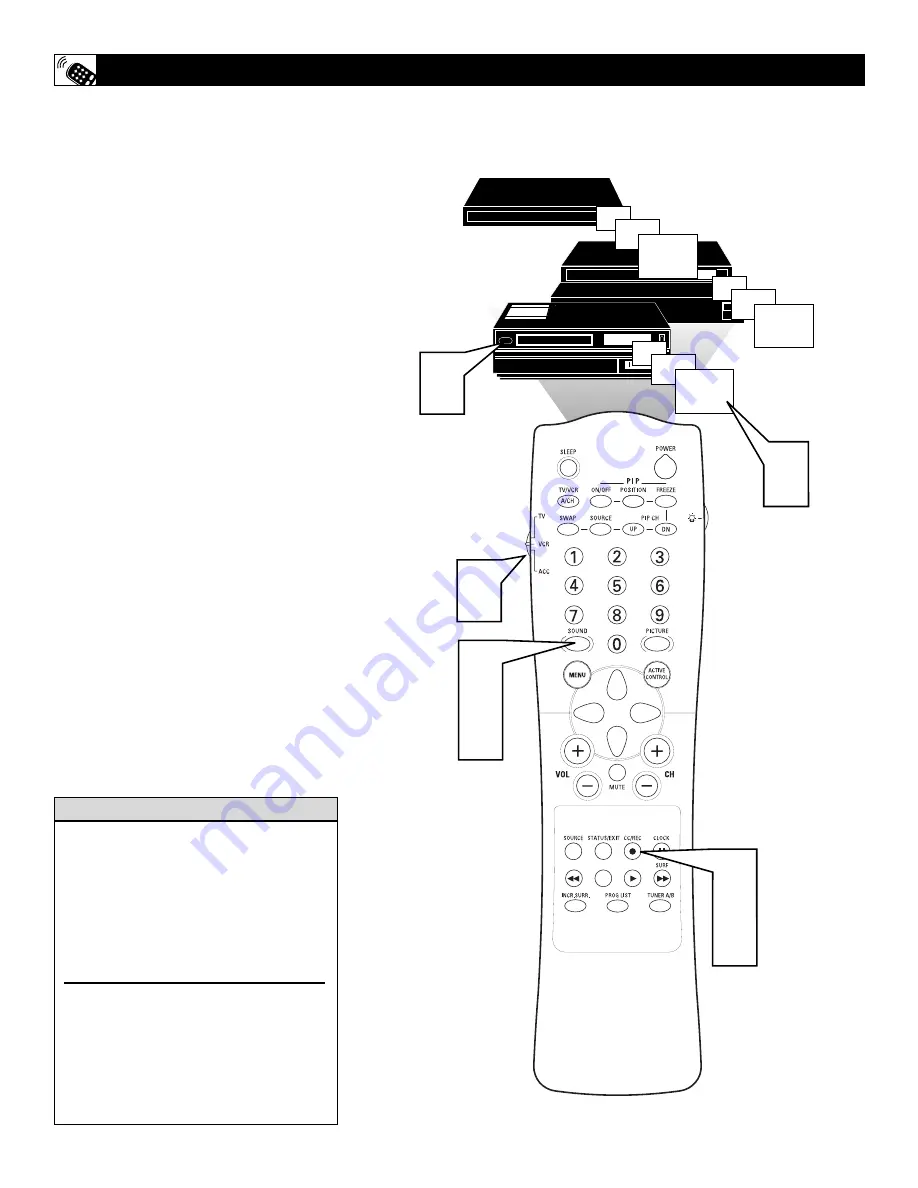
50
F
ollow these simple steps to have your TV
remote search for the code it needs to work
the functions of your accessory device. Please
read through the steps once before performing
them.
NOTE: The Search method works only with
devices equipped with channel display indica-
tors or channel display capability.
1
Press the POWER button on the
device your are attempting to program
to turn it ON. Slide the TV/VCR/ACC
Swich to the proper position (depend-
ing on the type of accessory device you
have).
2
Press the CC/REC• button and the
SOUND button SIMULTANEOUS-
LY and hold them down. Besure that
the remote is pointing at the accessory
device.The device will begin to change
channels after the remote identifies the
correct code.
3
When the channels start to change,
release the CC/REC• button and
SOUND button.
4
Don’t let the device scan up more
than five channels. If you do, the
remote control may pass up the correct
code, and another two-minute search
cycle will have to be done.
If no channel change happens within two
minutes, repeat steps 1–4. Should a channel
change still not occur, the remote will not
work the desired device.
U
SING THE
R
EMOTE WITH
A
CCESSORY
D
EVICES
- S
EARCH
06
07
08
09
06
07
08
09
07
08
09
4
1
䡲
1
2
3
2
3
Cable Converter
Satellite Receiver
VCR
Don’t let the device scan up more than five
channels. If you do, the remote may pass up
the right code, and another search cycle will
have to be done.
If no channel change happens within several
minutes, repeat steps 1–4. Should a channel
change still not occur, the remote control
will not work the desired device.
It is recommended that you use Philips
brand external accessory devices with your
Philips television to insure proper remote
control functions. If you are using Philips
brand accessory devices, your remote con-
trol should be ready to use with these
devices.
H
ELPFUL
H
INT













































