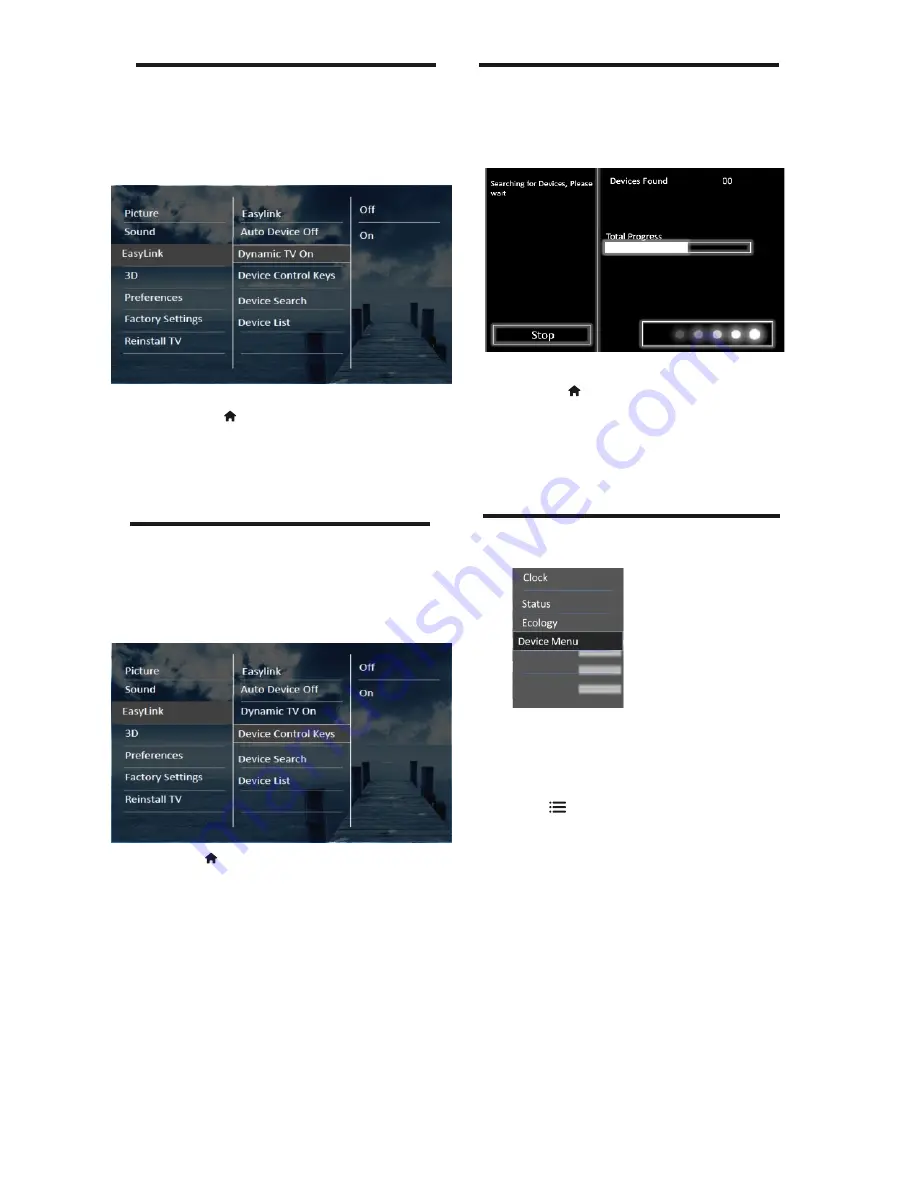
4.39 Control the device using TV
Now use a single remote to control your
CEC enabled device. The play and pause
buttons of remote can be used to control device.
1 Press
2 Select
[Setup]
>
[TV settings]
>
[EasyLink]
>
[Device Control Keys]
3 Select
[On]
or
[Off ]
, then press OK
4.40 Search the connected devices
Search the HDMI-CEC compliant devices
connected to your TV and list them using
Device list.
1 Press
2 Select
[Setup]
>
[TV settings]
>
[EasyLink]
>
[Device Search]
3 Select
[On]
or
[Off ]
, then press OK
4.38 Switch the device ON in sync
When an HDMI-CEC compliant device
is connected and it is switched On, then
the TV gets turned ON automatically.
1 Press
2 Select
[Setup]
>
[TV settings]
>
[EasyLink]
>
[Dynamic TV ON ]
.
3 Select
[On]
or
[Off ]
, then press OK
with TV
remote keys.
20 EN
1
While a CEC enabled device is connected,
OPTIONS.
»
The TV options menu appears.
2
Select
[Device Menu],
then
press OK.
•
[Device List]
:Display the list of added
•
[Home ]:
Display the home page of
added device.
[Device ON/OFF]:
Switch the
4.41 Use the Options menu
Visit options relevant to current action or
selection.
•
added device ON/OFF.
devices.
press
[Next]:
•
Go to Next Chapter/Program of Disc.
[Previous]:
•
Go to Previous Chapter/Program.
of Disc.



























