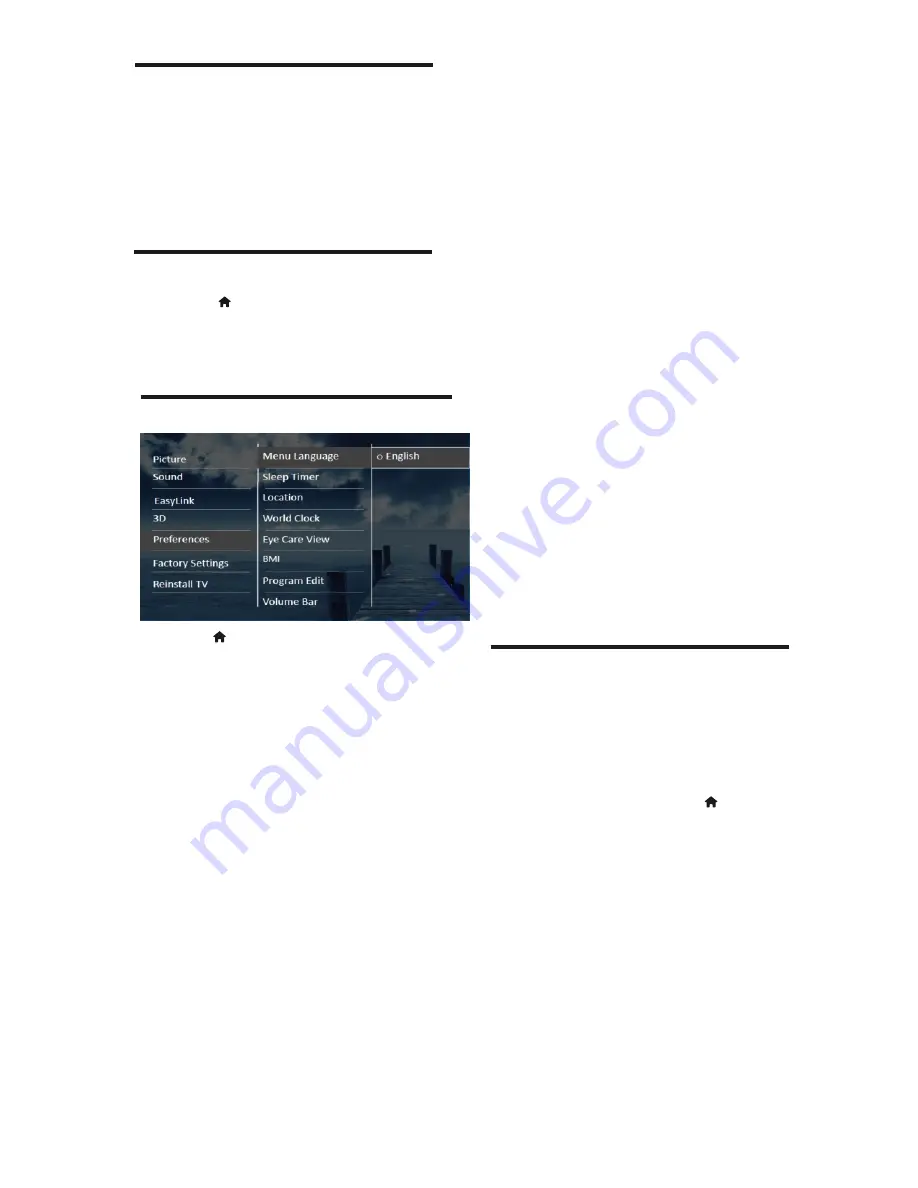
16
EN
4.25 View Scenea
You can display a default picture as the
wallpaper on your TV.
If the sleep timer is off, the wallpaper is displayed
for 240 minutes. Otherwise, it is displayed for
the duration of the sleep timer.
4.26 Switch on Scenea
1 Press .
2 Select
[Scenea]
then press OK.
»
The default picture is displayed.
4.27 Change TV preferences
1
Press
2
Select
[Setup]
>
[TV settings]
>
[Preferences]
3
Select one of the following, then press
OK .
•
[Menu language]
: Select a menu
language.
•
[Sleep timer]
: Switch the TV
to standby after a pre-defined
duration.
•
[Location]
: Optimise TV settings for
your location - home or shop.
•
[E-sticker]
: (For shop mode only)
Switch the e-sticker on or off.
•
[World Clock]
: View the day and time
of cities across the world.
•
[Eye Care View]
: Adjust the backlight
of TV according to the viewing
distance.
•
[BMI - Body Mass Index ]
: Calculate
your BMI by inputting your weight
and height.
•
[Program Edit]:
rename and reorder channels.
Set favorite, hide,
•
[Phase ]
: Adjust the phase of image.
[Only in VGA].
•
[Manual Clock]
: Change the
position of picture
•
[Auto Adjust]
: Adjust the viewing
format automatically to fit the size of
screen.[Only in VGA]
[Only in VGA].
[Only in TV source]
•
[TV position]
: Apply the best
settings for your TV based on how
it is mounted.
•
[Volume bar]
: Display the volume
bar when you adjust the volume.
•
[Auto switch off ]
: To conser ve
energy, set the TV to switch off
automatically after a period of
inactivity.
•
[Channel information size]
: Change
the type of information that is
displayed when you switch channels.
4.28 Start a TV demo
You can use demonstrations to better
understand the features of your TV. Some
demos are not available on cer tain models.
Available demos are displayed in the menu
3
Select a demo and press OK to view it.
1
While you watch TV, press
2
Select
[Setup]
>
[Watch demo]
list.






























