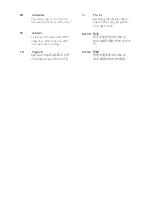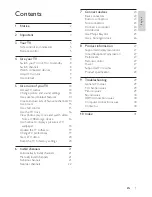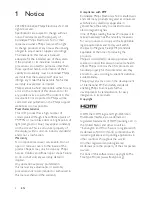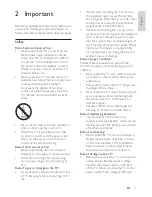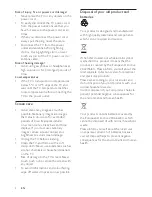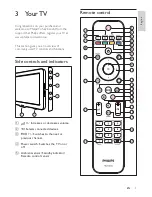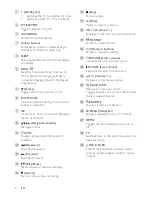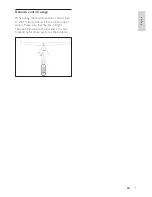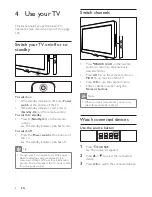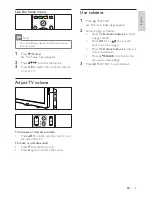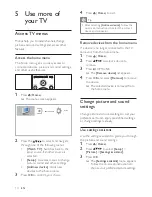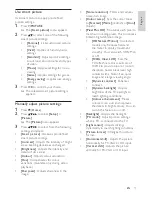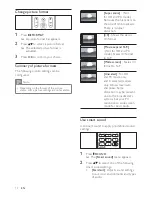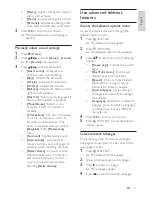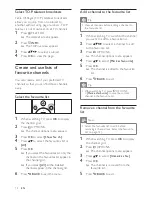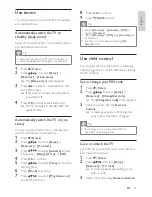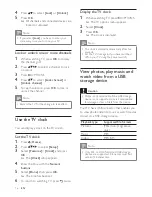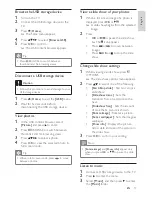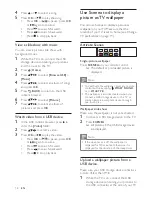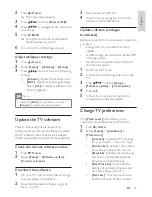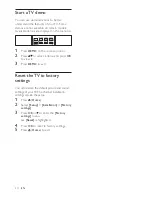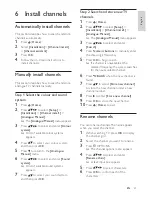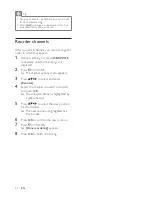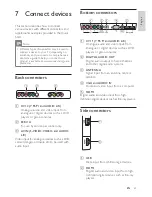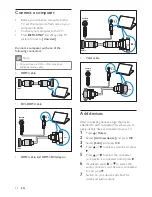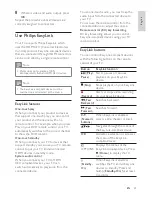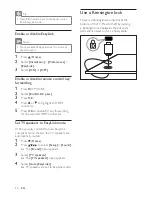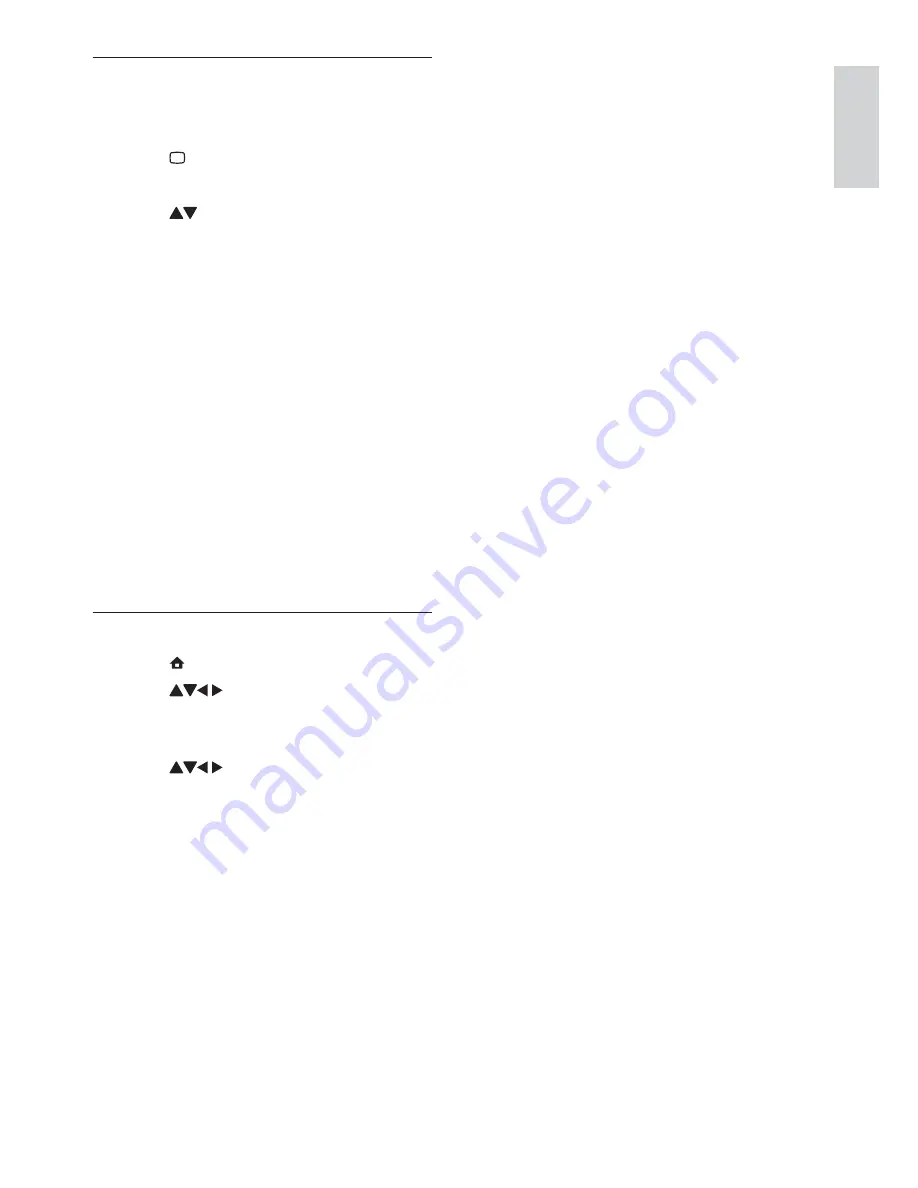
11
=
[Noise reduction]
: Filters and reduces
noise in an image.
=
[Colour temp.]
: Sets the colour tones
to
[Normal]
,
[Warm]
(reddish) or
[Cool]
(bluish).
=
[Pixel Plus HD]
: Fine-tunes each pixel to
match surrounding pixels. This produces a
* #+ "#!
=
[HD Natural Motion]
: In selected
" ! `
>X ""
smoothly. You can switch HDNM on
or off.
=
[100Hz Clear LCD]
: Sets the
TV refresh rate to a maximum of
100Hz to provide superior motion
sharpness, better black level, high
>X+* {
image and a larger viewing angle.
=
[Dynamic contrast]
: Enhances
contrast.
=
[Dynamic backlight]
: Adjusts
brightness of the TV backlight to
match lighting conditions.
=
[Colour enhancement]
: Makes
colours more vivid and improves
the details in bright colours. You can
switch this feature on or off.
=
[Backlight]
: Adjusts the backlight.
=
[PC mode]
: Adjusts picture settings
when a PC is connected to the TV.
=
[Light sensor]
: Adjusts settings
dynamically to match lighting conditions.
=
[Picture format]
: Changes the picture
format.
=
[Horizontal shift]
: Adjusts the picture
horizontally for PC-VGA or HD input.
=
[Vertical shift]
: Adjusts the picture
vertically for PC-VGA or HD input.
Use smart picture
| " +
picture settings.
1
Press
PICTURE
.
»
The
[Smart picture]
menu appears.
2
Press to select one of the following
smart picture settings.
=
[Personal]
: Lists customised picture
settings.
=
[Vivid]
: Applies rich and dynamic
settings.
=
[Standard]
: Adjusts picture settings
to suit most environments and types
of video.
=
[Movie]
: Applies settings for movie
viewing.
=
[Game]
: Applies settings for games.
=
[Energy saving]
: Applies low-energy
settings.
3
Press
OK
" !
»
The selected smart picture setting is
applied.
Manually adjust picture settings
1
Press (
Home
).
2
Press
to select
[Setup]
>
[Picture]
.
»
The
[Picture]
menu appears.
3
Press
to select from the following
settings and adjust:
=
[Smart picture]
} ~ +
smart picture settings.
=
[Contrast]
: Adjusts the intensity of bright
areas, keeping dark areas unchanged.
=
[Brightness]
: Adjusts the intensity and
details of dark areas.
=
[Colour]
: Adjusts colour saturation.
=
[Hue]
: Compensates for colour
variations. (Available only during video
playback.)
=
[Sharpness]
: Adjusts sharpness in the
image.
English
EN