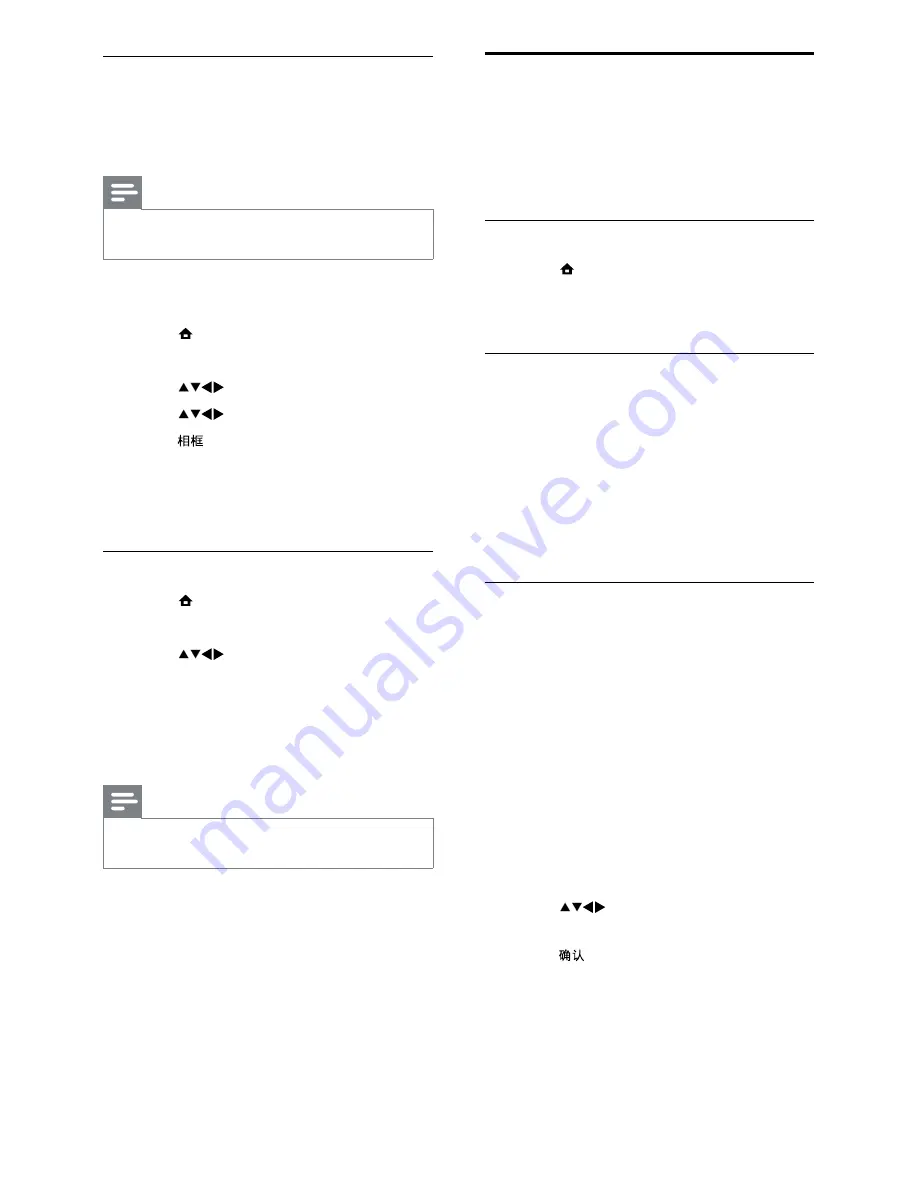
18
Update the TV software
Philips continuously tries to improve its
products and we recommend that you update
the TV software when updates are available.
Check www.philips.com/support for availability.
Check the current software version
1
Press (
Home
).
2
Select
[Setup]
>
[Software update]
>
[Current software]
.
Download the software
1
On your PC, open a web browser and go
to www.philips.com/support.
2
Download the latest software upgrade
: &
3
~
4
&:
directory of the USB device.
Update software (analogue
broadcasts)
Before you perform this procedure, make sure
you have:
*
Enough time to complete the entire
update.
*
A USB storage device with at least 64MB
of storage space.
*
Access to a computer with a USB port
and internet access.
1
Switch on the TV set.
2
Connect the USB storage device to the
TV.
3
Press
to select
[Setup]
>
[Software update]
>
[Local update]
.
4
Press
5
Follow the on-screen instructions to
complete the software update.
Upload a wallpaper picture from a
USB device
Make sure your USB storage device contains a
picture of less than 1MB.
Note
*
+ {
1MB.
1
While the TV is on, connect the USB
storage device to your TV.
2
Press (
Home
).
»
The home menu appears.
3
Press
to select
[Browse USB]
.
4
Press
to navigate to the picture.
5
Press .
»
Your picture is stored as the default
Scenea picture in your TV.
6
Disconnect the USB storage device.
Adjust wallpaper settings
1
Press (
Home
).
2
Select
[Setup]
>
[Features]
>
[Scenea]
.
3
Press
to select from the following
settings:
*
[Activate]
: Enters the Scenea mode.
*
[ECO]
: Applies low-energy settings.
Select
[On]
to display wallpaper with
lower brightness.
Note
*
Select the
[ECO]
setting before you select
[Activate]
to display Scenea wallpaper.
EN
EN.indd 18
2010-08-26 9:59:47 AM






























