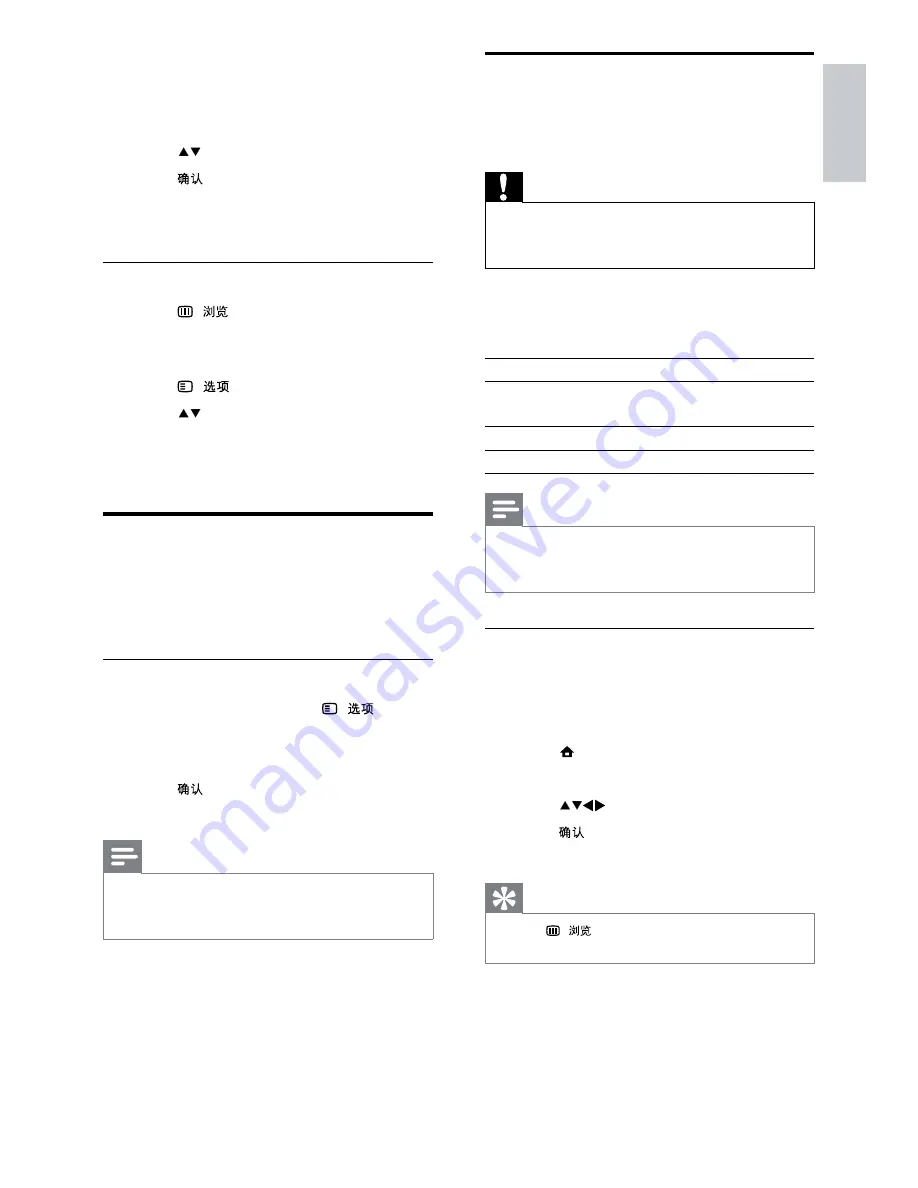
15
View photos, play music and
watch video from a USB
storage device
Caution
*
Philips is not responsible if the USB storage
device is not supported, nor is it responsible
for damage or loss of data from the device.
Your TV has a USB connector that enables you
to view photos, listen to music or watch movies
stored on a USB storage device.
Playback type
Pictures
JPEG (non-progressive
only)
Music
MP3
Video
MP4, RM
Note
*
Only FAT or DOS-formatted USB storage
devices are supported. File names must not
exceed 128 characters.
Browse the USB storage device
1
Turn on the TV.
2
Connect the USB device to the USB
connector on the side of the TV.
3
Press (
Home
).
»
The home menu appears.
4
Press
to select
[Browse USB]
.
5
Press
»
The USB content browser appears.
Tip
*
Press (
) to switch between thumbnail
"$ $
3
Enter your PIN code with the
Numeric
buttons
.
»
The
[TV lock]
menu appears.
4
Press to select
[Lock]
or
[Unlock]
.
5
Press .
»
All channels and connected devices are
locked or unlocked.
Lock or unlock one or more channels
1
Press (
).
»
The channel grid appears. The active
channel is highlighted.
2
Press (
).
3
Press to select
[Lock/Unlock chan.]
.
4
Key in your PIN code.
»
The channel displays the lock icon.
Use the TV clock
You can display a clock on the TV screen. The
clock displays the current time using time data
received from your TV service operator.
Display the TV clock
1
When watching TV, press (
).
»
The TV options menu appears.
2
Select
[Clock]
.
3
Press .
»
The clock is displayed.
Note
*
+ > " :
seconds. To disable the clock before that,
repeat this procedure.
English
EN
EN.indd 15
2010-08-26 9:59:42 AM






























