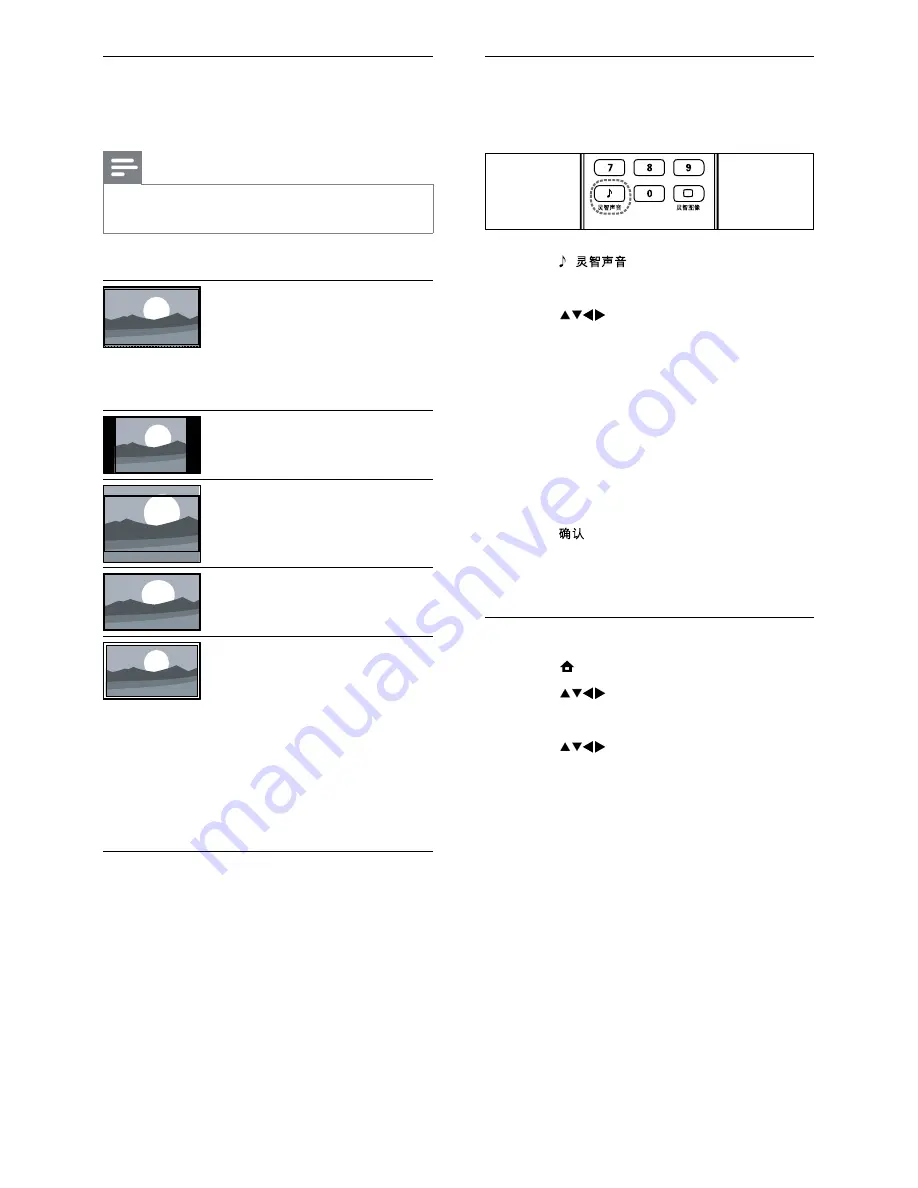
12
Use smart sound
^ :
settings.
1
Press (
).
»
The
[Smart sound]
menu appears.
2
Press
to select a smart sound
setting:
*
[Standard]
: Adjusts sound settings
to suit most environments and types
of audio.
*
[News]
: Applies settings for spoken
audio, such as news.
*
[Movie]
: Applies settings for movies.
*
[Personal]
: Applies the settings that
were customised in the sound menu.
3
Press :
»
The selected smart sound setting is
applied.
Manually adjust sound settings
1
Press (
Home
).
2
Press
to select
[Setup]
>
[Sound]
.
»
The
[Sound]
menu appears.
3
Press
to select and adjust:
*
[Smart sound]
: Accesses pre-
*
[Bass]
: Adjusts the bass level.
*
[Treble]
: Adjusts the treble level.
*
[Volume]
: Adjusts the volume.
*
[Balance]
: Adjusts the balance of the
right and left speakers.
*
[Dual I-II]
: Selects audio languages if
dual sound broadcast is available.
*
[Mono/Stereo]
: Selects mono
or stereo if stereo broadcast is
available.
Summary of picture formats
The following picture settings can be
Note
*
Depending on the format of the picture
source, some picture settings are not available.
[Super zoom]
: (Not
for HD and PC mode.)
Removes the black bars on
the side of 4:3 broadcasts.
There is minimal
distortion.
[4:3]
: Shows the classic
4:3 format.
[Movie expand 16:9]
: (Not for HD and PC
mode.) Scales 4:3 format
to 16:9.
[Wide screen]
: Scales 4:3
format to 16:9.
[Unscaled]
: For HD
and PC mode only,
and in selected models
only. Allows maximum
sharpness. Some
distortion may be present
due to the broadcaster’s
systems. Set your PC
resolution to wide screen
mode for best results.
EN
EN.indd 12
2010-08-26 9:59:37 AM




























