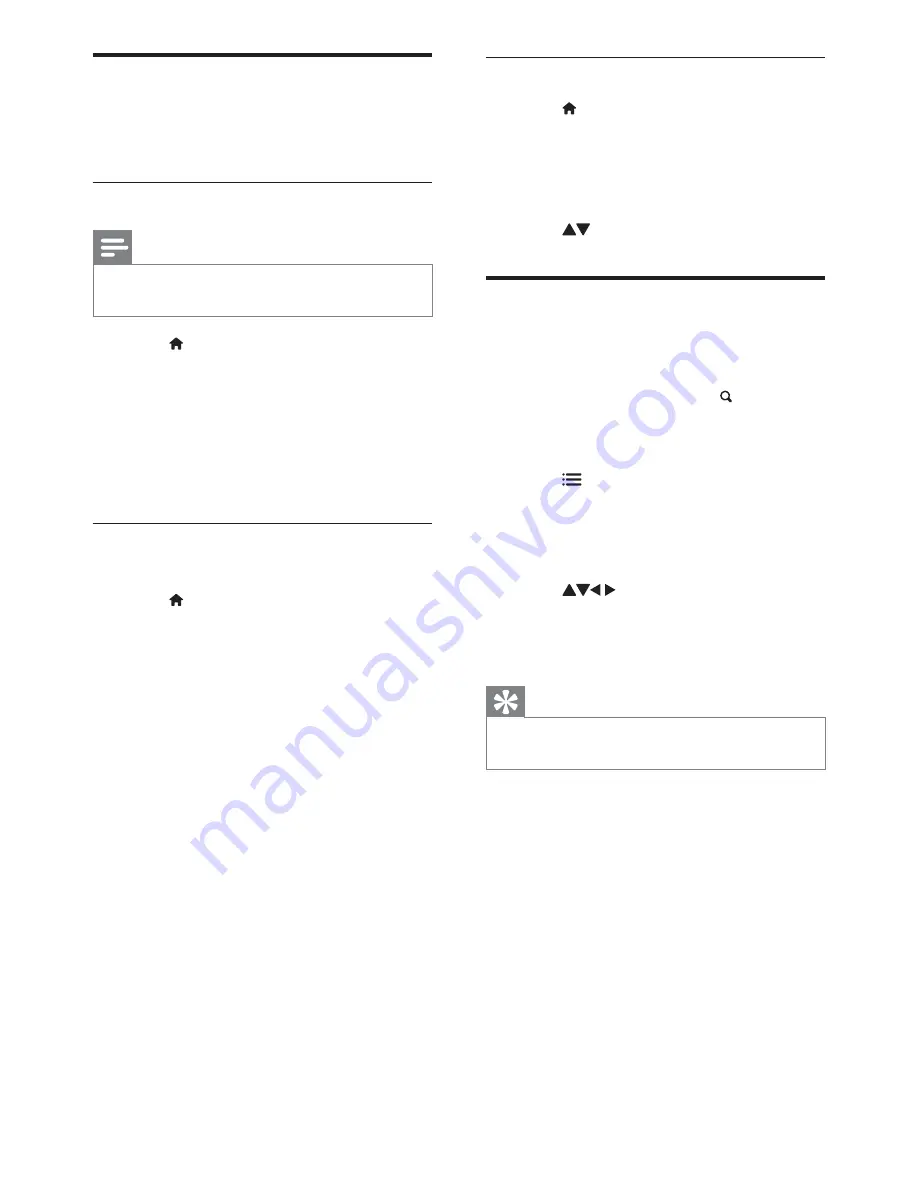
32
Step 3 Fine-tune analogue channels
1
Press .
2
Select
[Setup]
>
[Channel settings]
>
[Channel installation]
>
[Analogue:
manual install]
>
[Fine-tune]
, then press
OK
.
3
Press YJ\]*YW]*Y,*X,>]]*~}
Rename channels
You can rename channels. The name appears
when you select the channel.
1
While you watch TV, press
FIND
.
»
The channel matrix menu is displayed.
2
Select the channel to rename.
3
Press
OPTIONS
.
»
The channel options menu appears.
4
Select
[Rename channel]
, then press
OK
.
»
A text input box appears.
5
Press
to select each character,
then press
OK
.
6
When the name is complete, select
[Done]
, then press
OK
.
Tip
Press
[Aa]
to change an uppercase letter to a
lowercase letter and vice versa.
Manually install channels
This section describes how to search and store
analogue TV channels manually.
Step 1 Select your system
Note
Skip this step if your system settings are
correct.
1
Press .
2
Select
[Setup]
>
[Channel settings]
>
[Channel installation]
>
[Analogue:
Manual antenna installation]
>
[System]
,
then press
OK
.
3
Select the correct system for your
country or region, then press
OK
.
Step 2 Search and store new TV
channels
1
Press .
2
Select
[Setup]
>
[Channel settings]
>
[Channel installation]
>
[Analogue:
Manual antenna installation]
> *[Find
channel], then press
OK
.
If you know the three-digit frequency
of the channel, enter it.
To search, select
[Search]
, then press
OK
.
3
When the channel is found, select
[Done]
, then press
OK
.
To store the channel as a new
number, select
[Store as new
channel]
, then press
OK
.
To store the channel as the
previously selected channel, select
[Store current channel]
, then press
OK
.
EN
















































