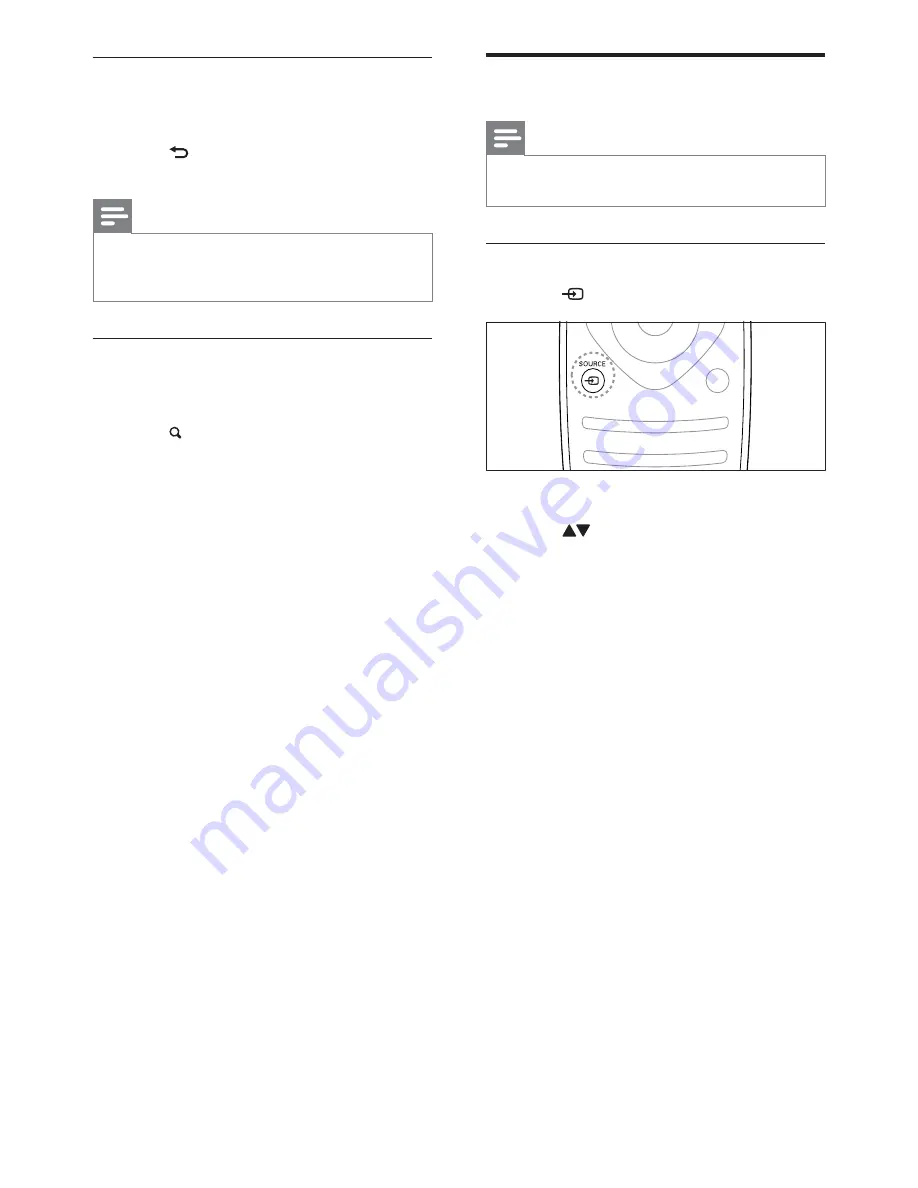
12
Watch connected devices
Note
Before you select a device as a source, switch
the device on.
Select a device from the source list
1
Press
SOURCE
.
»
The source list appears.
2
Press to select a device.
3
Press
OK
YJXJ]\<?JW<X,J;X*}
»
The TV switches to the selected
device.
Other ways to switch channels
Enter a channel number using the
Numeric buttons
.
Press
(BACK)
on the remote control
to return to the previous channel.
Note
When you use a favourite list, you can only
select those channels in the list (see ‘Create
and use lists of favourite channels’ on page 20).
View channel preview
You can view a preview of all available
channels with the channel grid.
Press
FIND
.
»
The channel grid appears.
»
To preview a channel, select it.
»
To watch a channel, select it, then press
OK
.
EN





























