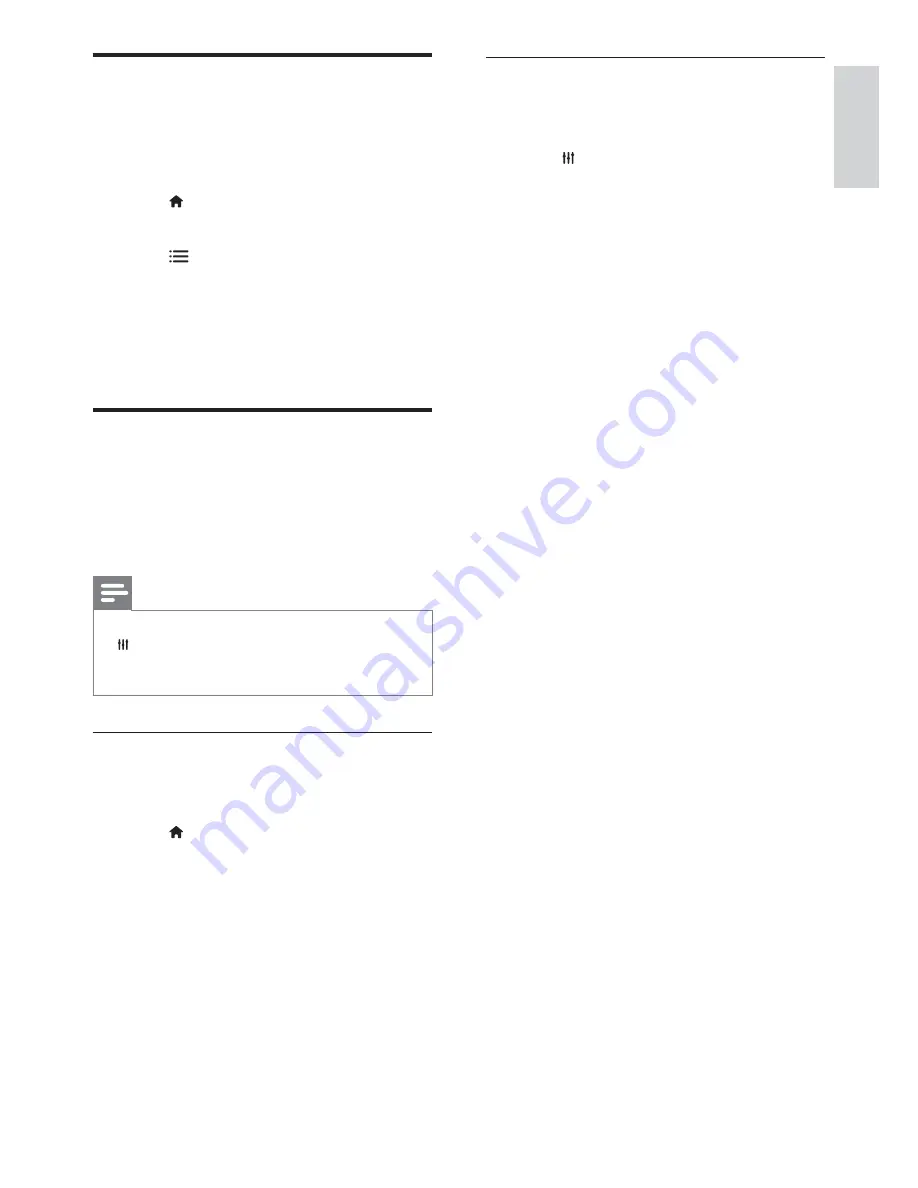
15
Use smart picture
Z*Z?><Y[;XYW<*YJ>[[~[<*Q*\]*Q
picture settings.
1
Press
ADJUST
.
2
Select
[Smart picture]
, then press
OK
.
3
Select one of the following settings, then
press
OK
.
[Personal]
: Apply your customised
picture settings
[Vivid]
: Rich and dynamic settings,
ideal for daytime.
[Natural]
: Natural picture settings.
[Cinema]
: Ideal settings for movies.
[Game]
: Ideal settings for games.
[Energy saving]
: Settings that
conserve the most energy.
[Standard]
: Default settings that suit
most environments and types of
video.
[Photo]
: Ideal settings for photos.
[Custom]
: Customise and store your
personal picture settings. Select
[Personal]
to apply these settings.
Remove devices from the
home menu
If a device is no longer connected to the TV,
remove it from the home menu.
1
Press .
2
Select a device to remove.
3
Press
OPTIONS
.
4
Select
[Remove device]
, then press
OK
.
5
Select
[Remove]
, then press
OK
.
»
The selected device is removed from
the home menu.
Change picture and sound
settings
Change picture and sound settings to suit your
[<*|*<*]X*Z}JWX>]>[[~[<*Q*\]*QZ*YY;]Z
or change settings manually.
Note
While you watch TV or external devices, press
ADJUST
, then select
[Smart picture]
or
[Smart sound]
for quick access to picture and
sound settings.
Use settings assistant
Use the settings assistant to guide you through
the picture and sound settings.
1
Press .
2
Select
[Setup]
>
[Quick picture and
sound settings]
, then press
OK
.
3
Select
[Continue]
, then press
OK
.
»
The
[Settings assistant]
menu appears.
4
Follow the onscreen instructions to
choose your preferred picture settings.
English
EN






























