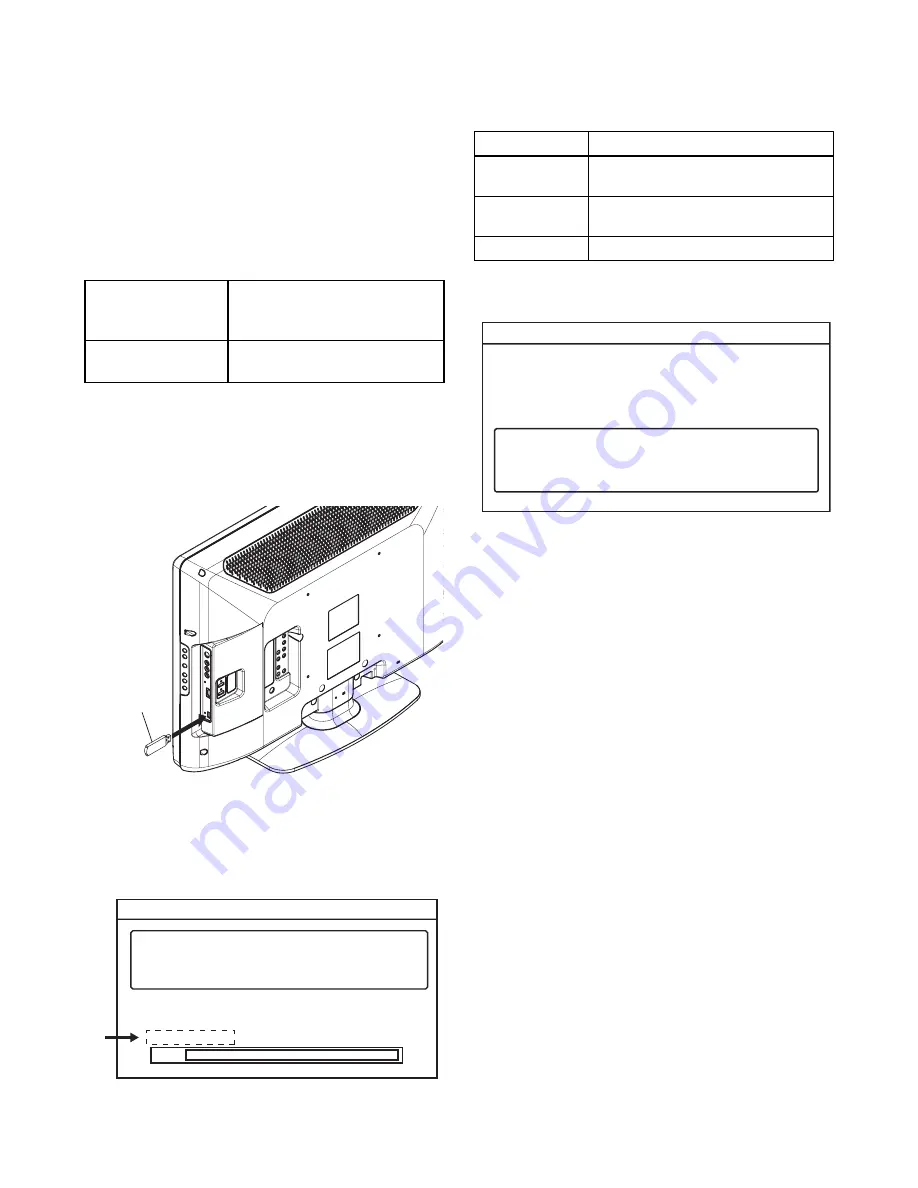
7-1
PL10.3FW
FIRMWARE RENEWAL MODE
Equipment Required
a. USB storage device
b. Remote Control Unit
Firmware Update Procedure
Note:
There are two states (the User Upgrade and
the Factory Upgrade) in firmware update.
The identification of User Upgrade and Factory
Upgrade are done by the filename.
1. Turn the power off and unplug the AC Cord.
2. Insert the USB storage device to the USB port as
shown below.
3. Plug the AC cord in the wall outlet and turn the
power on.
4. The update will start and the following will appear
on the screen.
Note:
If the above screen isn’t displayed, repeat from
step 1.
The appearance shown in *1 is described as follows.
5. When the firmware update is completed, the
following will appear on the screen.
Remove the USB storage device from the USB
port.
Turn the power off and turn the power on again.
Note:
When the Factory Upgrade is used, after
restarting TV, shift to initial screen menu in service
mode. "INITIALIZED" will appear on the upper
right of the screen. "INITIALIZED" color will
change to green from red when initializing is
completed.
User Upgrade
Upgrade the firmware only.
The setting values are not
initialized.
Factory upgrade
Upgrade the firmware and
initialize the setting values.
USB storage
device
Rear Cabinet
Software upgrade in progress. Please wait.
Do not remove the USB storage device or
turn the TV off while upgrade is in progress.
Software Upgrade
Downloading...
Current Version:
New Version:
*******-***-*-***-****
*******-***-*-***-****
0%
*1
"*" differs depending on the models.
Appearance
State
Downloading...
Downloading the firmware from
the USB storage device.
Writing...
Writing the downloaded firmware
in flash memory.
Checking...
Checking the new firmware.
Software Upgrade
The software upgrade is completed.
Remove USB storage device, turn TV off then on again.
Summary of Contents for 32PFL3505D/F7
Page 14: ...4 2 PL10 3DC 2 Rear Assembly S 1 1 Stand Assembly S 2 S 2 S 2 S 3 S 2 S 4 S 3 Fig D1 ...
Page 19: ...4 7 PL10 3 A01FU DC 2 Rear Assembly S 1 1 Stand Assembly S 2 S 2 S 2 S 3 S 2 S 4 S 3 Fig D1 ...
Page 58: ...10 4 PL10 3SCP2 Power Supply 2 Schematic Diagram ...
Page 59: ...10 5 PL10 3SCP3 Power Supply 3 Jack Schematic Diagram ...
Page 60: ...10 6 PL10 3SCP4 Power Supply 4 Schematic Diagram ...
Page 62: ...10 8 PL10 3SCF Function Schematic Diagram ...
Page 63: ...10 9 PL10 3SCIR IR Sensor Junction Schematic Diagram ...






























