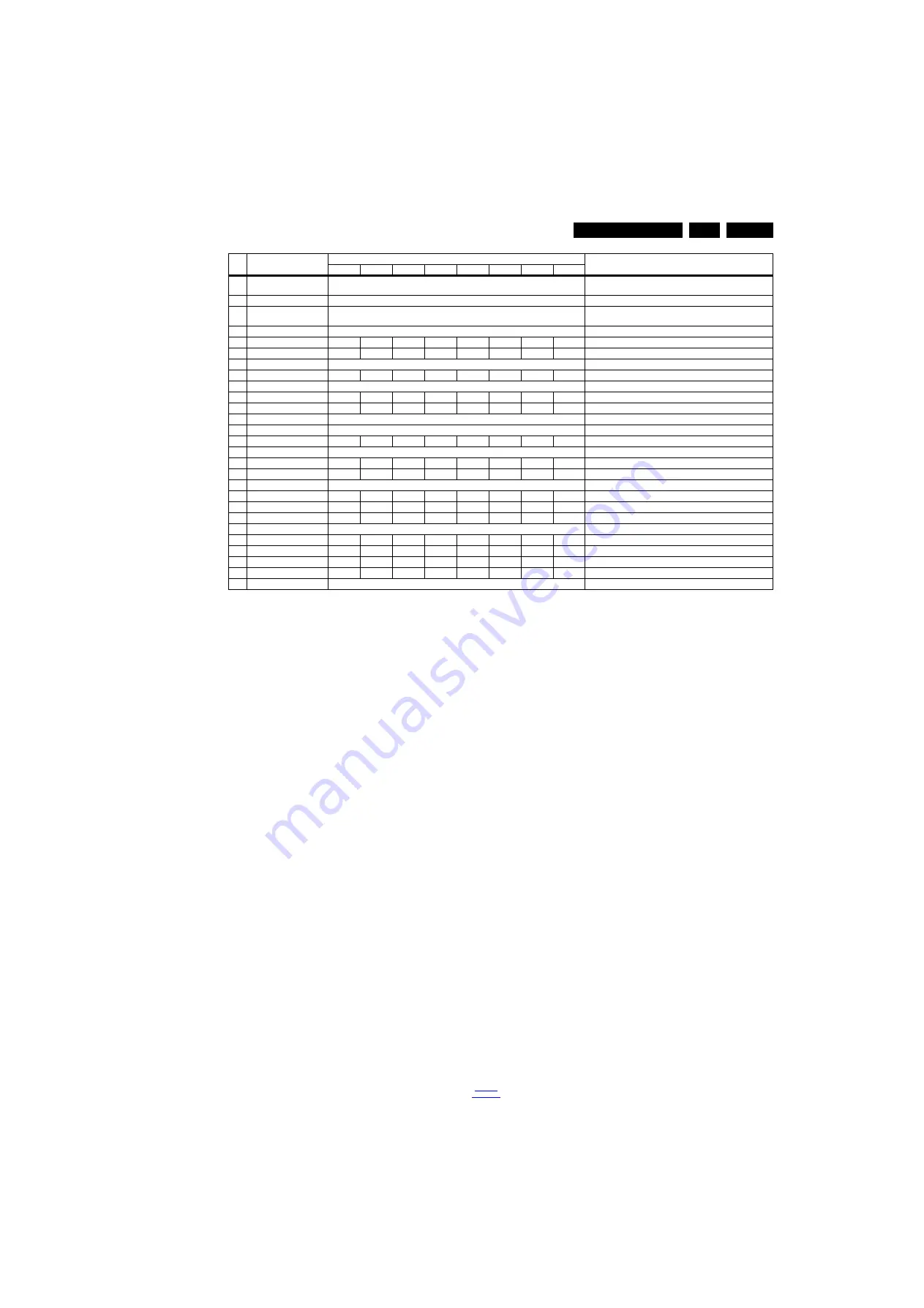
Service Modes, Error Codes, and Fault Finding
5.
How to Exit the Factory mode
Use one of the following methods:
•
Select EXIT_FACTORY from the menu and press the “OK”
button.
Note: When the TV is switched “off” by a power interrupt, or
normal switch to “stand-by” while in the factory mode, the TV
will show up in “normal operation mode” as soon as the power
is supplied again. The error buffer will not be cleared.
5.2.4
Customer Service Mode (CSM)
Purpose
The Customer Service Mode shows error codes and
information on the TVs operation settings.The call centre can
instruct the customer (by telephone) to enter CSM in order to
identify the status of the set.This helps the call centre to
diagnose problems and failures in the TV set before making a
service call.
The CSM is a read-only mode; therefore, modifications are not
possible in this mode.
Specifications
•
Ignore “Service unfriendly modes”.
•
Line number for every
line (to make CSM language independent).
•
Set the screen mode to full
screen (all contents on screen is visible).
•
After leaving the Customer Service Mode, the original
settings are restored.
•
Possibility to use “CH+” or “CH-” for channel surfing, or
enter the specific channel number on the RC.
How to Activate CSM
To activate CSM, press the following key sequence on a
standard remote control transmitter: “123654” (do not allow the
display to time out between entries while keying the sequence).
After entering the Customer Service Mode, the following items
are displayed.
Note: Activation of the CSM is only possible if there is no (user)
menu on the screen!
Contents of CSM
•
1.1 Set Type This information is very helpful for a
helpdesk/workshop as reference for further diagnosis. In
this way, it is not necessary for the customer to look at the
rear of the TV-set. Note that if an NVM is replaced or is
initialized after corruption, this set type has to be re-written
to NVM.
•
1.2 Production code Displays the production
code (the serial number) of the TV. Note that if an NVM is
replaced or is initialized after corruption, this production
code has to be re-written to NVM.
•
1.3 Installation date Indicates the date of the first
installation of the TV. This date is acquired via time
extraction.
•
1.4 Option Code 1 Gives the option codes of option group
1 as set in SAM.
•
1.5 Option Code 2 Gives the option codes of option group
2 as set in SAM.
•
1.6 SSB Gives an identification of the SSB as stored in
NVM. Note that if an NVM is replaced or is initialized after
corruption, this identification number has to be re-written to
NVM. This identification number is the 12NC number of the
SSB.
•
1.7 Display 12NC NVM read/write.
•
1.8 PSU 12NC NVM read/write.
•
2.1 Current Main SW Displays the built-in main software
version. In case of field problems related to software,
software can be upgraded. As this software is consumer
upgradeable, it will also be published on the internet.
•
2.2 Standby SW Displays the built-in stand-by processor
software version. Upgrading this software will be possible
via USB.
•
2.3 Panel Code Displays the Display Code number.
•
2.4 Bootloader ID ID of Bootloader.
•
2.5 NVM version Detects and displays NVM version.
•
2.6 Flash ID ID of flash model.
•
2.7 e-UM version eDFU (help) version.
•
2.8 Channel Table Structure Version version of channel
table structure.
•
2.9 Error Codes Detects and displays errors.
•
3.1 Signal Quality Analog/digital signal strength.
46
DUMP PQ FROM TV
Press OK
Saves the picture quality data to a file “pq.bin” to the root of a
FAT formatted USB memory stick
47
LOAD PQ to TV
Press OK
Loads the picture quality data from a file “pq.bin” in to the TV
48
DUMP AQ FROM TV
Press OK
Saves the audio quality data to a file “AQ.bin” to the root of a
FAT formatted USB memory stick
49
LOAD AQ to TV
Press OK
Loads the audio quality data from a file “AQ.bin” in to the TV
50
COPY BIN CHL to TV
-
-
-
Press OK -
-
Press OK -
COPY BIN CHL to TV
51
COPY BIN CHL to USB
-
-
-
Press OK -
-
Press OK -
COPY BIN CHL to USB
52
FEF CHECK
Off
FEF Check
53
PANEL FLIP
Off
Off
Off
Off
On
Off
Off
Off
Flip panel
54
VGA_SOURCE
Off
Enable/Disable VGA source
55
HDMI2
-
Off
On
-
-
Off
-
-
Enable/Disable HDMI2 source
56
HDMI3
Off
On
On
On
Off
On
On
On
Enable/Disable HDMI3 source
57
HDMI4
On
Enable/Disable HDMI4 source
58
USB2
On
Enable/Disable USB2 source
59
USB3
Off
Off
On
On
Off
Off
On
Off
Enable/Disable USB3 source
60
KEYBOARD CONFIG
On
Enable/Disable HDMI3 source
61
LIGHT SENEOR TUNING 1
1
2
3
1
3
4
1
Light sensor
62
LIGHT SENSOR TYPE
0
0
0
0
0
0
1
0
Light sensor
63
TEMP SENSOR TYPE
3
Tempreture sensor
64
AMBILIGHT_DRIVER
0
0
2
0
0
0
2
0
Drive the Ambient light
65
AMBILIGHT TYPE
1
1
2
1
1
1
0
1
The type of Ambient light
66
LED TYPE
2
2
2
2
2
2
0
2
The type of LED
67
MHP APP
Off
MHP APP
68
3D
1
3
1
1
3
1
3
3
3D on/off
69
SMALL SCREEEN
Off
-
-
Off
Off
-
On
On
Small screen
70
BLUETOOTH
-
-
-
Off
-
-
Off
Off
Bluetooth on/off
71
BLUETOOTH_priority
-
-
-
-
-
-
Off
-
Bluetooth priority
7
2
EXIT_FACTORY
Press OK
Exits the Factory mode
Item Item value
Default value
Description
32"
40"
42"
47"
48"
55"
58"
65"
















































