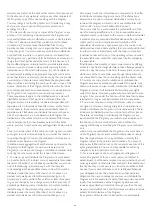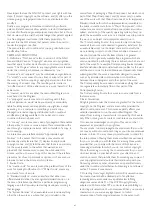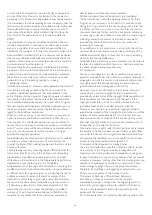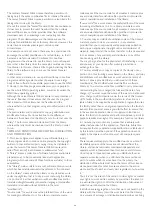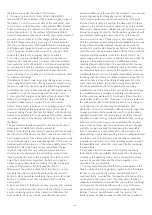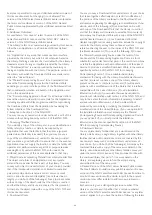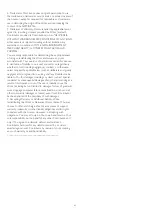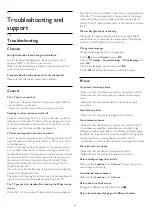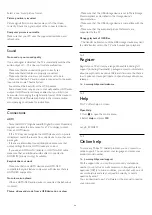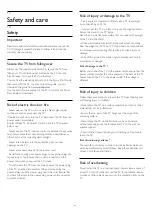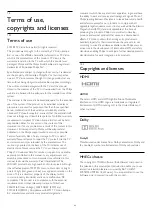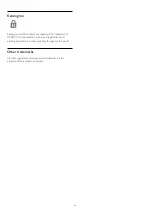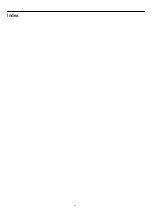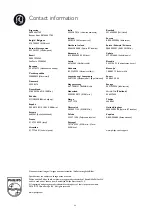Select a non 'Auto' picture format.
Picture position is incorrect
Picture signals from some devices may not fit the screen
correctly. Check the signal output of the connected device.
Computer picture is not stable
Make sure that your PC uses the supported resolution and
refresh rate.
Sound
No sound or poor sound quality
If no audio signal is detected, the TV automatically switches the
audio output off — this does not indicate malfunction.
- Make sure that the sound settings are correctly set.
- Make sure that all cables are properly connected.
- Make sure that the volume is not muted or set to zero.
- Make sure that the TV audio output is connected to the audio
input on the Home Theatre System.
-
Sound should be heard from the HTS speakers.
- Some devices may require you to manually enable HDMI audio
output. If HDMI audio is already enabled, but you still do not
hear audio, try changing the digital audio format of the device to
PCM (Pulse Code Modulation). Refer to the documentation
accompanying your device for instructions.
Connections
HDMI
- Note that HDCP (High-bandwidth Digital Content Protection)
support can delay the time taken for a TV to display content
from an HDMI device.
- If the TV does not recognise the HDMI device and no picture
is displayed, switch the source from one device to another and
back again.
- If there are intermittent sound disruptions, make sure that
output settings from the HDMI device are correct.
- If you use an HDMI-to-DVI adapter or HDMI-to-DVI cable,
make sure that an additional audio cable is connected to
AUDIO IN (mini-jack only), if available.
EasyLink does not work
- Make sure that your HDMI devices are HDMI-CEC
compatible. EasyLink features only work with devices that are
HDMI-CEC compatible.
No volume icon shown
- When a HDMI-CEC audio device is connected this behaviour
is normal.
Photos, videos and music from a USB device do not show
- Make sure that the USB storage device is set to Mass Storage
Class compliant, as described in the storage device's
documentation.
- Make sure that the USB storage device is compatible with the
TV.
- Make sure that the audio and picture file formats are
supported by the TV.
Choppy playback of USB files
- The transfer performance of the USB storage device may limit
the data transfer rate to the TV which causes poor playback.
16.2
Register
Register your TV and enjoy a range of benefits including full
support (including downloads), privileged access to information
about new products, exclusive offers and discounts, the chance
to win prizes and even participate in special surveys about new
releases.
Go to
www.philips.com/welcome
16.3
Help
This TV offers help on screen.
Open Help
1. Press
to open the Home menu.
2. Select
Help
and press
OK
.
nvk_v8_20140827
16.4
Online help
To solve any Philips TV related problem, you can consult our
online support. You can select your language and enter your
product model number.
Go to
www.philips.com/support
.
On the support site you can find your country's telephone
number to contact us as well as answers to frequently asked
questions (FAQs). In some countries, you can chat with one of
our colaborators and ask your question directly or send a
question by email.
You can download new TV software or the manual to read on
your computer.
59
Summary of Contents for 32PFH4309
Page 65: ...Index 65 ...