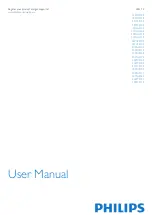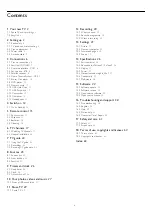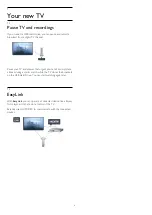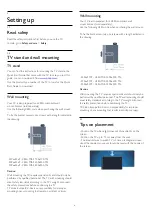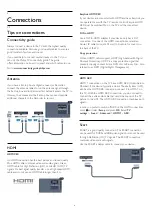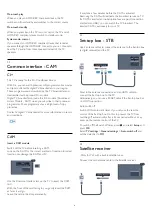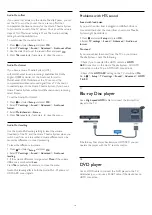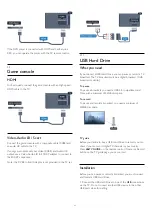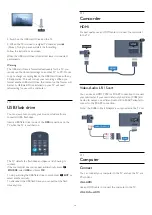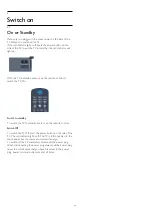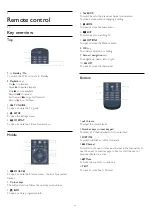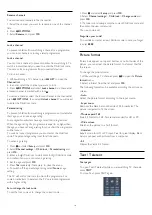2
Setting up
2.1
Read safety
Read the safety instructions first before you use the TV.
In Help, go to
Safety and care
>
Safety
.
2.2
TV stand and wall mounting
TV stand
You can find the instructions for mounting the TV stand in the
Quick Start Guide that came with the TV. In case you lost this
guide, you can download it from
.
Use the product type number of the TV to look for the Quick
Start Guide to download.
Wall mounting
Your TV is also prepared for a VESA-compliant wall
mount bracket (sold separately).
Use the following VESA code when purchasing the wall mount .
. .
To fix the bracket securely, use screws with a length indicated in
the drawing.
- 32Pxx43x9 - VESA MIS-F 100x100, M4
- 40Pxx43x9 - VESA MIS-F 200x200, M4
- 50Pxx43x9 - VESA MIS-F 400x200, M6
Caution
Wall mounting the TV requires special skills and should only be
performed by qualified personnel. The TV wall mounting should
meet safety standards according to the TV's weight. Also read
the safety precautions before positioning the TV.
TP Vision Europe B.V. bears no responsibility for improper
mounting or any mounting that results in accident or injury.
Wall mounting
Your TV is also prepared for a VESA-compliant wall
mount bracket (sold separately).
Use the following VESA code when purchasing the wall mount .
. .
To fix the bracket securely, use screws with a length indicated in
the drawing.
- 42Pxx5199 - VESA MIS-F 200x200, M6
- 47Pxx5199 - VESA MIS-F 400x400, M6
- 55Pxx5199 - VESA MIS-F 400x400, M6
Caution
Wall mounting the TV requires special skills and should only be
performed by qualified personnel. The TV wall mounting should
meet safety standards according to the TV's weight. Also read
the safety precautions before positioning the TV.
TP Vision Europe B.V. bears no responsibility for improper
mounting or any mounting that results in accident or injury.
2.3
Tips on placement
- Position the TV where light does not shine directly on the
screen.
- Position the TV up to 15 cm away from the wall.
- The ideal distance to watch TV is 3 times its diagonal screen
size. When seated, your eyes should be level with the centre of
the screen.
4
Summary of Contents for 32PFH4309
Page 65: ...Index 65 ...