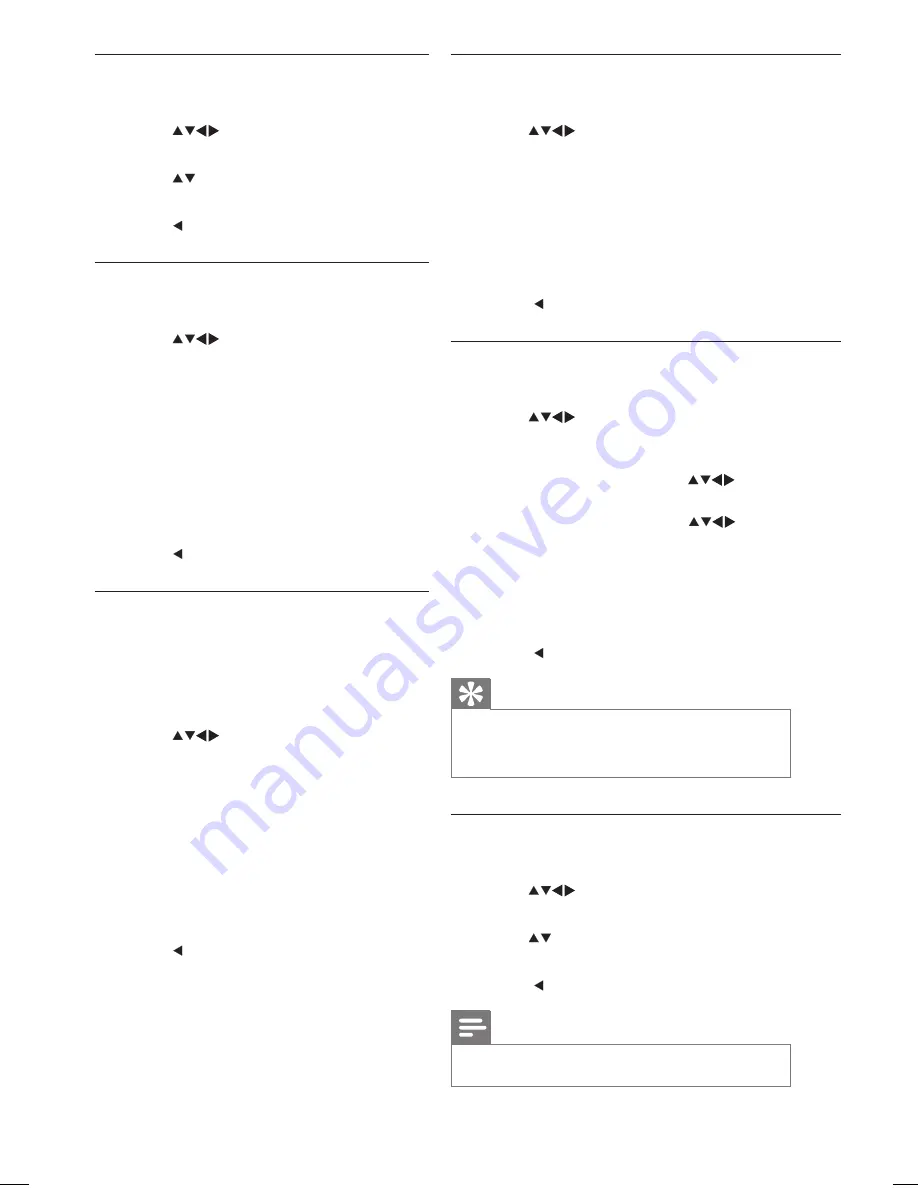
8
Display a welcome message
1
Enter the PBS setup menu.
2
Press
to select
[Switch On Settings]
>
[Display Msg]
. Select one of the following
options:
•
[Off]
(Off): Disables the display of a
welcome message.
•
[On]
(On): Enables the display of a welcome
message for a pre-defined period of time
(see ‘Set a welcome message’ on page 8).
3
Press to return to the previous screen.
Set a welcome message
1
Enter the PBS setup menu.
2
Press
to select
[Switch On Settings]
>
[Welcome Msg]
. Select one of the following to
set or clear a welcome message:
•
[Line 1]
(Line 1): Press
to enter the
first line of the welcome message.
•
[Line 2]
(Line 2): Press
to enter the
second line of the welcome message.
•
[Clear]
(Clear): Clears the welcome
message.
•
[Msg Timeout]
(Message timeout): Set the
display time to 20, 25 or 30 seconds.
3
Press to return to the previous screen.
Tip
•
You can have a maximum of 20 alphanumeric
characters in each line of your welcome
message.
Set ID
1
Enter the PBS setup menu.
2
Press
to select
[Switch On Settings]
>
[Set ID]
.
3
Press
to adjust the ID to a number between
0 - 63.
4
Press to return to the previous screen.
Note
•
Available only in public signage applications.
Preset the picture format
1
Enter the PBS setup menu.
2
Press
to select
[Switch On
Settings]
>
[Picture Format]
.
3
Press
to select one of the available
picture formats.
4
Press to return to the previous screen.
Preset the power mode
1
Enter the PBS setup menu.
2
Press
to select
[Switch On
Settings]
>
[Power On]
. Select the
power mode that is used when the TV is
switched on from the mains:
•
[Standby]
(Standby): The TV is
switched on in standby mode.
•
[On]
(On): The TV is switched on.
•
[Last Status]
(Last status): The TV is
switched on to the last used power
mode.
3
Press to return to the previous screen.
Use Smart power
Smart power enables you to display picture
with significant power savings without
compromising the picture quality.
1
Enter the PBS setup menu.
2
Press
to select
[Switch On
Settings]
>
[Smart Power]
. Select one of
the following options:
•
[Off]
(Off): Disables Smart Power.
•
[Low]
(Low): Displays the picture
with least power savings.
•
[Medium]
(Medium): Displays the
picture with medium power savings.
•
[High]
(High): Displays the picture
with maximum power savings.
3
Press to return to the previous screen.
EN

























