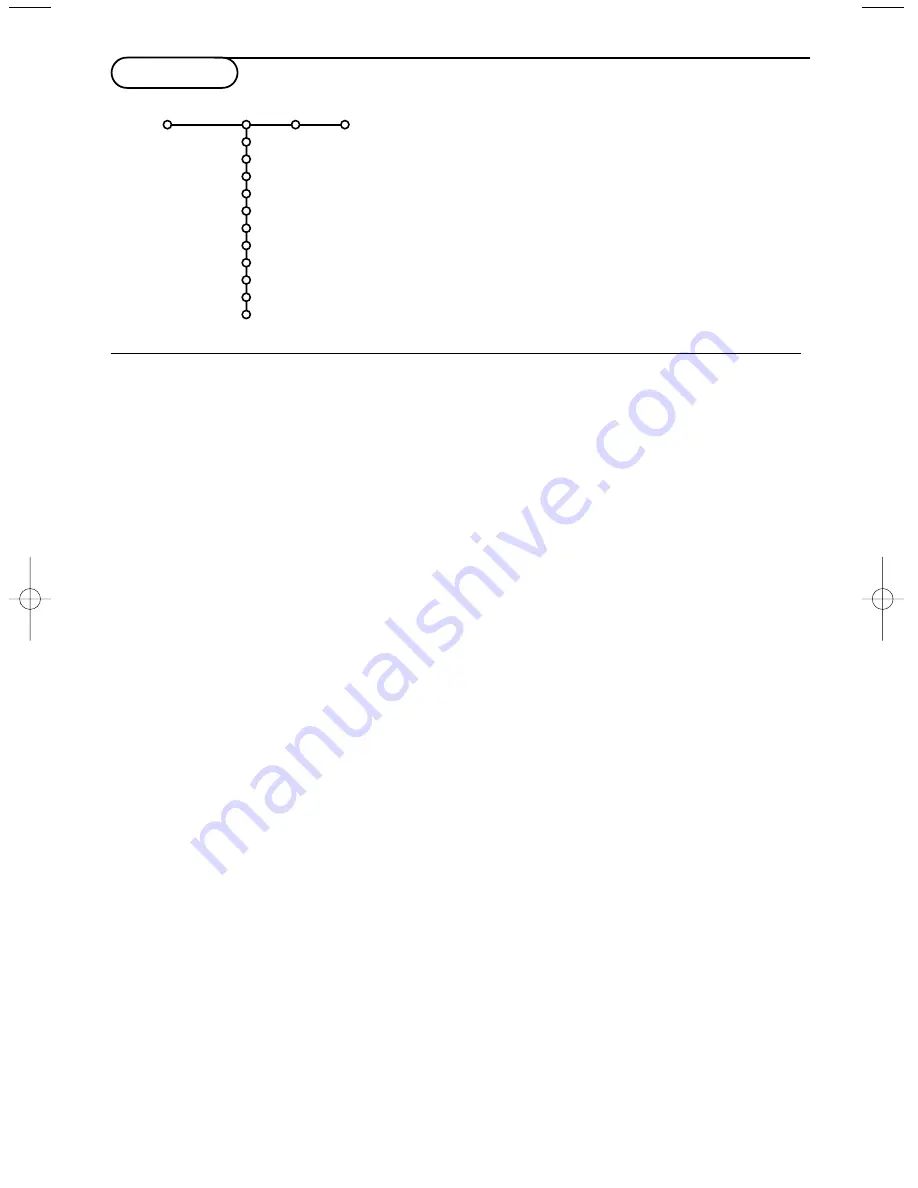
8
Smart surf
&
Select Smart surf.
é
With the cursor left/right, select
•
2 programmes
if you want the
0
key to
toggle between the current and the previously
selected channel,
•
9 programmes
if you want the
0
key to
summon a list of up to 9 channels which can be
selected,
•
Themes
if you want the
0
key to quickly
select TV programmes if
NEX
TV
IEW
with
defined themes is broadcast.
To add/remove a channel or source:
Tune to the channel or source you wish to add
or remove. Press the
0
key and press the
cursor right to add or remove.
Note: If there are already 9 channels/sources in the
list, the one at the bottom of the list will be
removed.
Dual screen format
This menu allows you to select the preferred
format which can then be displayed toggling the
b
key on and off.
See Dual screen/PIP/ Multipip, p. 13.
Select
Dual screen
,
PIP
,
PIP 3
or
PIP 9
with
the cursor down.
When Dual screen mode is activated with the
remote control
b
key, and when:
•
Dual screen
is selected, the TV splits the
screen into two equally sized screens.
•
PIP
is selected, the TV shows a full screen of
video with a pip window of video on top if it;
•
PIP3
or
9
is selected, the TV will display 3 or 9
pip screens.
Freeze format
Freeze format allows you to select among
three options: Freeze, Replay or Photo finish, to
be activated when you press the
S
key on the
remote control. See p. 3.
Note: Continuing to hold the
S
key down will also
cycle the TV through the various formats. Changing
the format this way does not store the selected
format.
Factory settings
This resets the picture and sound settings to
their predefined factory values, but maintains
the channel installation settings.
NEX
TV
IEW
provider
Select a TV broadcaster that provides
NEX
TV
IEW
data. How to make use of
NEX
TV
IEW
,
see p. 14.
OSD (On Screen Display)
See Use of the remote control, p. 3,
i
On
screen information.
&
Select
OSD
.
é
Select
Normal
to activate the continuous
display of the programme number. Also TV
channel and programme information are
extended.
Minimum
will display reduced
channel information.
Note: When subtitles is switched on, see Features,
p.12, continuous display of the programme number
is not possible.
TV Setup
The Setup menu contains items that control the
settings of the TV’s functions, features, services and
peripherals you may have connected.
The
General
menu allows you to change settings
that will typically be accessed only occasionally.
The
Source
menu allows you to select a source.
The
Decoder
menu allows you to define one or
more programme numbers as decoder programme
numbers.
General Source Decoder
Menu background
Smart surf
Dual screen format
Freeze format
Factory settings
NEX
TV
IEW
provider
OSD
Programme title
Teletext level 2.5
Auto surround
Set/Change code
Setup
General
This menu allows you to change various settings that are presumably adjusted less frequently than most
other settings.
Press the
i
key on the remote control to get information about the selected menu item.
2195.1 gb 03-03-2003 09:57 Pagina 8
Summary of Contents for 29PT9417
Page 22: ......






















