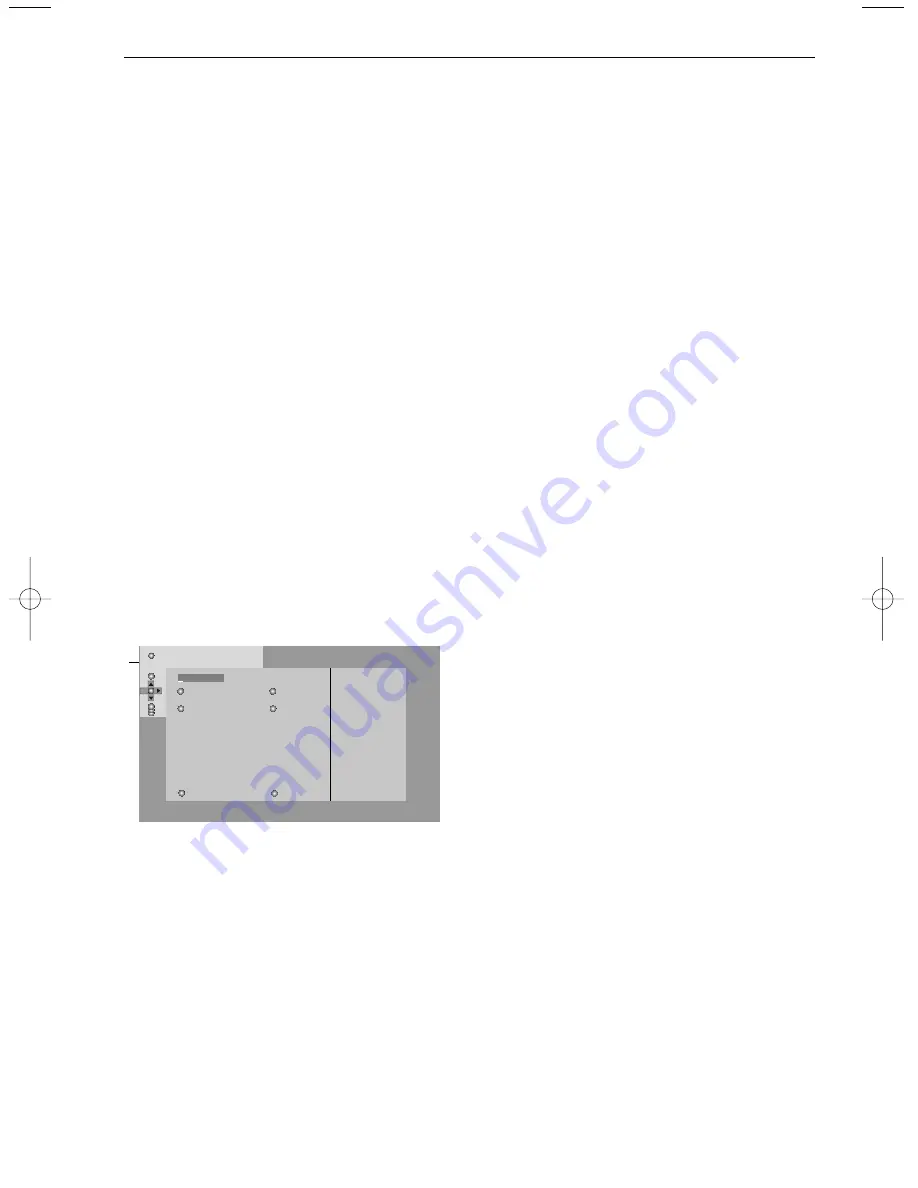
17
Teletext menu
&
Press the
MENU
key to activate the menu.
é
Press the cursor up/down to select the menu
items.
“
Press the cursor right to activate.
Reveal
Reveals/conceals hidden information on a page,
such as solutions to riddles and puzzles.
Press the cursor right to activate.
Favourite
This list contains up to eight favourite teletext
pages. Only the pages of the current channel
can be selected.
&
Press the cursor right to enter the list.
é
Press the cursor right again to add the current
page or to select one of the favourite pages to
the list.
“
Press the
MENU
key to watch the page.
‘
Use the
0
key to browse through the list of
favourite pages.
Search
Selecting a word
On the keyboard on screen you can type in a
random word you want to search for in the
teletext pages.Whether upper- or lowercase is
used has no influence.
&
Press the cursor right to enter the keyboard.
é
Press the cursor left/right, up/down to select
the characters, words or functions.
“
Press the
OK
key to confirm each character
selected.
‘
Select
Cancel
to cancel the word;
Space
to
enter a space;
Delete
to delete the last
character selected;
Shift
to switch between
lowercase or capital characters;
Special
to
display special characters on the keyboard and
press the
OK
key.
(
Press the cursor left repeatedly to return to
the Teletext menu again.
Searching a word
&
Type in the word on screen or select a word
from the history list on the right and press
OK
.
é
Select
Accept
and press
OK
again.The message
Searching appears.
“
To cancel the searching or to search for a new
word, select
Keyboard
and press
OK
.
‘
When a word is not found, a message appears.
When the word is found, it is highlighted in the
teletext page.To continue the search, press the
ok key.
Cycle subpages
(if available)
Makes the subpages cycle automatically.
Press the cursor right to activate and to de-
activate again.
Timed page
To display a specific page from a selected TV
channel at a certain time.
&
Press the cursor right and select
Yes
or
No
.
é
Enter the time and pagenumber with the cursor
keys or the digit keys.
Note: Teletext does not have to remain switched on,
but you should watch the TV channel you have
selected the specific page from.
“
Press the cursor left to return to the TV menu
again.
Language
If the displayed characters on screen do not
correspond with the characters used by the
teletext broadcaster, you can change the
language group here.
Select
Group 1
or
Group 2
with the cursor
right.
Press the
MENU
key to leave the Teletext menu.
102
«03 04 05 06 07 08 09 10 11 12»
T E L E T E X T
BBC1
Red
Green
Yellow
Blue
puck
Cancel
Accept
Space
Delete
A B C D E F G
1 2 3
H I J K L M N
4 5 6
O P Q R S T U 7 8 9
V W X Y Z
0
Shift
Special
WORD
NAME
FOOTBALL
2195.1 gb 03-03-2003 09:57 Pagina 17
Summary of Contents for 29PT9417
Page 22: ......




















